Check the Health of Mac SSD with DriveDX
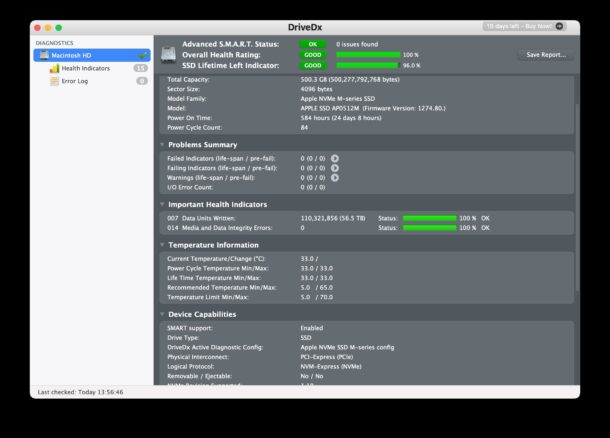
Wondering how you can check the health status of an SSD drive in your Mac? Thanks to a third party app called DriveDX, determining the health of a Mac SSD and other disk drives is easier than ever.
Knowing the health of your disk is important for many reasons, but it may be of particular significance now that most modern Macs have SSD drives soldered into the logic board, which means if the SSD is failing, the entire logic board has to get replaced – a much more expensive repair than simply swapping out a drive. By checking the health status of your SSD, you can potentially get ahead of issues, back up your data, and at least consider your repair options absent a disastrous scenario.
DriveDX offers a free trial, allowing you to see the current health status of your SSD. If you want to continue to use DriveDX past the two week trial, you can pay for it.
Open DriveDX and you’ll get an overview of the drive, including an overall health rating, SMART status, and lifespan indicator.
You can further drill down by choosing the “Health Indicators” option from the left sidebar to reveal other indicators of the drives health, including temperature readings, drive reading and write, power cycles, time on, and more.
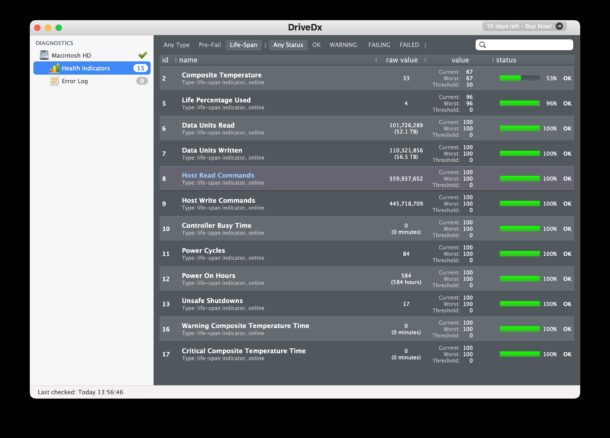
Fortunately the soldered in flash memory drives used on modern Macs have a lengthy lifespan, as demonstrated by the screenshots taken for this article, which show a first gen Retina MacBook Air SSD has only used 4% of it’s estimated lifespan according to the Life Percentage Used indicator. Not too bad for nearly 4 years of continuous use!
Regardless of how your SSD is rated in DriveDX, it’s always a good idea to backup your Mac with Time Machine or another backup method. Drives do fail, and sometimes spontaneously. If the drive completely fails and you don’t have a backup, you’re out of luck and all your important data is likely gone for good. A backup offers a way to restore that data, and you’ll be grateful to have if you ever need it.
Do you use DriveDX to check on the health of your Mac SSD or disk drives? Do you use another tool or method to keep an eye on drive health? Share your experiences and thoughts in the comments.


brew install smartmontools
and
smartctl -a disk1
Is more than enough for my needs.
Cheers,
Rui
smartmontools is great. It looks like DriveDX is just a front-end to that?
Could be, we do not know.
I once wrote a DOCSIS/SNMP util talking directly SNMP via UDP, and it was not at all very pleasant people claiming it was a frontend for snmpwalk.
Regards
DriveDx bricked my external Crucial X8 SSD after installing DriveDx and the SATSMART external drive extension. The external SSD no longer mounts to the OS. MacOS 12.3 on 2019 MacBook.
Well that’s not good at all! Have you been able to detect the drive through Disk Utility?
It may be helpful to reach out to the developer and see if they have experience with this.
No offense, but it’s highly unlikely that DriveDx killed your SSD. We have been using it in our computer consulting/service business since Ver. 1.1 back in 2013 and it’s never killed any drive, made unreadable, on any system, HDD or SSD, especially a non-booting EXT drive.
DriveDx doesn’t write anything to EXT drives, change headers, modify hardware settings/registers, etc.
“SAT SMART Driver project is not a part of DriveDx project
SAT SMART Driver is external 3rd party project and it is not officially supported by BinaryFruit”
Additional this driver is for USB-A/Firewire drives ONLY, as clearly indicated on the download/install page.
Majority of USB-C enclosures such as YOURS, are based on NVMe technology, for which there is no ISO/ANSI standard driver support to query SMART status for NVMe/M.2 over USB.
To un-install the 3rd party driver:
Open the Terminal App, type following commands:
sudo rm -r /Library/Extensions/SATSMARTDriver.kext
sudo rm -r /Library/Extensions/SATSMARTLib.plugin
Reboot computer
Have you tried to connect your EXT SSD to another computer and see if it can be read, or of course just as Paul suggests, confirming if Disk Utility can see it?
If one doesn’t use an external drive to backup to, and the drive fails is there a way to get time machine backup data if the drive fails?
I cannot see anywhere on the site where it says how long a purchase lasts.
Looks suspiciously to me like a ‘sales pitch’ by OSX Daily.
For complete transparency I feel they should declare their interest.
Will
Hey Will, I appreciate the concern.
I stumbled upon this app when looking to check the health of an SSD drive and it had a free trial long enough to serve the purpose I needed. There is zero relationship between us and DriveDX, and it is absolutely not a sales pitch, if it were it would be clearly declared so as to avoid any conflict of interest.
If the app sounds like something useful to you, try it out, if it doesn’t, skip it. Occasionally we cover useful apps that we come across, it’s nothing more than that. There’s a way to get this information via command line that I will also be covering sometime, but given that most users prefer the GUI, I figured an app approach could be useful.
Cheers,
Paul @ osxdaily
We have been using it in our computer consulting/service business since V 1.1 (2013), we got a 3 machine license, and are using the most current V 1.11.0 always having been able to freely upgrade along the way. 😎