How to Add Widgets to iPad Home Screen
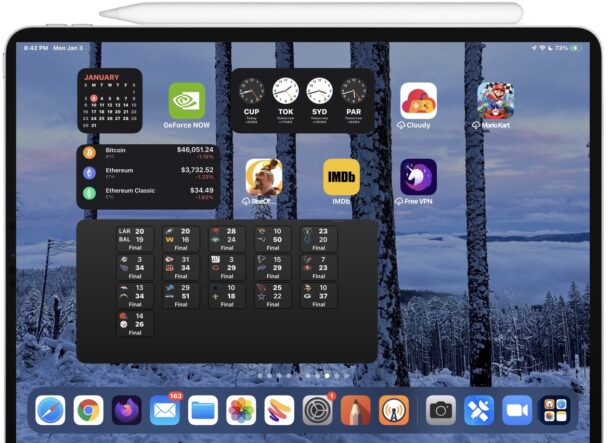
iPad users can spice up their Home Screen by adding widgets, which can display useful information and other data from apps and sources right on the Home Screen of your device. The latest versions of iPadOS allow users to add widgets to anywhere on the iPad Home Screen too, offering an excellent way to customize your Home Screen.
Home Screen widgets come from many of the built-in apps, as well as plenty of third party apps and widgets, and they can show all sorts of things like show the weather, display a calendar, give an overview of unread emails, show a clock or world clocks, display sports scores, show crypto prices, see brokerage balances, show a gallery of photos, see devices and people with Find My, show RSS feeds, and so much more.
Let’s take a look at how you can use widgets on the Home Screen of iPad with any modern iPadOS version, from 14, 15, or newer.
How to Add Widgets to Home Screen of iPad
Using, adding, and placing widgets on the iPadOS Home Screen is easy, and if you’re already familiar with adding widgets to iPhone Home Screen then you’ll find the iPad is quite similar, but of course with more screen real estate, and different orientation options.
- Go to the iPad Home Screen
- Tap and hold on the iPad Home Screen until the icons start jiggling
- Tap the + plus icon in the upper left corner to add a widget
- Locate the widget you want to add
- Choose the widget you want to put on the iPad Home Screen then tap on ‘Add Widget’
- Place the widget on the iPad Home Screen in the location you want it to be, icons and other widgets will move around it
- Repeat to add additional widgets as desired
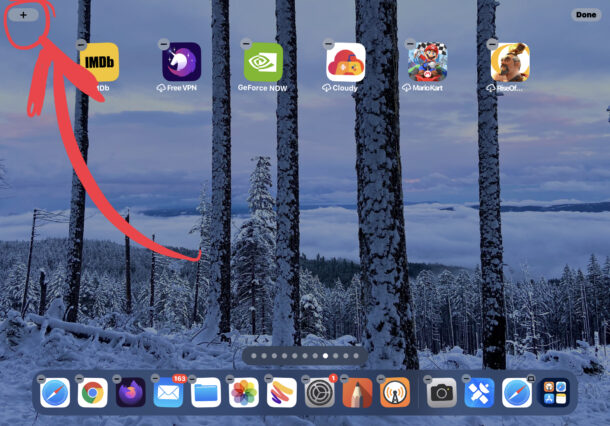
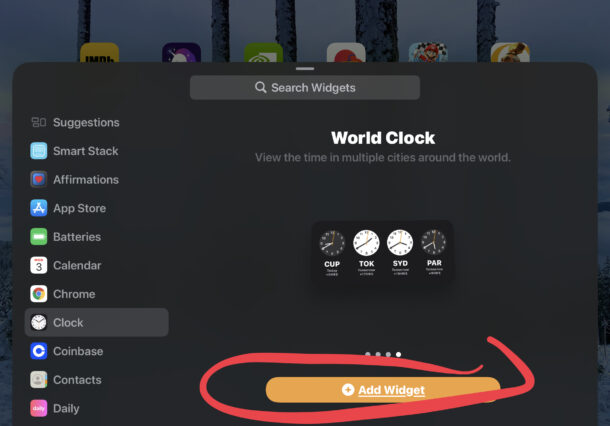
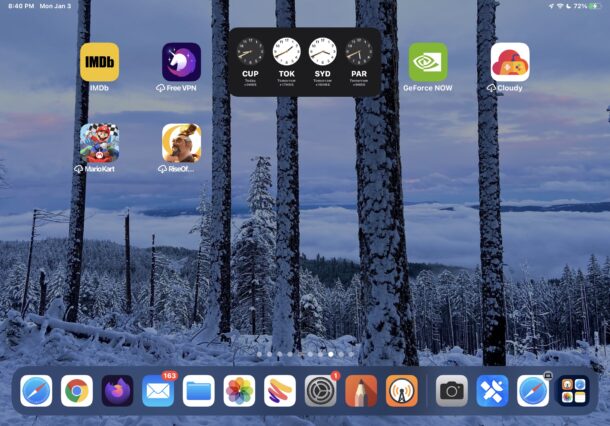
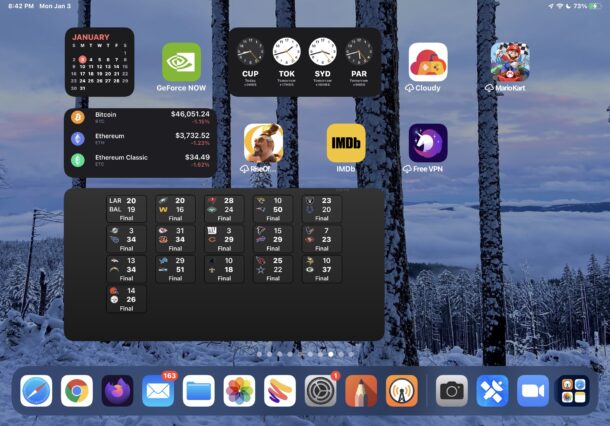
You can pack an iPad Home Screen with many widgets if you want to, or just place one or two, it’s up to you.
You can also place widgets on different Home Screens, you don’t need to keep them all on a single Home Screen if you don’t want to.
Depending on your interests and what you want to see, there are many great widget options for iPad (and iPhone for that matter). Some of my personal favorites are the weather widget, calendar widget, the NetNewsWire RSS feed widget, WidgetSmith and all of its possibilities, custom photos albums, the Notes app widget, and clock app widget. There are endless widget options available to explore for iPad, and all of those that work on iPhone will also work with iPad too.
Removing a Widget from the iPad Home Screen
Removing a widget is even easier than adding one:
- Locate the widget you want to remove
- Tap and hold on the widget you want to remove
- Choose “Remove Widget”

Moving a Widget on the Home Screen of iPad
You can also move around a widget once they’re wiggling around, simply by tapping and holding on the iPad Home Screen, and once the icons and widgets start jiggling around, move the widget like any other app icon.
Did you add any widgets to your iPad Home Screen? Do you use widgets on the Home Screen of your iPad? Do you have any favorite widgets? Share your experiences and thoughts in the comments.

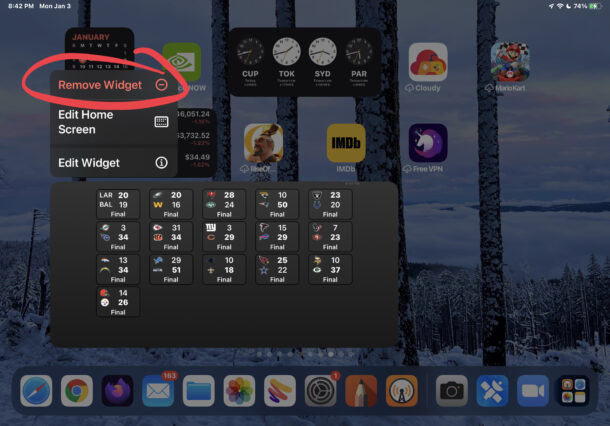

When I tap on the +, the Home Screen goes back to nothing jiggling.