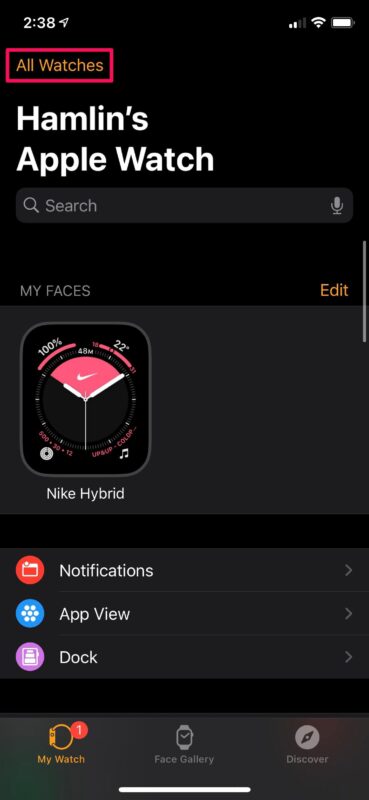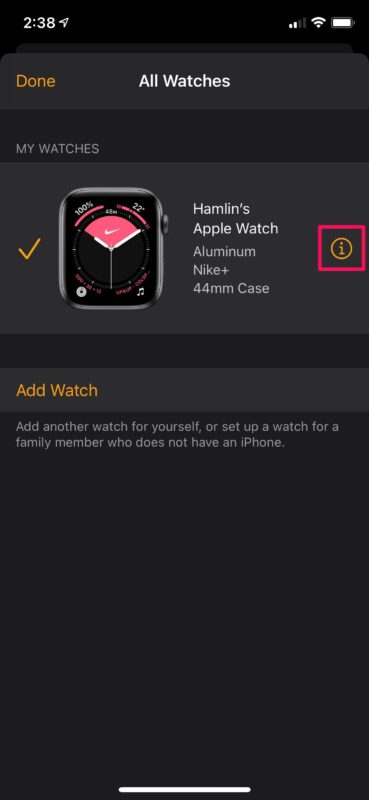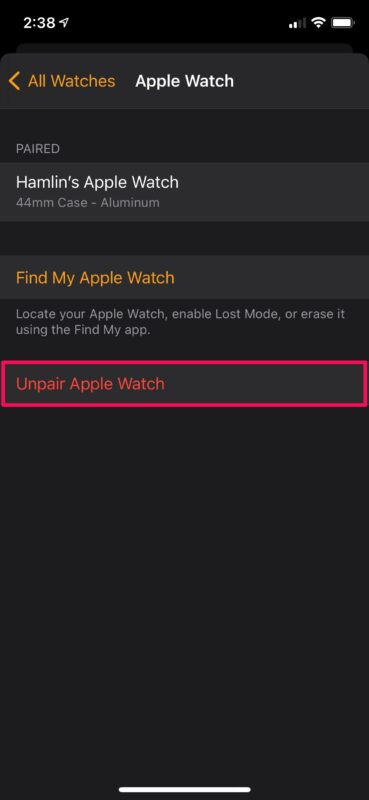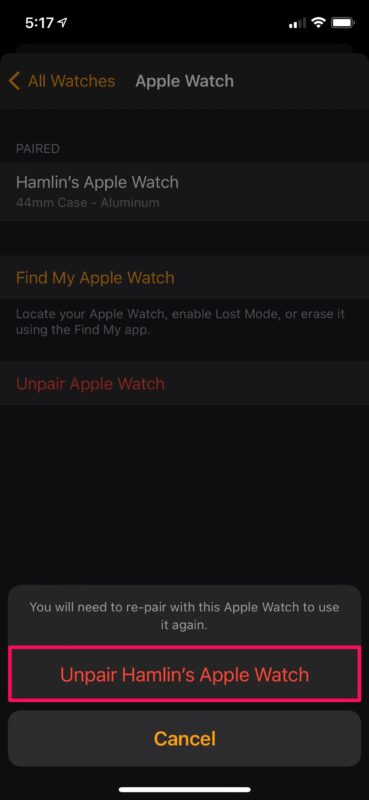How to Unpair Apple Watch

Want to unpair your Apple Watch from your iPhone for whatever reason? Maybe you want to pair it do a different iPhone, or unpair it for troubleshooting purposes?
If you are facing any sort of connectivity issues with your Apple Watch, perhaps it’s getting randomly disconnected from your paired iPhone even when it’s nearby, for example, you may find that unpairing the Apple Watch and then pairing it again can be helpful. Especially if the issue persists even after rebooting your devices.
Apple Watch relies on both Bluetooth and Wi-Fi to stay connected to your iPhone and give you access to all the features that it has to offer. As a result, it can potentially be affected by network-related problems which could further lead to random disconnections. If everything’s fine on your end but your Apple Watch still isn’t connecting properly, it’s likely either a software-related issue or an improper network configuration, both of which can be resolved by simply unpairing and re-pairing your device. Apart from all this, if you’re planning to give away or sell your Apple Watch, you’ll need to remove the activation lock which can only be done by unpairing it from your iPhone.
How to Unpair Apple Watch
We’ll be making use of the Watch app that’s pre-installed on your paired iPhone to unpair the Apple Watch.
- Launch the Apple Watch app on your iPhone and head over to the My Watch section. Here, tap on “All Watches” located at the top-left corner of your screen.

- Here, you’ll find all your watches if you have more than one. Tap on the “i” icon next to the Apple Watch that you want to unpair to access more options.

- In this menu, tap on “Unpair Apple Watch” which is highlighted in red as shown below.

- When you’re prompted to confirm your action, tap on “Unpair Apple Watch” again.

You may be prompted to enter your Apple ID password to disable the activation lock on your Apple Watch, but that’s pretty much all you need to do.
Do keep in mind that the unpairing process could take several minutes. This is because your iPhone creates a backup of all the data stored in the Apple Watch before it gets erased completely.
Once unpaired, you’ll see the Start Pairing message in the Watch app. You can now proceed to set up your Apple Watch like you did when you first got it. However, this time, you’ll have the option to restore your Apple Watch from a backup. Just select the most recent backup and you’re all set to continue using the device normally.
If you currently don’t have access to your iPhone, you cannot exactly unpair your Apple Watch. Instead, you can reset your Apple Watch by going to Settings -> General -> Reset in watchOS which pretty much does the same thing except for the data backup. Only proceed with this if you’re sure your Apple Watch was backed up recently or you’ll permanently lose all your data.
We hope you were able to successfully unpair your Apple Watch from your iPhone. Were you facing any sort of connectivity issues or did you unpair your device just to remove the Activation Lock? How long did it take to complete this procedure? Feel free to share your experiences and make sure to leave your valuable feedback in the comments section down below.