How to Remove Password from Pages, Numbers, & Keynote Files from iPhone or iPad
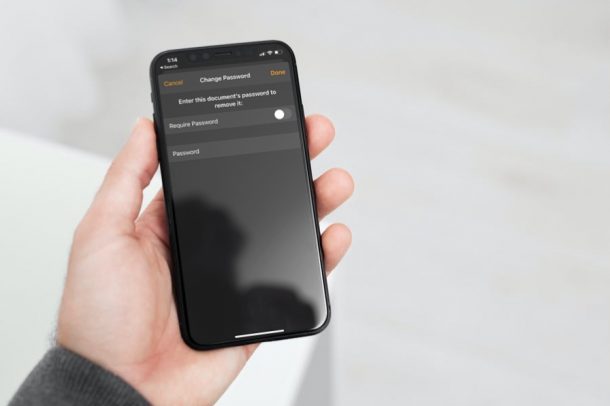
Need to remove a password from an iWork document? Do you find it inconvenient to open password-protected Pages, Keynote, and Numbers documents? Do you no longer need password protection on a particular iWork file? You’re certainly not alone in that regard, and fortunately it’s quite simple to remove a password from any Pages, Numbers, or Keynote file, making them easy to open and removing the encryption from the files.
Sure, adding a password to your iWork documents protects it from prying eyes. But, this security comes at the cost of convenience. Not everyone would want to type the document password every time they want to simply open and view the content. Optional Face ID authentication does address this issue to an extent, but you can’t really use Face ID on your Macs, can you? Hence, some users may wish to remove the password completely as long as they’re not sharing the files with anyone.
To remove a password, you’ll of course need the current password set whenever the iPhone, or iPad. If you have that, the steps are pretty simple.
How to Remove Passwords from Pages, Numbers, & Keynote Files from iPhone or iPad
Here, we’ll be going through the procedure for the Pages iOS app. That being said, you can follow these steps for Keynote and Numbers apps too since all iWork apps have a similar interface. So, without further ado, let’s get started:
- First, launch the Pages app on your iPhone or iPad and tap on the encrypted document to open it.

- When you’re prompted to enter the password, type in the details and tap on “Done” to continue.

- Once the document opens, you’ll typically be in the reading view. To enter the editing mode, you need to tap on “Edit”. If you’re already in the editing mode with a bunch of tools showing up at the top, you can skip this step.

- Now, tap on the triple-dot icon as shown in the screenshot below to access more options for the selected document.

- In this menu, scroll down and tap on “Change Password” to manage the password settings for the document.

- Now, set the toggle for “Require Password” to disabled.

- You’ll be prompted to enter the document’s password again to make these changes. Type the password and tap on “Done” to remove the encryption.

There you go. You’ve managed to remove the password from an encrypted document for quick and easy access on your iPhone.
You can follow these steps to change the password for your document too, whether it’s Pages, Keynote, or Numbers.
If your only reason for removing the password is inconvenience, you can enable the option to use Face ID in the Change Password menu, if it wasn’t enabled already. We get that Face ID isn’t available on Macs, but you can enable the option to remember your password in Keychain while setting up the password if you prefer. This will ensure that you don’t have to type in the password every time you want access the document.
If you’re transferring around secret documents or important data, it’s probably not a good idea to go about removing the encryption from documents that you’re planning to share with others. Encryption doesn’t make a lot of difference for documents that are just stored on your personal iPhone, iPad, or Mac that no one else has access to or gets a look at, but for files that are being sent around it does matter. Thus, password protecting documents that you may share with people can make sure only those who you trust can access your files.
Were you able to remove the encryption password from your iWork documents? Let us know your experiences in the comments.

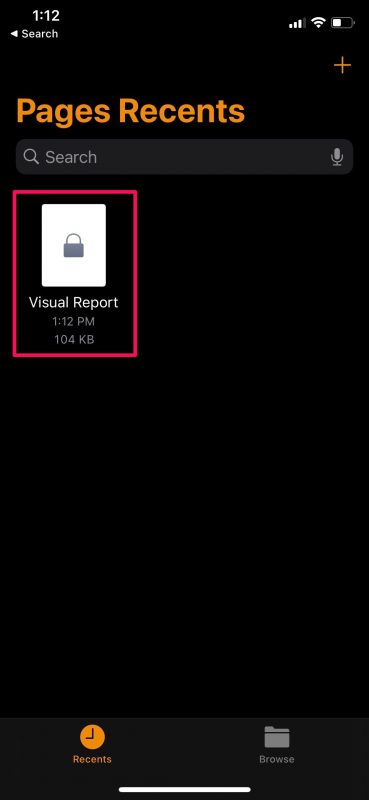
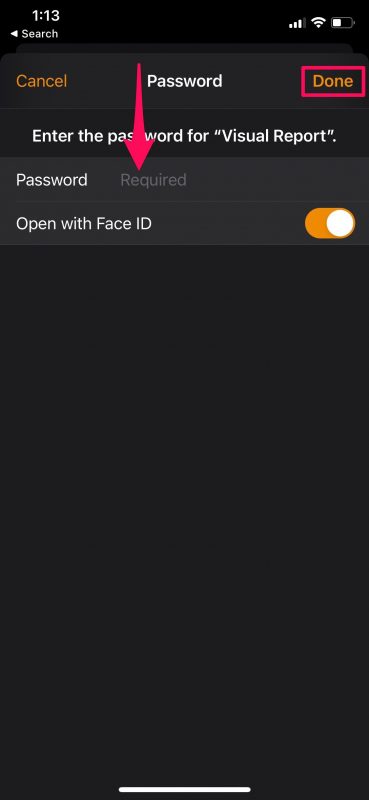
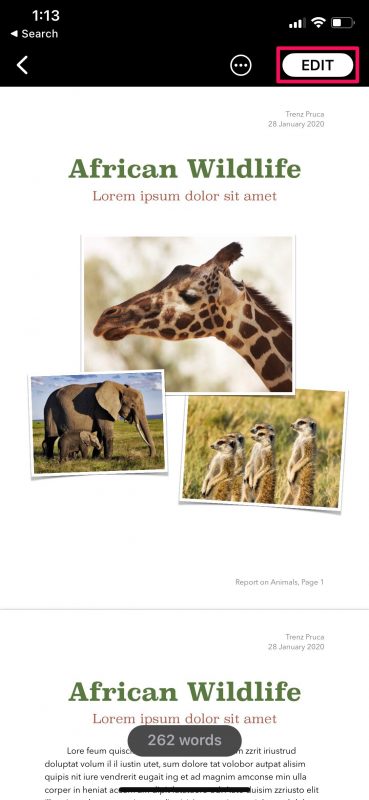
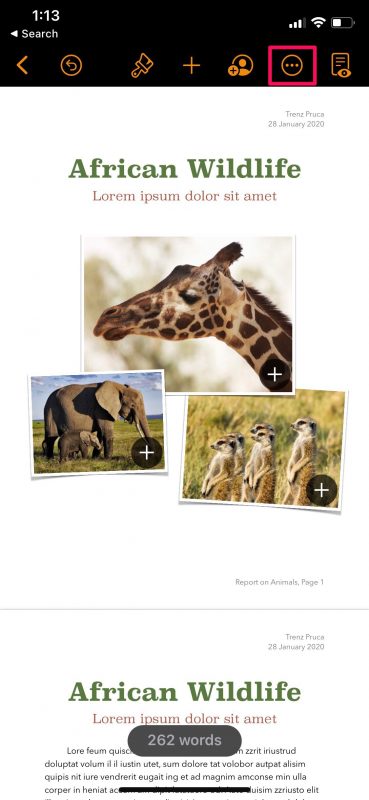
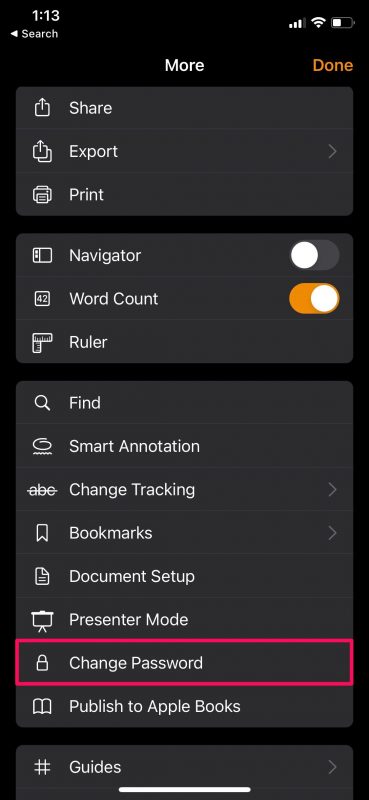
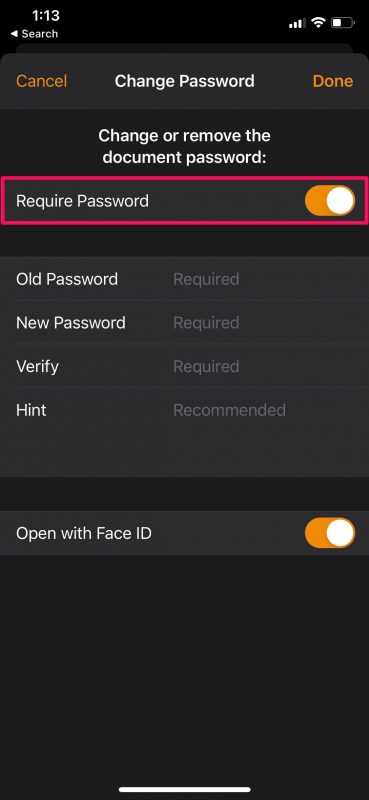
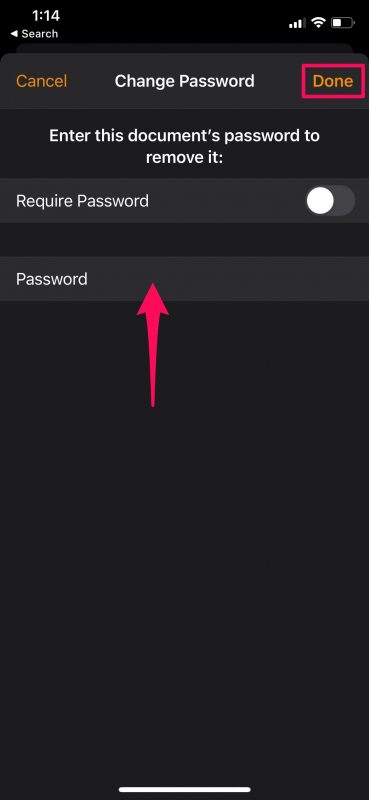

Hound APPLE until they provide a program or service to crack forgotten passwords for locked files! Microsoft allows it!
What’s the point of a password if anyone can crack it to remove it?
What do you mean by “type in details” then hit “Done??