How to Remove Extensions from Chrome on Mac & PC
![]()
Want to clean up your Chrome extensions a bit? Perhaps you have an unneeded extension or two installed in Chrome and you want to remove them.
Deleting and removing extensions from Chrome browser on a Mac or PC is really easy, as you’ll soon see.
How to Remove Extensions from Google Chrome
Here’s how you can delete extensions from the Chrome web browser on a Mac or PC:
- From the Chrome web browser, pull down the “Window” menu and choose “Extensions”, alternatively go to chrome://extensions/ in the URL bar
- Locate the extension you want to delete
- Click the “Remove” button for that extension
- Confirm that you want to remove that extension from Chrome
- Repeat with other extensions you want to delete or remove from Chrome as needed
- Close out of the Extensions window when finished
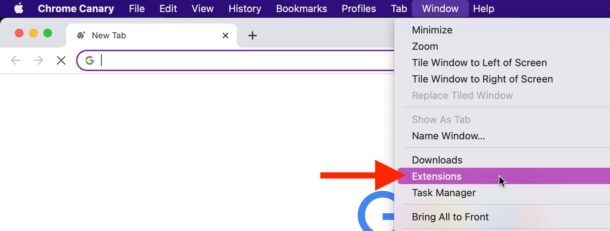
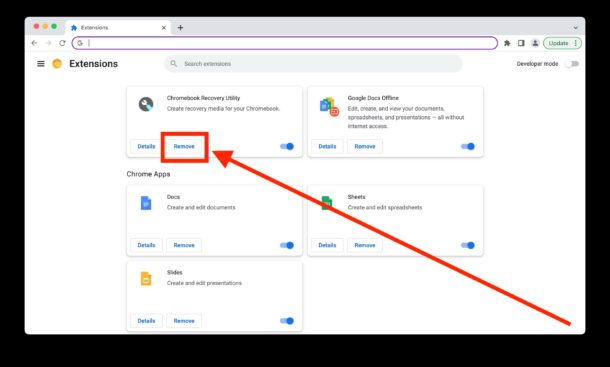
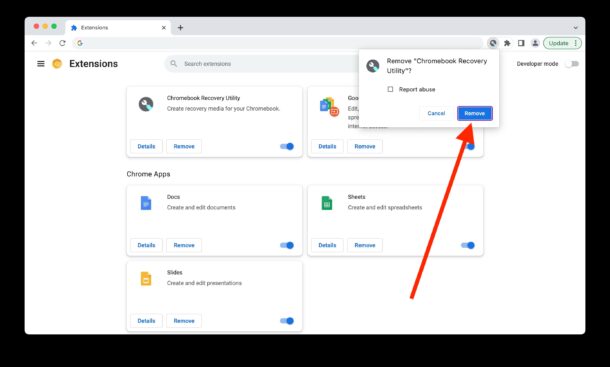
The extension will be removed immediately, there is usually no need to restart the browser to have the extension be removed.
For some extensions, like content blockers, you may need to quit and relaunch the browser, or open a new browser window, for the extension to no longer be active in that browser session.
You can always go back and reinstall the extensions into Chrome again if you want to, either through the extension developers website or through the Chrome Web Store Extensions section.
Again this works the same on Mac and Windows (and Linux for that matter). So for example if you wanted to remove a browser extension like the Chromebook Recovery Utility from Chrome on the Mac, it would be the same as if you wanted to remove the iCloud keychain extension for Chrome on Windows. The extension itself does not matter, the process of removal is the same.
Check out more Chrome tips, it’s a great browser option for many Mac, Windows, Linux, Android, iPhone, and iPad users, particularly those who seek cross-platform syncing of their browser sessions, browsing data, and bookmarks.

