“Touch ID to Log In” Stuck on Mac Touch Bar? Here’s the Fix

Owners of a MacBook Pro with Touch Bar may occasionally run into an issue where the Touch Bar gets stuck on a “Touch ID to Log In” screen, often with a Safari icon, displaying even if Safari is not the foremost app on the Mac.
Tapping on the ‘Cancel’ button on the Touch Bar doesn’t do anything, and the “Touch ID to Log In” message persists on the Touch Bar. You can attempt to put your finger on the Touch ID reader to login (to whatever mystery site or login is requesting the login… if you trust not knowing), but even that doesn’t dispel the message from being stuck on the Touch Bar.
There’s a pretty simple remedy to this issue, and you can fix a stuck “Touch ID to Log In” message on a Mac Touch Bar relatively easily with just a few steps.
Fix “Touch ID to Log In” Stuck on Mac Touch Bar with Safari Icon
Forcing the Touch Bar to relaunch will resolve this issue:
- Open Activity Monitor on the Mac, it’s found in the /Applications/Utilities folder, or you can launch it with Spotlight by hitting Command+Spacebar and typing Activity Monitor and return
- Use the Search feature of Activity Monitor and search for ‘touch’
- Choose “TouchBarServer” then click the (X) quit button in the toolbar of Activity Monitor
- Choose “Force Quit” to force the Touch Bar to quit and relaunch
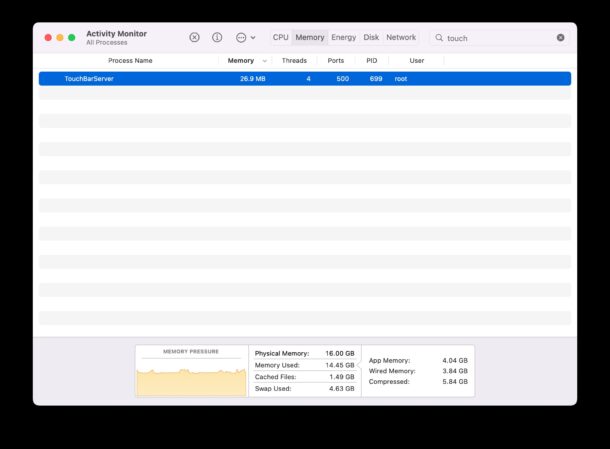
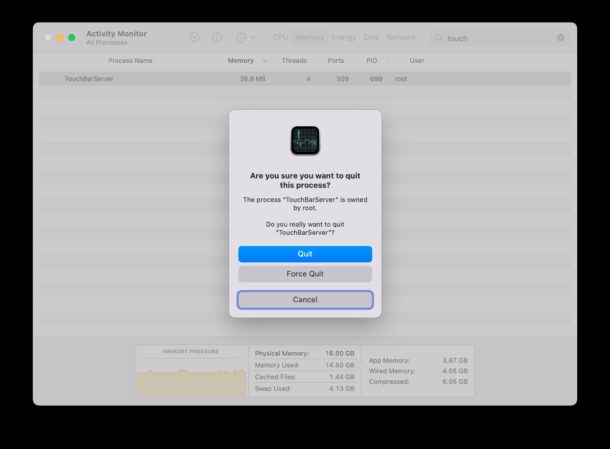
The Touch Bar will briefly go black and then return to functionality as expected. Along with that, the “Touch ID to Log In” request message should no longer be on the screen.
![]()
Touch Bar will refresh and should display as usual, whether it’s set to always display the Expanded Control Strip, the F1, F2, F3 etc keys, or the default setting of App Controls (which switches the Touch Bar options constantly as the apps change).
![]()
What you’re doing here is force quitting the Touch Bar server app, which is essentially manually refreshing the Touch Bar, a reasonable troubleshooting step any time there is an issue with the Touch Bar on a MacBook Pro. You can also restart the Mac to achieve similar results, but simply force quitting Touch Bar is a faster and more direct troubleshooting method.
It’s not entirely clear why the Touch Bar occasionally gets stuck on the “Touch ID to Log In” screen in Safari (or other apps), but for Safari it may be that an opened tab or Safari window has a login request that is otherwise saved into iCloud Keychain and is either stuck in a loop or erroneously sending repeated login requests. A quick force quitting of TouchBarServer and you’re good to go with that issue resolved. Beats rebooting the Mac, or relaunching Safari, right?
Did this fix the stuck ‘Touch ID to Log In’ message in Safari for you? Did you find another solution? Let us know your experiences in the comments.


Big thanks! didn’t see anything out there on this, didn’t know I could see that in Activity Monitor!