How to Show F1, F2, F3, etc Keys on Touch Bar for Mac

If you’re a Mac user with a Touch Bar equipped MacBook Pro, you may be wondering how to show the F keys, or function keys, like F1, f2, f3, f4, f5, f6, f7, f8, f9, f10, f11, or f12 on the Touch Bar.
As you likely know, by default the Touch Bar screen changes all the time depending on what app is open on the Mac, unless you disabled the Touch Bar anyway to always show the Control Strip to show things like the escape key, brightness, Mission Control, sound controls, Siri, etc. But you can also set Touch Bar to show the Function keys, or simply see them temporarily.
How to Show F1, F2, etc Function Keys on Touch Bar
To temporarily see the F1, F2, F3 etc fn keys on Mac Touch Bar:
- Hold down the Globe key, or fn key, to show the F keys on Touch Bar
This will temporarily shift whatever is on the Touch Bar display to the Function keys instead, showing F1, F2, F3, F4, etc.
![]()
How to Always Show F1, F2, F3 Function Keys on Touch Bar for Mac
If you don’t want to just temporarily see the F1 f2 F3 etc keys on the Mac Touch Bar by holding down the Globe/Fn key, you can change a setting so they always display:
- Go to the Apple menu and open System Preferences
- Go to Keyboard and under the Keyboard tab look for “Touch Bar shows:”
- Select “F1, F2, etc keys”
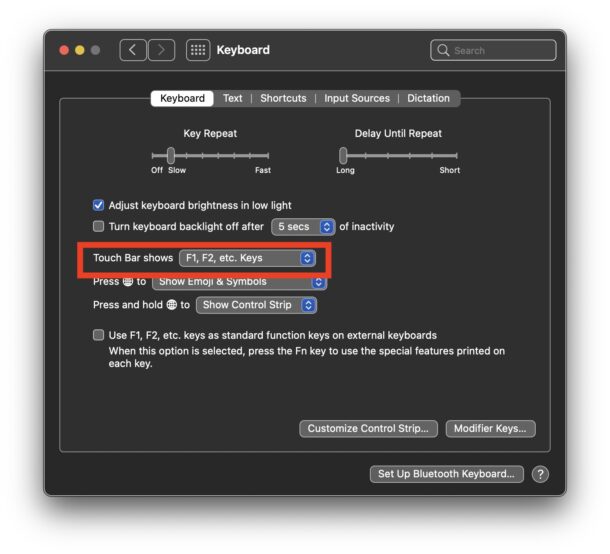
Now the Touch Bar will always display the whole F1 through F12 function key number row.
Some users may prefer this setting for certain apps that rely heavily on function keys, whereas other users may just want the quick access to the F1 F2 F3 etc keys by holding down the Globe key. Fortunately, it is your choice.
Obviously if you don’t have a Touch Bar MacBook Pro then this won’t apply to you, since all other Mac models have keyboards with the Function keys always visible on the hardware keyboard, serving dual purpose with other system features like display brightness, adjusting sound levels, accessing Mission Control, and more.


When I press down Globe/fn key, I get “Display brightness, Keyboard brightness, Pause/Play”-keys.
Why does the F1 – F11 keys not show??
Macbook Pro M1. Danish layout.
What is the globe key?
On newer Mac keyboards the Globe key is also the FN/Function key, it has a literal globe icon on the key in the bottom left corner