How to Make Incoming iPhone Calls Show as Full Screen Again

Modern versions of iOS for iPhone default to incoming phone call alerts being shown as a small banner across the top of the screen when the iPhone is in use, but you may recall that earlier versions of iOS had incoming calls take up the full screen, making them very obvious and impossible to miss an inbound call.
If you or someone you know would prefer the old style full screen incoming call display, perhaps because they’re missing calls or just don’t care for the banner, you can make a settings change to return to the old style where inbound calls appear on the full screen of iPhone. And of course you can change it back again to the modern default of showing as a compact banner that can be dismissed with a swipe.
How to Set Incoming iPhone Calls to Appear as Full Screen
Want to set incoming iPhone calls to show up as a full screen displaying who is calling? This is easy to configure in settings:
- Go to the Settings app on iPhone
- Go to “Phone”
- Go to “Incoming Calls” and choose ‘Full Screen’
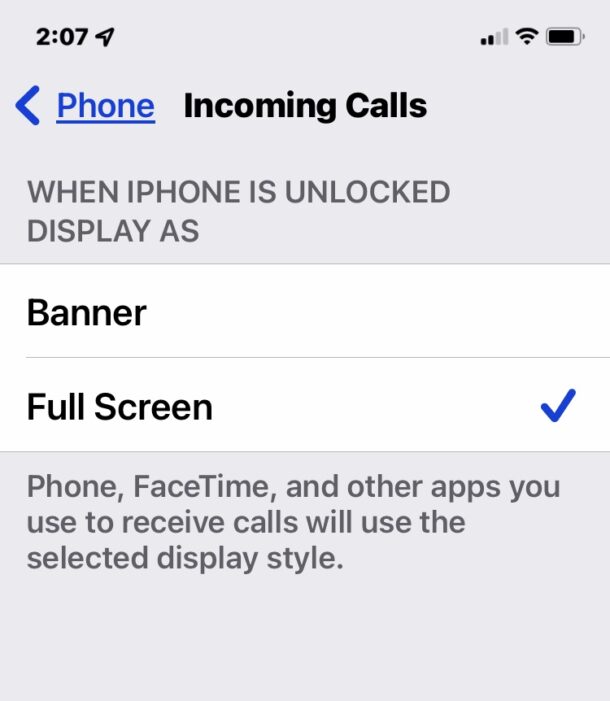
Exit out of Settings, and now any new incoming calls will show as a full screen display which you can’t possibly miss.
The primary downside to using Full Screen as the incoming call option is that you can’t dismiss the incoming call by swiping it away, though you can still instantly send the call to voicemail by double-tapping the power button or tapping the Decline button on screen.
You can also still use the volume buttons to silence the call ringing, without sending it to voicemail or declining it.
How to Make iPhone Calls Appear as Banner (New Default)
If you wish to return to the new default setting of having incoming iPhone calls show as a banner alert that you can swipe to dismiss, that is easy to change back:
- Go to the Settings app on iPhone
- Go to “Phone”
- Go to “Incoming Calls” and choose ‘Banner’
The ‘Banner’ setting is the default in modern versions of iOS, and the advantage to the Banner style is that you can easily swipe to dismiss the call, without having to send the call to voicemail, allowing you to continue doing other stuff on the device without interruption.
Whichever setting you want to use is entirely up to you and your preferences. For some users, the new Banner style is excellent since they can continue fiddling with their iPhone while an incoming call is ringing and easily dismiss it, whereas for others, the larger Full Screen display of an incoming call is better since it can’t be missed and they prefer to maintain that obvious phone functionality of their iPhone.
It should be pointed out that this change will apply to all incoming calls to the iPhone, whether from a phone call, a FaceTime call, or even third party apps that have voice calling features like WhatsApp, Skype, Telegram, or Signal.


Thanks for the how to info.
Now all we need is a half size option.
This is handy for seniors! Thanks mate!
Thanks that’s great. How do I get the alarm to not be a banner at the top?
Yes — for older users particularly this would be a helpful enhancement.