How to Identify Flowers & Plants with iPhone with a Cool Hidden Feature
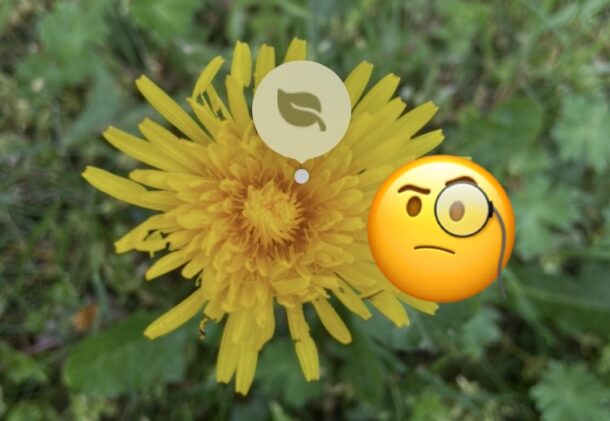
Did you know your iPhone has a built-in ability to identify many common flowers, plants, and objects?
Thanks to Siri Knowledge, your iPhone camera can easily identify a surprising amount of plants, flowers, items, and other objects that you point the camera to and snap a picture of, but most people don’t know about this hidden feature.
Grab your iPhone, go find a flower or plant somewhere, and let’s walk through how this cool feature works.
How to Identify Plants, Flowers, and Objects with iPhone Camera
The iPhone’s built in Siri Knowledge feature lets you identify plants and flowers and it works pretty well, here’s how to use this great feature:
- Open the iPhone Camera and take a picture as usual, say of a flower (in this example a photo was taken of a dandelion)
- Go to the Photos app and find the photo you just snapped of the flower or object
- Tap on the (i) button with a sparkle on it
- Choose “Look Up – Plant”
- Siri Knowledge will bring up several options with information about the identified plant or object, usually from Wikipedia, tap on that to get more info
- Learn about the plant, flower, or object, and repeat with more pictures of more things as you want
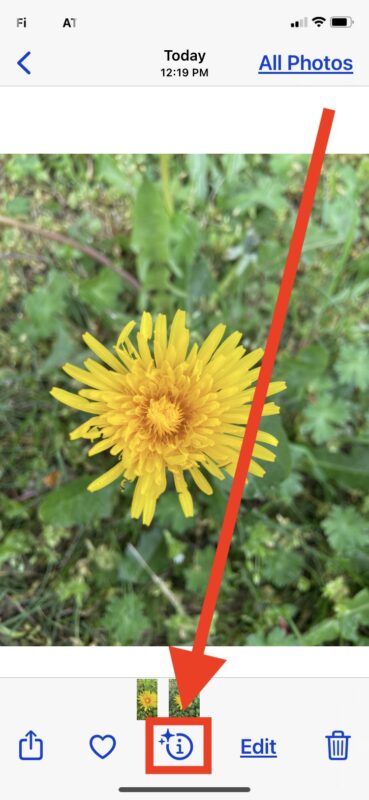
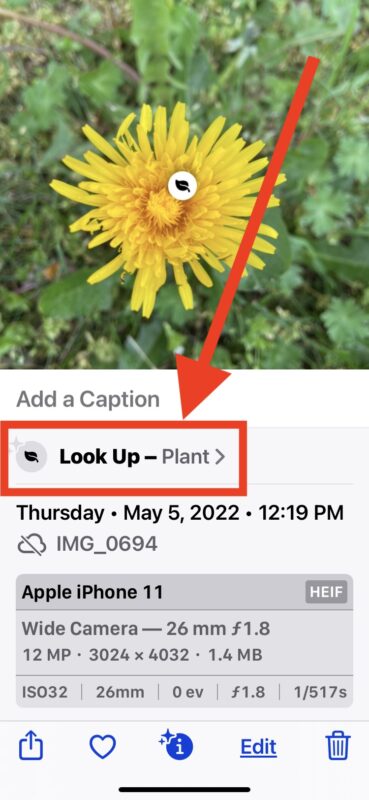
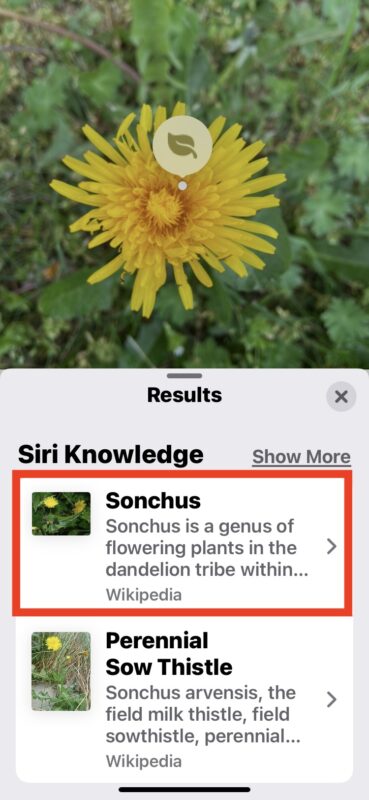
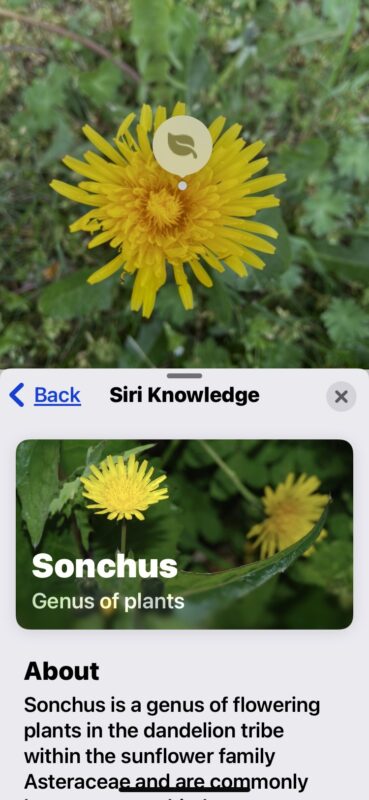
The detection algorithm is pretty good and in testing I was able to accurately identify many common plants and trees. A few more obscure flowers were not successful, but like many things I’m sure that will improve over time too as more data is processed and inputted on the back-end of the image detection and object recognition machine learning engine.
For flowers and plants that are not identified by Siri Knowledge that’s built into your iPhone, you can always use other apps. In fact, there are many third party apps that aim to identify flowers, mushrooms, plants, leaves, etc, and some of those work much better than Siri Knowledge that is built into iPhone. Some are free to download and use, while other third party detections apps are plastered with annoying ads or have wildly high subscription fees that are just outright goofy considering what you’re using the app for. There are also some apps like PictureThis that work quite well for free, but constantly try to upsell you into a paid plan, but if you discard the upsell notices you’ll find work just fine on it’s own as the free version.
Did you try out Siri Knowledge for detecting a flower or plant, and how did it work for you? Do you use your iPhone to help you identify things in your environment, whether they be flowers, plants, or other things? Do you use the built-in Siri Knowledge feature, or a third party app? Let us know your own experiences!


My mini 13 does not have the sparkle ✨ and therefore I cannot use the feature (i) 😔 I have tried everything.
Perfect. I had an app for doing that that was a little unreliable, switch to using Google Lens, and it was spot-on for the most part, but now I have this feature which will be my go-to. Have already told friends and family about it.
Worked beautifully and correctly identified three out of four flowers in our garden. I am inUK.
I have the same problem. I am using an iPhone X, with a 15.5 and no sparkle occurs after I take a picture. Is there a specific setting under which the picture must be taken?
Doesn’t work for me, either. I’ve tried several times. No sparkle by the “i” . . .
But it does tell me where the flower is in my yard! which is no big help.
It works on any modern iPhone with iOS 15 or later and in the USA
The sparkly ‘i’ sometimes takes a few minutes to come up especially if it’s a new picture
Worked for me. iPhone SE Gen2
This so cool, thanks for the instructions!
Overall it worked great & quick.
It couldn’t identify an unusual black Butterfly Bush blossom, & misidentified a pink cactus blossom as Portulaca or Moss Rose, but it did get other things right.
Can’t wait to use it to identify trees.
This so cool, thanks for the instructions!
Overall it worked great & quick.
It couldn’t identify an unusual black Butterfly Bush blossom, & misidentified a pink cactus blossom as Portulaca or Moss Rose, but it did get other things right.
Can’t wait to use it to identify trees.
This still has not worked on my iPhone or iPad! The SPARKEL IS NOT SHOWING UP.?? Any help would be helpful?
There its no sparkle i button on my iPhone X.
It doesn’t work, don’t see a sparkling “i”.
Maybe only in English versions?
Worked fine for identifying a Petunia. Not a real hard one but pretty cool. Thanks for sharing that.
Useful but it can only be used if iPhone Region is set to USA
I also tried . With old photos and new photos and the SPARKLE does not appear.
Does it only work if one is NOT in WIFI mode maybe?
It dosent work!!
No sparkling i.
Have vaiting in 10 min, Nottingham happend.
iPhone 12 pro, all update ok.
Best regard…..Reidar Olsen.
Such a nice idea! But I suspect that at the moment it works in the US only.
Has just worked fine to identify a rose and a courgette.
Wim F.
See
https://www.apple.com/ios/feature-availability/#visual-look-up-visual-look-up
It is worth noting that this is only available when in the US
(Settings > Language & Region > Tap Region, then select United States)
and when Siri Lookup is enabled (Settings > Siri & Search > Content from Apple > Show in Lookup)
Doesn t work for me on iphone 13 , the info (i) doesn t have any spark, it s just an i in a circle. Do i need to make some settings? Thanks
Photo detecting works not on my iPhone 6s Plus IOS15.5
Why ????
I have iPhone 10 running the latest IOS but can’t get this to work. I bet it requires newer iPhone then a 10 in fact the instructions mentioned iPhone 11.
I wish osxdaily.com would have mentioned the hardware limitations. Maybe it’s just me running my 10 without issues.
I’m with Maria. Using OS 15.5 I don’t see a “sparkle”, just the i circle.
Does not work on iPhoneX, IOS 15.5. Is the feature only available in later model phones?
Is not working on my iPhone 6 no sparkle ?
iPhone 11 Pro Max, cannot get this to work (Netherlands).
Works fine for me on iPhone 11
Maybe it’s USA only
It doesn’t work, Look up doesn’t appear on my images. Is it region dependent? Or some Siri setting needs to be turned on? I have an iPhone SE 2 with the latest iOS 15.5
Works fine for me. Take a picture, open it in Photos app, tap on it. Did you follow the directions?
Here https://ibb.co/fnw20vr
Give a moment to process. I first too didn’t think it worked but after a few moments the i started to sparkle. Subsequent images processed more quickly.
Indeed, you need to have little sparkle on thew “i” icon, if not too bad. My iPhone 13 is 0K, iPhone XSMax is not even with 15.5…?
doesn’t work for me too
It worked on my 2nd Gen iPhone SE. I’m in the US though, so this feature may be limited by region. Also, I was using WiFi, don’t know if that matters.