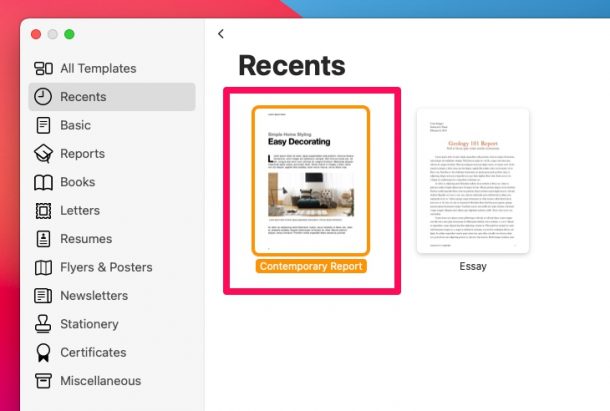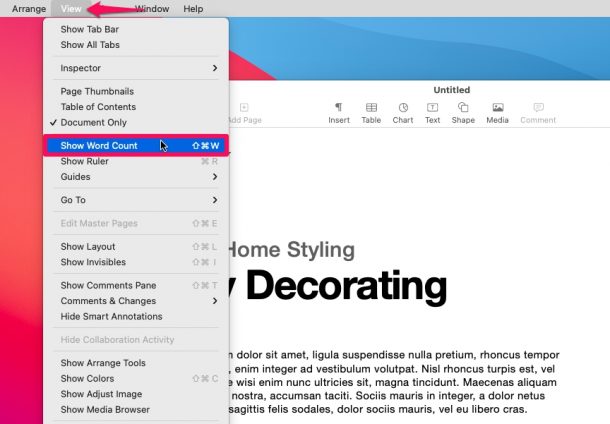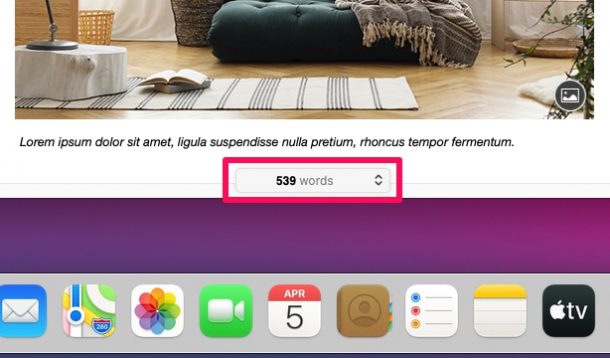How to Show Word Count in Pages for Mac
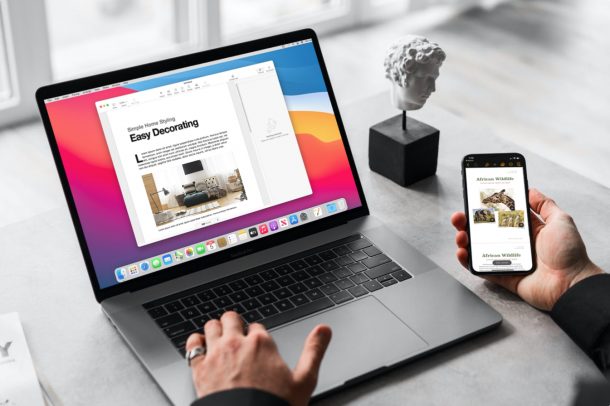
Want to know the word count of a Pages document you’re working on from the Mac?
Keeping track of word counts is often essential for writers, authors, students, and many other professions, so it’s natural to want to know how to see the word count of documents as you work on them in Pages for Mac.
Read along and we’ll show you how to display the word count of documents in Pages for Mac.
How to Find the Word Count for Pages Documents on Mac
Now that you know what you need to do on the iPhone and iPad, let’s move on to the macOS version of the Pages app. Just follow these steps.
- Open the Pages app on your Mac and select any one of your stored documents.

- Next, click on “View” from the menu bar and choose “Show Word Count” from the dropdown menu.

- Right away, the word count for the document that you have open will show up at the bottom of the Pages window, as indicated in the screenshot below.

As you can see, it’s super easy to see the word count on the macOS version of the Pages app.
The ability to show word count in Pages works in basically every version of Pages for Mac, so it doesn’t matter if you’re using a modern version of macOS or a much older version of Mac OS X, whatever the Mac is running should be able to see word counts of documents rather easily.
Happy word counting, friends!