How to Refresh Software Update on Mac
![]()
Occasionally when a user goes to update macOS system software through the Software Update preference panel, they’ll find the updates that are shown are outdated, not showing up at all, or not showing all of the updates that you know to be available (for example, a newly released system software update).
If you find that the proper Mac software updates are not showing as available in the Software Update panel, you can refresh the Software Update preference panel in macOS.
Curiously enough, the refresh option is not shown in any of the menu items however, so if you’re not familiar with the refresh option, you’re certainly not alone.
Refreshing Software Update on Mac with Command+R
- From the Software Update preference panel of macOS, hit Command+R on the Mac keyboard to refresh updates
Using Command+R will cause Software Update on the Mac to ping Apple’s macOS update servers, and retrieve any new updates or information.
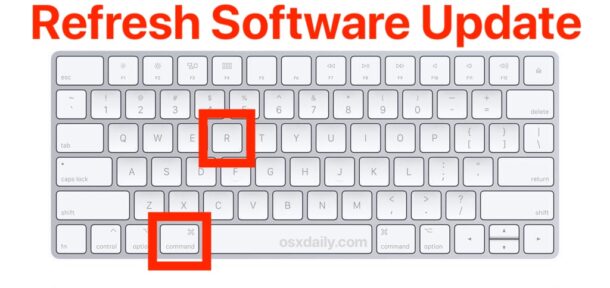
This works on most macOS versions, including macOS Ventura, Monterey, Big Sur, Catalina, and even further back whether it’s labeled as macOS, Mac OS X, OS X, or MacOS. And Command+R refreshes updates even in older versions where system updates are installed through the App Store instead too.
Obviously you’ll have to be online for this to work, since if the Mac is not connected to the internet there is no way to retrieve information about available updates let alone download them.
If you did the refresh trick and you find software updates are still not showing up on the Mac, try these troubleshooting solutions.


While this is helpful for OS updates, how do you get the App store to show updates that you know are available but (short of searching for them) don’t show up.