How to Fix CoreServicesUIAgent Stuck Verifying on Mac
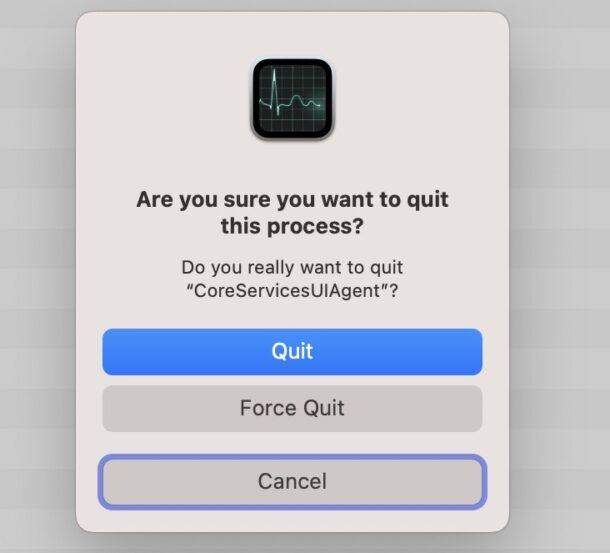
Rarely, if you have attempted to open a package installer or disk image on the Mac, you may find a stuck “Verifying” window, and you may also notice a task called CoreServicesUIAgent taking up a lot of system resources in Activity Monitor. This verification process is normal, but CoreServicesUIAgent getting stuck is not, so let’s fix that.
Sometimes it can take a while to verify a package or DMG file, so you should generally let this process complete. But sometimes it gets stuck and pegs CPU for an extended amount of time and doesn’t seem to be moving along or getting anywhere, and after a considerable time you may be fed up with that and want to stop the CoreServicesUIAgent process from consuming your Mac system resources.
Fix Stuck CoreServicesUIAgent Verifying on Mac
If you’ve confirmed that CoreServicesUIAgent is stuck and verification is no longer proceeding, here is how you can end the process:
- Open Activity Monitor on the Mac if you haven’t done so already
- Use the Search function in the corner to look for “CoreServicesUIAgent”
- Select “CoreServicesUIAgent” and then click the (X) button to force quit CoreServicesUIAgent
- Confirm that you want to exit out of CoreServicesUIAgent
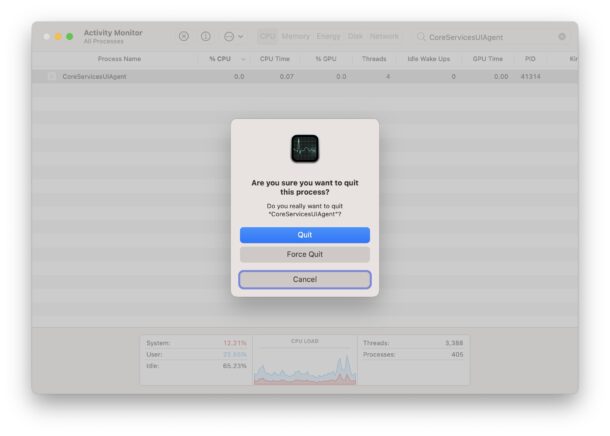
This will end the CoreServicesUIAgent process that is using CPU or or excessive resources, as well as stop the verifying process of the disk image or package installer.
If you attempt to open the same DMG or package file and the same verification process gets stuck, you might want to re-download the file and try again with a new version. Occasionally a file can get corrupted or not finish downloading, which may lead to the verification process getting stuck, and CoreServicesUIAgent going errant.


Out of the blue I suddenly had 5 “Verifying OneDrive.app” popups staggered on my screen. The top one I was able to close normally but the remaining four were stuck. Fortunately killing the process specified above vanquished them. Still no idea why it happened (I was not installing or downloading anything). I would also see the verifying popup after a reboot, but that always went away quickly.
Well, now I have deleted that Microsoft app, but since the app doesn’t run I don’t know why it was being verified by anything. Checked background processes and login items, and nothing apparently relevant anywhere.
What advice, stopping CoreServicesUI just stops the verifying process and doesn’t open the app, therefor not solving the problem
Actually it does resolve the issue of when CoreServicesUIAgent gets stuck during the verifying process, try it out yourself.
Will force quitting the CoreServicesUI Agent cause it to never open/ work again for that same app/any other app in the future though? If it’s verifying for third party malware then I don’t want it to be gone forever and I DO want it to verify every time I use that app. But they seem to stay for a long time (days even for some apps). I just tried force quit for the first time with a Microsoft outlook verify message that’s been sitting for days. But then when I tried to reopen Microsoft outlook again, it didn’t pop up. So is it getting better/faster at it’s job, or did I cancel it for good??