How to Install MacOS Updates Without Upgrading to MacOS Ventura
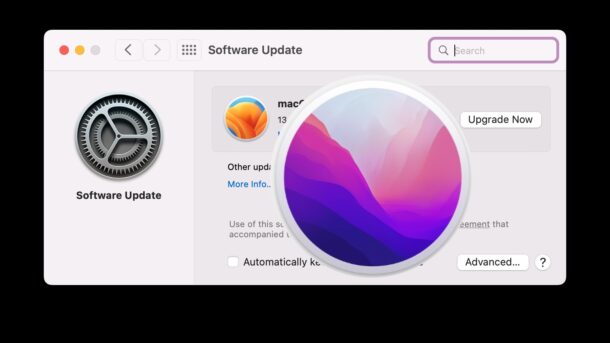
You likely know by now that macOS Ventura is available to download and install for any compatible Mac, but perhaps you’re not quite ready to install Ventura yet, or you’re perfectly satisfied running macOS Monterey or Big Sur, so you’d prefer to simply update those operating system releases to the latest available version.
Both macOS Monterey and macOS Big Sur are continuing to get software updates from Apple for security patches and other major issues, so if you choose to stay on those system software releases (which is a perfectly reasonable decision if they’re working fine for you), then you’ll likely want to know how to update your system software while skipping macOS Ventura.
How to Install the Latest macOS Updates Without Upgrading to MacOS Ventura
You can install macOS updates and skip macOS Ventura for both MacOS Monterey and MacOS Big Sur:
- Go to the Apple menu in the upper left corner and select “System Preferences”
- Choose “Software Update”
- Find the tiny blue text that says “More Info…” under the tiny ‘Other updates are available’ text, located under the Ventura banner and click on that
- Choose the software updates you wish to install here, then click on “Install Now”
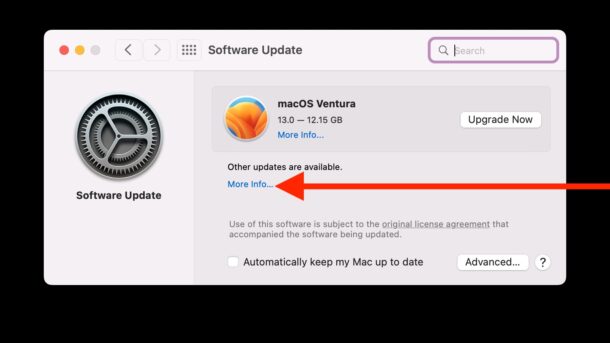
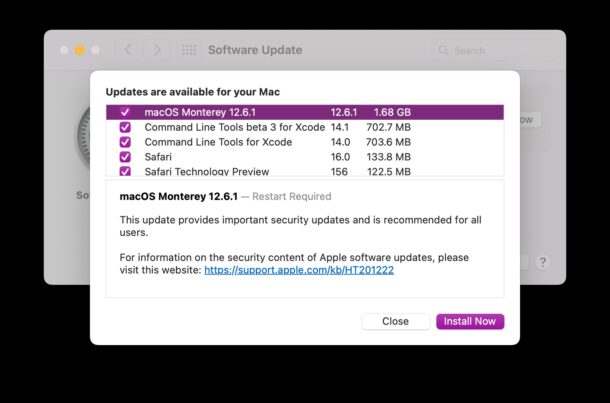
The Mac will reboot as usual when installing any system software update or point release, but assuming you followed the instructions correctly, you will simply install the currently available updates to the actively running MacOS release, rather than upgrading to macOS Ventura.
In the example here, macOS Ventura is skipped to instead choose to install macOS Monterey 12.6.1 as a general software update, but this will work the same with future updates as well, whether that’s macOS Monterey 12.6.2, 12.6.3, 12.6.4, 12.6.5, macOS Monterey 12.7, or whatever else Apple puts out there for us.
You can also install these updates via the command line with the softwareupdate command, if that interests you.
What if I want to upgrade from MacOS Catalina, Big Sur, to Monterey, and avoid Ventura?
If you’re running an earlier system software version of MacOS, like Catalina or Big Sur, and you want to upgrade to MacOS Monterey rather than MacOS Ventura, you can do that too. The easiest way to accomplish that is to download a MacOS installer for Monterey (or the release you want to install) and run that directly. Be sure to backup your Mac first, so that your data is preserved, and so that you can revert back if you need to.


I downloaded Ventura & it screwed up my iMac a lot. Customer help could do nothing. Now I’ve got to drive to Lansing (one hour) to the Apple store.
I’m still using Catalina 10.15.7 on my 2019 16″ MacBook Pro and want to upgrade to Monterey. There is no option in Software Update in System Preferences as shown in your screen grab. I can only do Ventura. Following your instructions for Terminal, copying the Monterey text, states that there are no upgrades available. So how can I do this? Help please.
I am still using Catalina 10.15.7 on my 2019 16″ MacBook Pro. I am not offered any upgrade choices other than Ventura through Software Update in System Preferences. Using to the letter your instructions via Terminal doesn’t work either since Terminal returns the message “no updates available.” So how do I upgrade to Monterey? I really don’t want to use Ventura for a plethora of reasons. Thanks.
Hi Amalie,
Try downloading a MacOS Monterey installer directly from Apple using this URL (it is for 12.6.3, which was just released):
https://swcdn.apple.com/content/downloads/17/14/032-33828-A_KX25OQBX8S/lz9yip4rmenyju8nkv4wpaqtdmvzfogkcb/InstallAssistant.pkg
When you download and open that InstallAssistant.pkg file it will place the “Install MacOS Monterey.app” into your /Applications folder, and you can launch that to directly upgrade to MacOS Monterey 12.6.3.
Hope that helps!
– Paul
PS: We post download links to MacOS installers for all available versions of MacOS:
https://osxdaily.com/where-download-macos-installers/
You can also use the command line tool to download full MacOS installers from the Terminal:
https://osxdaily.com/2020/04/13/how-download-full-macos-installer-terminal/
Yeah, I upgraded to avoid the Dock annoyance of that red indicator.
Also, Ventura has some security improvements. Otherwise, I could care less about the new features. Just don’t break stuff in the process Apple. PassKey tied to KeyChain is worthless to me. Unless all your devices are Apple the system isn’t very useful. I also found that Apple’s auto generated passwords don’t always play nice with some web sites. When the most used MacOS is still Catalina and BigSur you begin to realize these upgrades are not that important to many.
Still using Mojave 10.14.6, no need to upgraded at all, just more spying going on and forced upgrades of hardware. Still use my lampshade imac, runs 10.5.8, nothing wrong with that system at all
sure, sure, but that still leaves the badge on the System Preferences app. how does one deal with THAT?
Agreed Carla – just like having to look at the App Store badge displaying certain updates that only worked with Monterey while happily running Big Sur.
I really love this site. You are always up to date with everything. Keep up the good work