How to Allow Apps to be Downloaded & Opened from Anywhere on MacOS Sonoma & Ventura
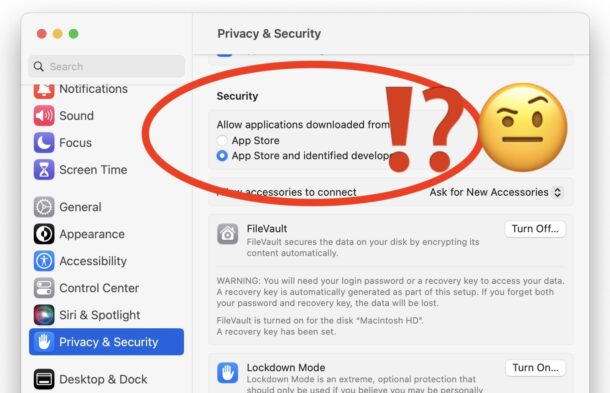
Wondering how you can allow apps to be downloaded and opened from anywhere on MacOS Sonoma or Ventura? You may have noticed the ability to select “Allow applications downloaded from anywhere” has been removed by default in MacOS Sonoma & Ventura and other modern versions of MacOS. This does not mean it’s impossible to download and open apps from elsewhere however, and advanced users can enable this feature within System Settings if they need to on their Mac.
Note making changes to Gatekeeper has security and privacy ramifications, and is only appropriate for advanced users who knows what they’re doing and why they’re doing it. The average Mac user should not make any changes to Gatekeeper or how system and app security is handled.
How to Allow Apps from Anywhere on MacOS Sonoma / Ventura
Here is how you can re-enable the “Anywhere” option in the security preference panel on MacOS:
- Quit out of System Settings if it is currently open
- Open the Terminal application, from Spotlight with command+spacebar by typing Terminal and hitting return, or through the Utilities folder
- Enter the following command syntax exactly:
- Hit return and authenticate with an admin password, the password will not show up on screen as you type which is typical for Terminal
- From the Apple menu go to “System Settings”
- Now go to “Privacy & Security” and scroll down to find the ‘Security’ section of the preference panel
- The “Anywhere” option will now be selected and available under the “Allow apps downloaded from” selections
- You can keep this enabled, or toggle the other options, the “Anywhere” option for apps will remain enabled and available in System Settings until disabled again via command line
sudo spctl --master-disable
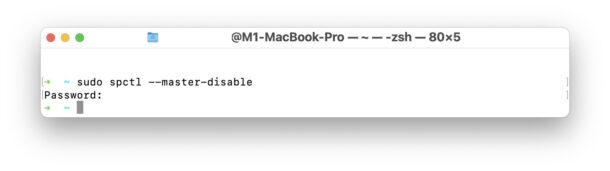
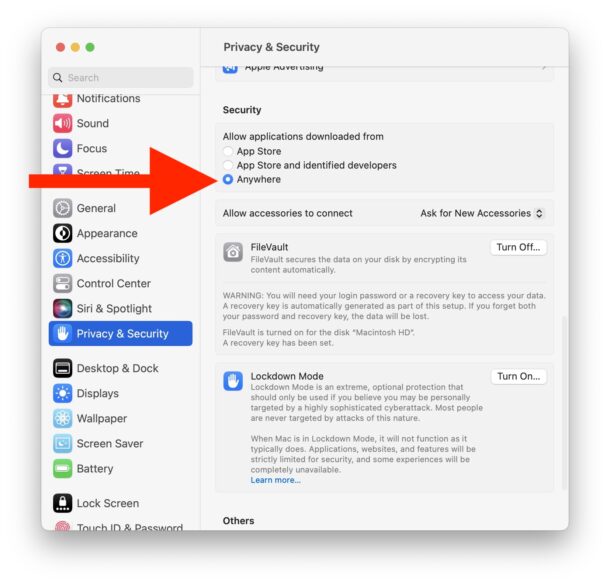
You can now download, open, and launch apps from anywhere on the Mac, which may be desirable for advanced users, developers, and other tinkerers, but this does pose security risks so it is strongly recommended to not enable for the average Mac user. This is because an unscrupulous unidentified developer could use malware, junkware, trojans, or other nefarious activity in an app, and the default assumption should be to not trust random software from untrusted sources.
Bypassing Gatekeeper with a Click
Another option that doesn’t involve using the Terminal and can be used on a one-off basis is the simple Gatekeeper bypass trick:
- Right-click or control-click on any app you wish to open from an unidentified developer
- Choose “Open”
- Confirm that you want to open that app despite being from an unidentified developer
This approach has no impact on other apps, and it’s available on a per-app basis. This has no impact on the Privacy & Security settings on the Mac, and does not impact the ‘Anywhere’ option for allowing apps to be downloaded or opened from anywhere.
How to Hide “Anywhere” from ‘Allow Apps Downloaded From’ Security Options on MacOS Sonoma / Ventura
If you wish to return to the default setting or hide the ‘Anywhere’ option from System Settings. Simply return to the Terminal and enter the following commmand:
sudo spctl --master-enable
Hit return, authenticate with the admin password again, and you’ll be back to the default option of no longer having “Anywhere” as an option to select in the Security screen.
Let us know in the comments if you have any questions or thoughts regarding security and Gatekeeper settings in MacOS Ventura 13.0, or MacOS Sonoma 14.0, and newer!


It worked for me
I did the “anywhere” piece with no success. Then found “Files and Folders” needed to be toggled to allow access…
Newest update to Ventura are not allowing either of these work arounds.
Anyone else having this problem? Do I have to go back to Big Sur OS, load the app, then update again?
What are you experiencing when attempting to open an app downloaded from anywhere?
Once you download the app, try right-clicking on the app and choosing “Open” from the contextual menu. It will still offer a prompt but you can forcibly open the app and bypass Gatekeeper. This is the same process on Ventura as well as Big Sur and other MacOS versions.
No, you should not have to downgrade to get the app and then update MacOS again, that would be a huge inconvenience. Assuming you have the appropriate privileges on the Mac, and the app is compatible with Ventura, you can absolutely open the app with MacOS Ventura.
I wanna use “vagrant”. I get the Popup:
“vagrant” will damage your computer.
This file was downloaded on an unknown date.
>OKShow in Finder<
Checkbox: Report malware to Apple to protect other users
I uncheck and press okay and still my application "Killed: 9".
I Allow applications downloaded from Anywhere but still this popup ever time. Even after using contextual menu.
Be sure you are getting vagrant from the official developer source:
https://developer.hashicorp.com/vagrant/downloads
It’s possible that vagrant (or any software) obtained from elsewhere on the web could contain something that is triggering the anti-malware protection in MacOS.
sudo xattr -r -d com.apple.quarantine /opt/vagrant/bin
sudo spctl –master-disable
after using those two commands to bypass the System Malware Protection and activating the possibility to allow Apps from Anywhere I had to restart the Mac and reinstall vagrant. Now it works.
For almost everyone, the first method is an incautious suggestion. Don’t do this.
The second suggestion only needs to be executed once per downloaded application. It’s a minor inconvenience, meanwhile it potentially protects you from inadvertently running malware on your Mac. There are published malware which method 2 prevented from potentially running, which method 1 potentially would have allowed to run.
There may be edge cases — such as researchers or developers who download a lot of unsigned applications frequently — where the second method becomes too much of a chore. They know who they are, and (no offence) they’re unlikely to be reading osxdaily.
Stick with method 2.
I google this again and again with every new system install. Such a dumb feature for pro users — we have to work around it to be functional.