Get Network Utility on macOS Sonoma, Ventura, Monterey, & Big Sur
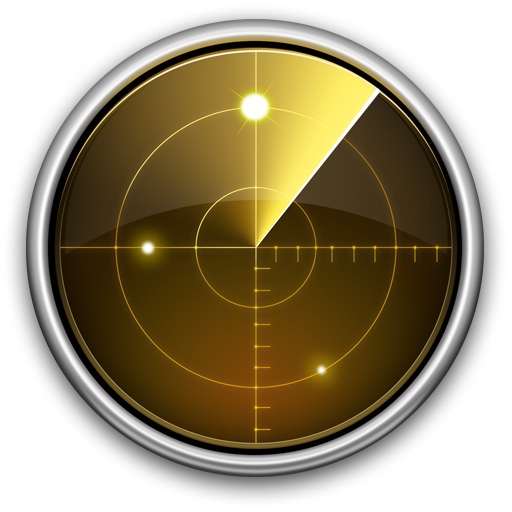
Longtime Mac users who miss the Network Utility toolkit from nearly all prior versions of macOS may wish to bring it back to MacOS Sonoma, macOS Ventura, macOS Monterey, and macOS Big Sur.
Alas, a working version of Network Utility is no longer found in the system location on modern MacOS versions that it was once, as Apple deprecated the popular networking tool for whatever reason.
If you happen to have an additional Mac running Catalina or earlier however, you can copy Network Utility from macOS Catalina to a Mac running Sonoma, Ventura, Big Sur, or Monterey, and get Network Utility working again, even on M1/M2/M3 powered Macs.
How to Run Network Utility in macOS Sonoma, Ventura, Monterey, or Big Sur
Note: If you’re on an M1/M2 powered Mac, you will need to install Rosetta to be able to use Network Utility. Do that before proceeding if you’re on any Apple Silicon powered Mac, whether it’s an M1, M1 Pro, M1 Max, M2, or M3 chip.
- Install Rosetta on the Mac if applicable
- Copy the “Network Utility” application from Catalina or earlier to the new Mac, it is found in: /System/Library/CoreServices/Applications/
- Put “Network Utility.app” in the Applications folder of macOS Ventura, Monterey, or Big Sur
- Now launch Terminal, and enter the following command string:
- Relaunch Network Utility, it should work fine in Ventura, Monterey, or Big Sur
codesign -f -s - --deep "/Applications/Network Utility.app"
Network Utility is a great tool that has been around on the Mac since the very first version of Mac OS X, so now you’re able to enjoy it again on the very latest version of MacOS; macOS Sonoma, macOS Ventura, macOS Monterey, or Big Sur.
The Network Utility app provides a series of useful networking tools, including a GUI frontend to ping, netstat, nslookup, trace route, whois, finger, a port scanner, along with details about general network info and on a per NIC level for IP address, MAC hardware address, link speeds, data transfer statistics, and more.
Having long resided in /Applications/Utilities/, Apple later relocated it into a System folder, where it was made a bit more difficult to access, and perhaps got less use as a result.
Once you’ve got Network Utility in your Applications folder, you can place it in the Dock, Launchpad, or open it from the Applications folder or with Spotlight as usual.
Network Utility Deprecated in macOS Sonoma, Ventura, Big Sur, & Monterey, but Older Version Still Usable
If you attempt to simply launch the Network Utility version in macOS Ventura, Monterey, or Big Sur, you’ll see the “Network Utility has been deprecated” message, with the dialog suggesting to use the Terminal and command line equivalents.
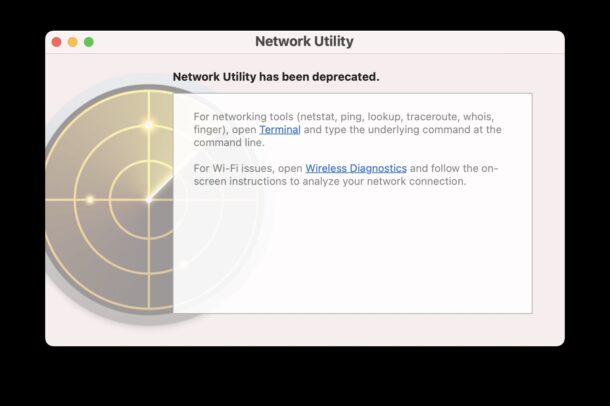
The deprecated version remains at /System/Library/CoreServices/Applications/ and it does not work.
This means the default installation of Network Utility.app is not going to work in Monterey or Big Sur, and thus why you’ll have to copy over Network Utility.app from a Mac running Catalina or earlier.
If you don’t have a copy from Catalina or Mojave laying around, the other option is to try to download it from a friend, or from a trusted source online. After you go that route, you’ll still need to run the codesign command string as discussed further above.


Just wanted to say a sincere ‘thanks’ for this excellent tip. I moved Network Util from a MacBook Pro Retina on High Sierra to an iMac 27″ Retina on Monterey.
Successfully moved Network Utility from virtual machine running Yosemite to Ventura using this technique. Thank you
copied Network Utililty.app from a Mojave system to my Monterey apps folder.
entered terminal app command:
% codesign -f -s – –deep “Applications/Network Utility.app”
terminal replies:
%error: The specified item could not be found in the keychain.
what to do?
thanks.
Works fine on my Ventura but I can’t scan for open ports.
Tried this on my new M1 Mac mini running Ventura. Network Utility failed to open and received the same results.
Also received a second popup window stating:
“Network Utility” can’t be opened because Apple cannot check it for malicious software.
This software needs to be updated. Contact the developer for more information.
The Network Utility app is version 1.9.2, copied from my old Mac mini server running Mojave.
Could it be that not all versions of Network Utility will work on Ventura with this script fix??
Go to the app in Finder and right click/ctrl-click on the icon. Then select “Open” from the popup-menu and you’ll be allowed to bypass the warning.
I found this information under the ?-mark in the first dialog that came up. And it worked…:-)
Moved a copy of Network Utility from my 2018 MBP, running Mojave, onto my 2021 MBP & my 2015 iMac running Ventura and Monterey respectively. Unfortunately Network Utility wasn’t able to launch on either computer.
Terminal displayed: Macbook-Pro-16 ~ % codesign -f -s – –deep “/Applications/Network Utility.app”
/Applications/Network Utility.app: replacing existing signature
I then launched Network Utility and received a popup window informing me that ‘The Application “Network Utility” can’t be opened’.
Had the same result on the iMac.