Fix “Confirm Mac Password” to Keep Using iCloud in System Settings
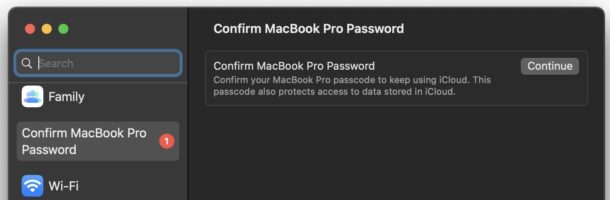
Some Mac users have discovered a “Confirm Mac Password” message in System Settings or System Preferences on their Mac, and while it can appear at random, it often shows up soon after installing a system software update. For example, perhaps you recently installed macOS Ventura 13.1 onto a Mac and now you see the “Confirm MacBook Pro Password” message in System Settings.
The full message reads something like “Confirm your device passcode to keep using iCloud. This passcode also protects access to data stored in iCloud”.
Finding this message requesting you to confirm the device passcode within the Apple menu > System Settings is a legitimate message, and it’s easy to resolve for the majority of situations.
How to Fix the “Confirm Mac Password” Message in System Settings / Preferences
- Go to the Apple menu and choose ‘System Settings’ or ‘System Preferences’
- Click on the “Confirm Mac Password” message at the top of the settings menu
- Click on ‘Continue’ and enter the password you use to login to your Mac
- In a moment the password will confirm and the message will go away
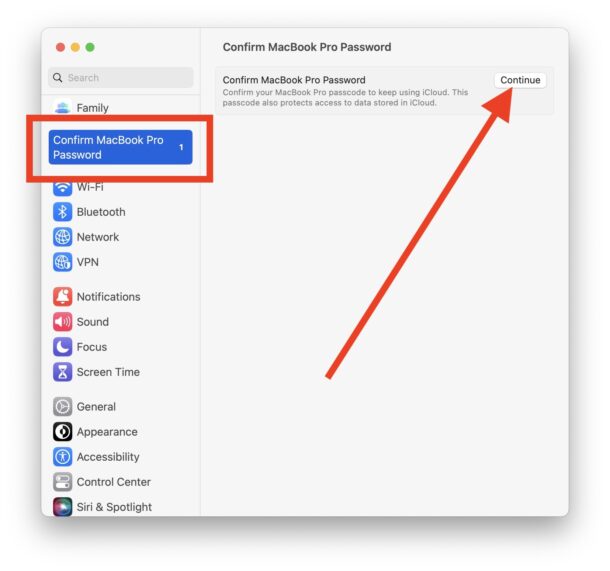
That should be it, and you’re good to go with using iCloud and the Mac again.
Remember, the password this is asking for is the password you use to login to your Mac. It is not necessarily the same as your iCloud password (and most security experts would argue you should use different passwords for everything, just don’t forget them).
You can also sometimes encounter the confirm device password message on your iPhone or iPad in Settings on those devices, and the resolution is the same.
I’m still seeing the ‘Confirm Mac Password’ error and it’s not going away, now what?
‘
Make sure you are entering the proper Mac password, which is the password you use to log into your Mac user account. Entering the wrong password is the most common reason users have issues with dispelling the error message.
Sometimes, you can reboot the Mac, and the message will go away entirely.
Rarely, you may need to log out of iCloud and back in to get the “Confirm Mac Password” message to go away. Because signing out of iCloud causes files, photos, and data on the Mac to disappear and (and reappear as you log back in) this is inconvenient and should be the absolute last resort to resolve this issue.
–
Were you able to resolve the ‘Confirm Mac Password’ message on your Mac by entering the proper password, or did you have another solution to this issue? Let us know your experiences in the comments.


Sadly I can’t offer any help either other than on Sonoma 14.7 and it still asks every single day at least once, often multiple times.
The issue that needs to be fixed is… the confirm password request happens every day… You give the password and then it happens the next day and the next day and the next day…. every day this shows up, every day I give the password, and then the next day the same thing.
Your suggestion is not a fix, it’s just telling you how to continue to play the game. We need a way to get the request for a password to STOP.
This isn’t really a fix, because it will pop up again in a day or so.
Why should I give Apple the password to my computer and allow them more access to my files? The iCloud password is designed to allow them access to iCloud files, nothing more. This seems like a further infringement of private data. A losing battle, yes, but I choose to slow the process when possible LOL
I even had apple support walk me through fixing this. it took 45 minutes and 4 different people going up the chain. Was very hard to follow! Yep It’s BACK! Only worked for a week . My problem it will NOT let me confirm password. The confirm button is faded and unable to go forward!!!
Same as Denise Fleming. I cannot confirm the password as the screen to do so will not open.
Same as the rest. I cannot confirm the password as the screen to do so will not open. Now that I updated to sonoma 14.0 they added an annoying ping every 10 seconds. VERY ANNOYING!!!!
I even had apple support walk me through fixing this. it took 455 minutes and 4 different people going up the chain. Was very convaluted! Yep It’s BACK! Only worked for a week . My problem it will NOT let me confirm password. The confirm button is faded and unable to go forward!!!
I get “Confirm Device Password” on my macbook air. When I click on continue, nothing happens. How can I fix it?
When I click on continue, there’s a fleeting image of a dialog box that disappears in seconds … so I have no place to enter the password. Very frustrating.
I am having the same problem. Did you get yours fixed, and if so, how? I have been on the phone for 3 hours today with several Apple associates, and they couldn’t figure it out. I now have an appointment with them on Wednesday after they talk to others about the issue. Maddening.
None of these tips are working for me. It started when I updated to MacOS 13.1. For the first week I had to “confirm my device password” every day. Since then it’s every 1-3 days. I’ve rebooted many times, logged out of iCloud and back in, and I’m now at MacOS 13.2.1. This has been going on for weeks. It stopped for 5 days after I updated my other Mac (an MBP) to Ventura, but has come back every 2-3 days since. I have 7 devices that sync with iCloud. I’ve received the challenge just one time on each, but my “always on” Mac Mini has gotten the challenge at least 15 times.
Very disappointed with Apple for not fixing this glitch.
This is driving me bonkers. It’s been happening for a while now, and there seems to be no fix!
This problem occurs on my iMac, iPad, and iPhone multiple times on a daily basis. No matter how many times I respond, it just doesn’t seem to store the input. Until now, I’ve had a pretty good opinion of Apple products. But this is just inexcusable. I wonder if Android systems ever suffer from this kind of ridiculous software defect?
Yes, I can confirm Android suffers from these and other software defects but it still doesn’t justify Apple products to do the same things. It’s all this “cloud” BS. I don’t need a “cloud” I have a total of 16TB of external backup drives and know how to use them.
Wouldn’t accept the password until i allowed the resetting of the password by apple id under user settings.
Tried all suggestions except the icloud scrubbing to no avail. Looking forward to the fix for my Mac and my iPhone
Just like good ol’ Windoze… Apple is really moving forward now!
Yeah; suggested solutions don’t work.
Well it appeared about a week ago and never had it before. No matter what it shows up every day. This did nothing to FIX it. We all know how to CLICK it and enter the password. We need it to stope
Having this issue with Macbook Pro (2018) 13″ with OS 13.1. Started after installing 13.1. The password isn’t the issue because it’s the same one I used to log into the computer. There has to be a better solution than logging out of iCloud, losing all of the files, and downloading them again after logging into iCloud. Not thrilled with Apple right now on this one…
Hi, had the same issue and even NVRAM Reset didn’t work, but what worked (after NVRAM Reset) was when I rested the SMC (google for “Apple Reset SMC”), then the correct password was accepted…
Hi, had the same issue and even NVRAM Reset didn’t work, but what worked (after NVRAM Reset) was when I rested the SMC (google for “Apple Reset SMC”), then the correct password was accepted.
The M1/M2/etc Apple Silicon Mac series do not have an SMC to reset
Removing iPad beta profile was the only thing that worked for me.
my macbook and imac both say ‘update apple id settings’ versus the verbiage noted in the article.
i’ve repeatedly typed in my apple id name and p/w to no avail.
getting frustrated, i think/hope the next update will make it go away.
Every time my Mac mini goes to sleep when it wakes up it asks me to Confirm the iCloud password to keep using iCloud. It has only done this the last three Ventura updates (including the release version) but it is persistent. How do I fix this?
This just appeared tonight but won’t accept my password. I know it’s the correct password because i restarted the MacBook Pro and logged into my account when the popup wouldn’t take my password prior. Any assistance on how to fix this without logging out of iCloud or some other stupid, tedious solution would be great.