How to Duplicate Photos on iPhone & iPad with iOS 16
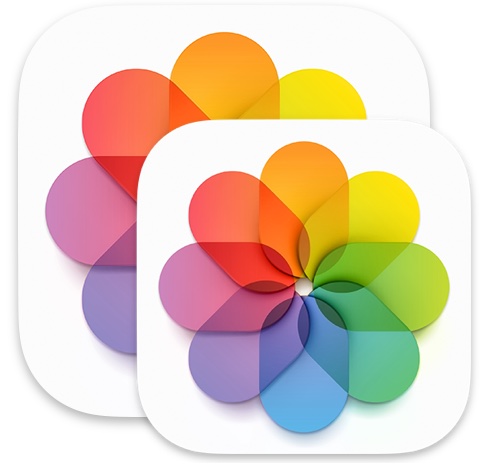
Making a duplicate copy of a photo on your iPhone or iPad is easy, but if you’re unfamiliar with the process you may not stumble into it on iOS or iPadOS. You can duplicate either photos or videos on your device through the Photos app.
The need to duplicate photos is somewhat obvious; many users may find themselves wanting to make a copy of a photo on their iPhone or iPad before they crop it, edit the photo, or modify it in any other way. Or perhaps you want to make a copy of a video before you edit it or trim it down, for example.
Since the process to duplicate photos on iPhone and iPad has changed in the newer versions of iOS and iPadOS system software, we’ll walk through the steps for devices running iOS 16 or later. Without further ado, let’s show you how you duplicate a photo, or duplicate a video, on the iPhone or iPad.
How to Duplicate Photo on iPhone or iPad
- Open the Photos app if you haven’t done so already, and find the photo or video you want to duplicate and make a copy of
- Tap on the photo so that it’s currently open on the screen
- Tap on the (…) button in the corner to access more options
- Tap on “Duplicate” to make a copy of the photo or video
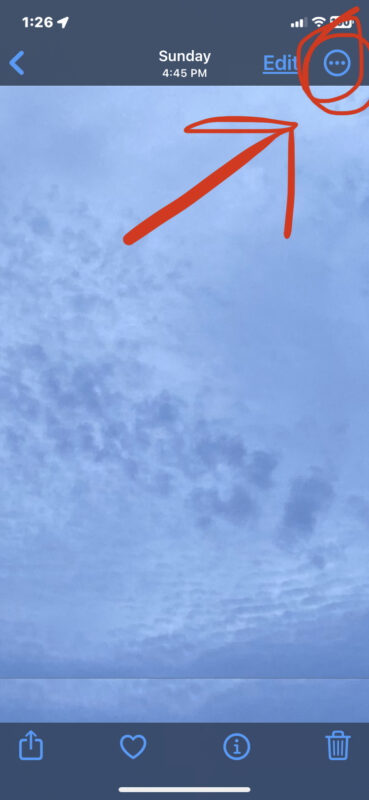
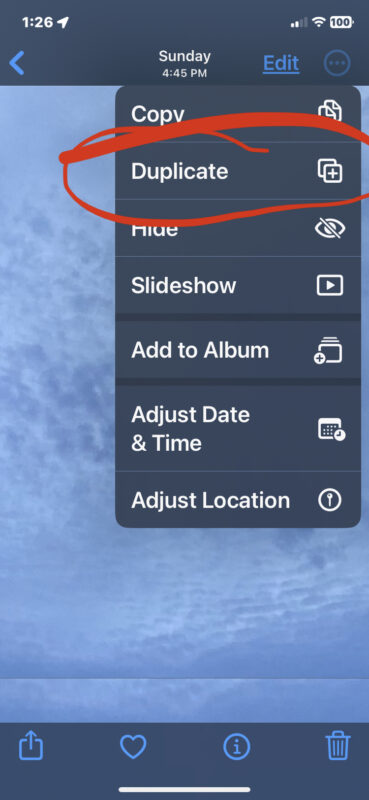
Your duplicated photo or video will appear in your photo library, where you can edit it, modify it, or do whatever you want with it.
You can repeat this process with other photos you’d like to duplicate as well, otherwise you can select multiple photos and duplicate a group of pictures or videos too.
This is the approach for making copies of photos and videos in iOS 16 and iPadOS 16 or newer versions of system software, whereas earlier iOS versions had a different approach to doing this through the sharing menu. Sometimes features get moved around, which can cause some confusion and lead some users to believe a feature has been removed, when in fact it has simply been relocated, like the Duplicate photos feature.
If you have any relevant insight, perspective, or related tips, feel free to share them in the comments.


It’s my understanding that editing in Photos is non-destructive – meaning that the application automatically saves the original, and creates a duplicate copy upon which your editing is applied. You can always REVERT TO ORIGINAL (which voids your edits, and restores the original).
I believe it would be very helpful to first explain what the terms “copy” and “duplicate” actually mean in this context. The photo in step four above shows both terms as options in the (…) button. So if one wants to make a copy, why not simply use the “copy” option above the “duplicate”? I believe I know the answer but I would not be surprised if many do not. Thank you.
Great point! In the context of making a duplicate of an image/movie in iOS and iPadOS, duplicate and copy mean the following:
– Duplicate in this context is duplicating the photo/video, so that two versions of the same photo/video exist in your photo library. This produces a literal copy/duplicate of the media in your photo library, iCloud Photos, etc.
– Copy in this context copies the photo/video to the clipboard, so that it can be pasted elsewhere using the paste feature. It does not produce a copy of the media anywhere.
Hope that helps to clarify!