How to Copy & Paste Edits to Photos on Mac
![]()
The latest versions of Photos app for Mac supports a handy feature that allows you to copy and paste the edits you make to photos or videos.
Copying and pasting photo edits is useful since it allows you to apply the same edits to multiple photos quickly. For example, if you put some effort into making the perfect black and white image with the contrast just right, you could easily apply those same adjustments to additional pictures with the ease of copy and paste.
Let’s review how you can copy image edits, and then paste those image edits onto other photos (or videos) in the Photos app for Mac.
You will need Photos app in macOS Ventura 13 or newer to have this feature, earlier features do not support copying and pasting of photo edits and adjustments.
How to Copy & Paste Edits in Photos for Mac
- Open the Photos app on Mac if you haven’t done so already
- Choose the first photo you want to edit and apply your image edits and adjustments as usual by clicking the “Edit” button and making changes as you like
- When satisfied with your edits, pull down the “Image” menu and choose “Copy Edits”
- Now go to the next photo you want to apply the same edits and adjustments to, and go to the “Image” menu and select “Paste Edits”
- Repeat the paste process with additional pictures if you wish to apply the edits to more photos
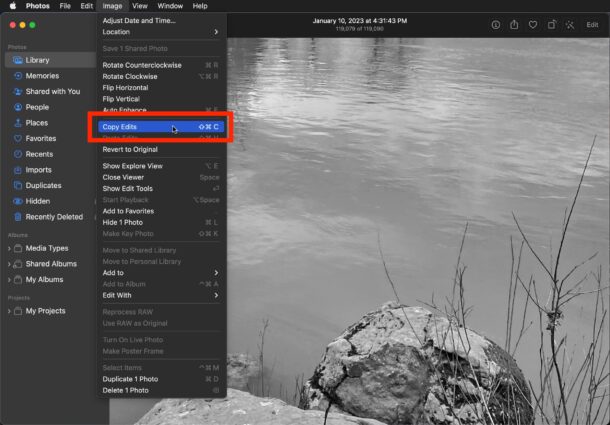
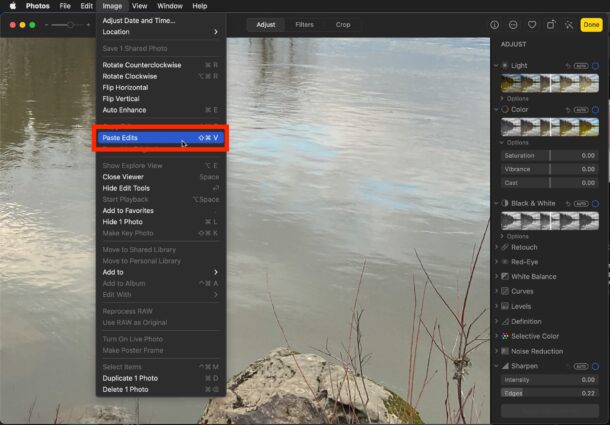
And that’s how you copy and paste photos edits on the Mac Photos app.
You can also bulk apply the edits by selecting multiple photos in Photos app, right-clicking on them, and then choosing “Paste Edits”. This lets you to easily batch convert images to black and white, or higher contrast or saturation, or whatever the edits you made are.
A similar feature exists on the iPhone and iPad with iOS/iPadOS 16 or newer as well, but we’ll cover the steps to accomplish that in a separate article.


Looks like this is “Copy Adjustments” and “Paste Adjustments” on macOS 12 Monterey?