How to Remove the Background from Images on Mac with a Quick Action
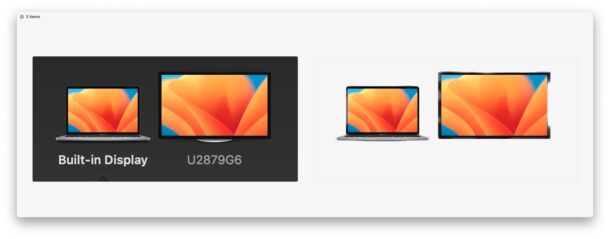
The latest versions of Finder in MacOS offer a handy new Quick Action that allows you to remove the background from any image or photo, lifting the primary subject(s) out of the picture and turning that into a transparent PNG file. This is super useful for designers and developers, but it’s also useful for more casual users who would like to remove the background from a picture.
For background removal to work well, you’ll want to use it on a photo or picture with an obvious subject in the foreground – a person, animal, object. And for best results, try to avoid very busy backgrounds, for example a photo of someone with messy hair laying over grass of a similar color, will likely not work too well.
How to Remove Background from Images on Mac via Finder
- From Finder, locate the image or photo you want to remove the background from
- Right-click (or control-click) on the image, and go to “Quick Actions”
- Choose “Remove Background”
- Wait a moment for the image to process, soon a transparent PNG of the same file will appear in the same folder, titled as “(original file name) Background Removed.png”
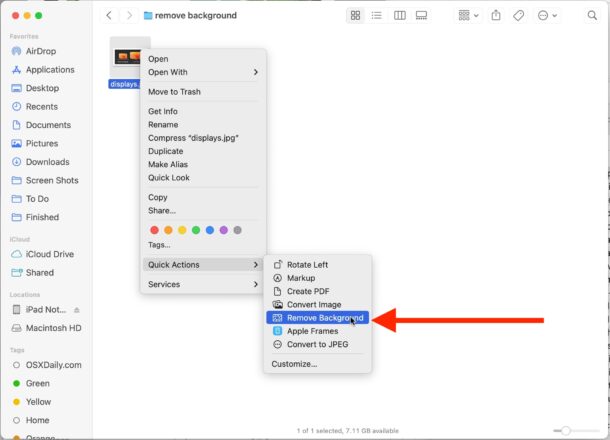
If the image is particularly complex to remove the background from, you’ll see a progress bar popup in the Finder.
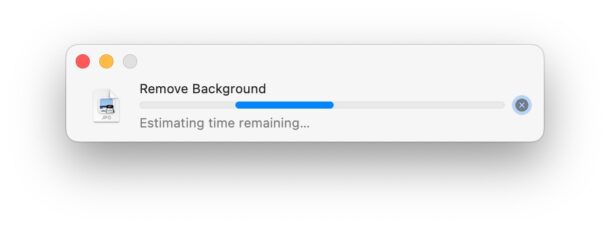
You can use Preview, Quick Look, or Photos to look at the file(s) and compare the two. In the example image below, “Remove Background” was used on a screenshot featuring a MacBook Pro next to an external display. The before is on the left, and the after is on the right, where you can see it was imperfect due to the similar colors of the background to remove as the screen borders.
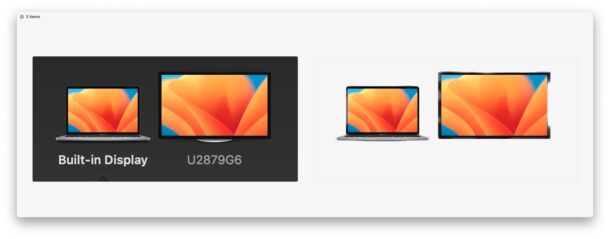
If you want a bit more precision and control, you might to use the Preview method of creating a transparent PNG or GIF as discussed here, a feature that has existed on the Mac for much longer than the ‘Remove Background’ Quick Action.
Quick Actions in the MacOS Finder offer all sorts of convenient tools to work with images and files, whether it’s converting images like WebP to JPG, combining files into PDFs, rotating movies, or numerous other functions, and you can also create your own custom Quick Actions too.


It’s exciting to see MacOS making background removal so straightforward with Quick Actions. While it works best on simple images, it’s a handy tool for quick edits or previews. For more detailed or complex projects, combining such features with professional touch-ups, like the services we provide, ensures every image looks flawless and ready for eCommerce or creative use.
Can you show sometime how the transparent png can be merged with a different background?
Peter, sure thing, great question! The easiest way is to open the transparent PNG and a copy of the different background into Preview, then copy the transparent PNG and paste it onto the different background. I’ll put up an article about this in the future.
I think I’d call this an automated action…there’s nothing quick about it. I was faster using Photoshop my self. (to be fair it was done correctly when it finally finished)
in 13.0+
Hi,
I can not find remove background under Quick action menu.
My OS is 12.6.2
This feature is available in macOS Ventur 13.0 or later
Christopher
That is not in my quick actions menu on my M1 MBP and neither is Frames?
I’m on 12.5 ?