Set Custom Dock Settings for Mac When Connected to External Displays with HiDock
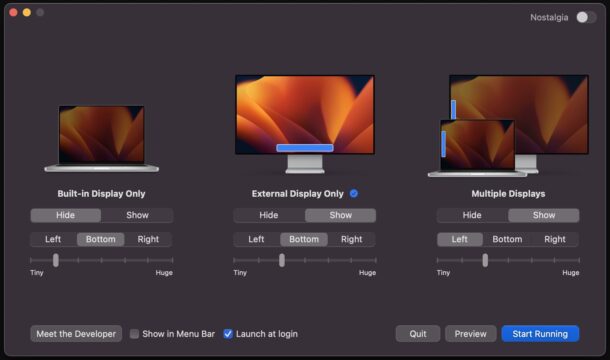
Have you ever wished that MacOS could have different settings for the Dock, when connected to an external display, versus using only the built-in display? Or that MacOS would know when your MacBook Pro is connected to an external display and automatically adjust the Dock positioning, or size?
That’s exactly what HiDock does, a free third party utility that allows you to set different Dock settings for different display configurations on a Mac.
For example, maybe you want the Dock to be tiny and automatically hide on the internal display of a MacBook Pro, but be larger and always visible on the left side of the display when that same MacBook Pro is connected to a 30″ external display. HiDock allows for exactly that.
HiDock is a free download from the developers website, and you can customize it to suit your preferences fairly easily. Just open the app and adjust the settings to determine how you want the Dock to behave and where it should appear on displays that are in use.
It’s worth remembering that you can easily make the Dock appear on an external or internal display on a Mac by swiping down twice at the bottom of the screen (or over, if the Dock is on the left or right side). It can also be helpful to set the primary display on the Mac, which allows you to tell MacOS which screen is the default display to show messages on, as well as for the Dock, menubar, and other things to appear on.
Cheers to 512pixels for bringing this handy little Mac app to our attention.


Man, I wish the ability to have the dock at the tope of the screen (underneath the menu bar) would come back.