How to Schedule Sending Email in Mail for Mac
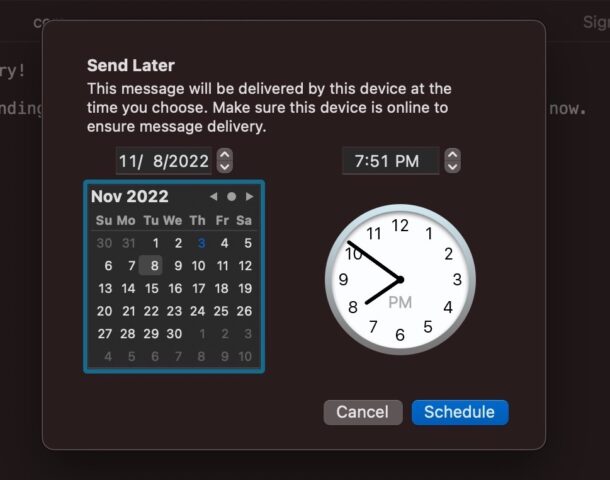
The Mail app in MacOS now supports the ability to schedule the sending of emails. Scheduling email is fantastic for so many obvious reasons, for both work and personal purposes, and for people like myself who forget important days like anniversaries and birthdays.
You will need to have Mail app in macOS Ventura 13.0 or later to have this feature available, and for the email scheduling to work properly the Mac must be on and connected to the internet at whatever time the email is scheduled for. For example, if you schedule an email to send next Thursday at 7 PM, the Mac would need to be powered on and online then for this feature to work as intended.
How to Schedule Email Sending in MacOS
Scheduling emails to send at a later time or date is really easy:
- Compose your email as usual
- After you finish writing the email you want to schedule, look for the pull down menu alongside the Send button, and click on that
- Select from the dropdown menu when you would like to send the email:
- Send Now (instant, as usual)
- Send 9:00 PM Tomorrow
- Send 8:00 AM Tomorrow
- Send Later…
- Choose “Send Later” if you’d like to schedule a specific date or time
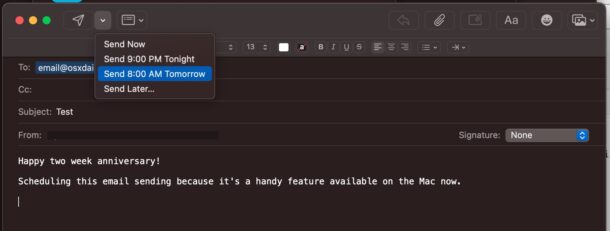
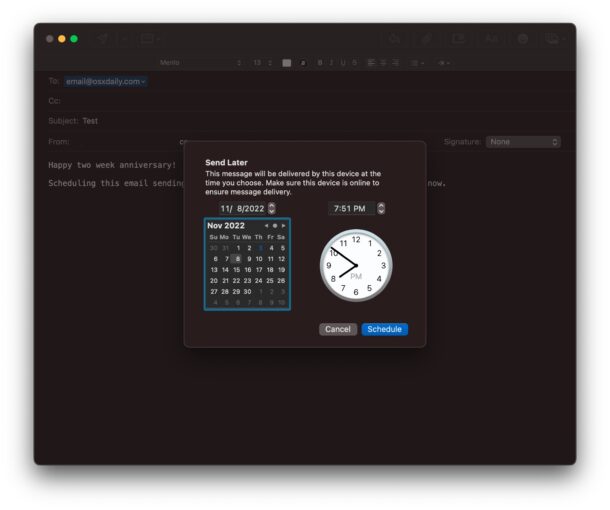
And there you go, your email is scheduled to send at the time you specified.
Again, if you chose a future date, let’s say two months from now on a Thursday at 9:30 PM, the Mac will need to be powered on and with an active internet connection on that date and time to be able to send the scheduled email as intended. You’ll want to incorporate that into your plans if you intend on sending emails far in the future with this scheduling feature.
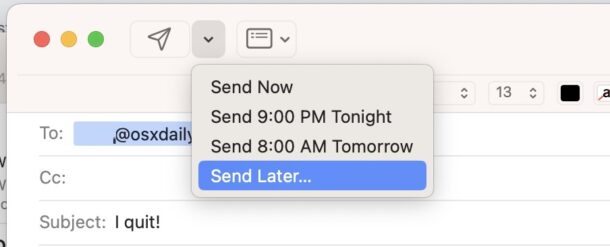
This is only available in Mail app for macOS Ventura or later. However, prior versions of MacOS can still schedule the sending of emails by using Automator as described here, which works in a similar manner.
Additionally, you can also schedule emails with Gmail app for iPhone and iPad, and on the web. One advantage to using Gmail on the web is that you can schedule an email to send and not have to worry about the computer or device being turned on or online to send it, it will just send automatically since Gmail is a web client.
Do you plan on using email sending in the Mail app for Mac? What do you think of this feature? Let us know your thoughts and experiences in the comments.


I’ve scheduled an email to go out later but see no folder. Does it magically appear or what? Actually wanted to modify an email but since I couldn’t find it, rewrote with revisions, scheduled that for later but still no folder for it.
What confirmation do you have in Mail that your scheduled email was truly sent at the day and time scheduled? Reason I ask is the email date and time has come and gone and it is still in my Send Later folder on my sidebar. Shouldn’t the email be shifted back to All Sent telling the writer of the email that it was indeed sent? I tested this with a friend who said he got my Send Later email but it’s still in my Send Later folder.
The phrasing should be “people like me”, not “people like myself”.