How to Add Gmail Account to iPhone or iPad Mail
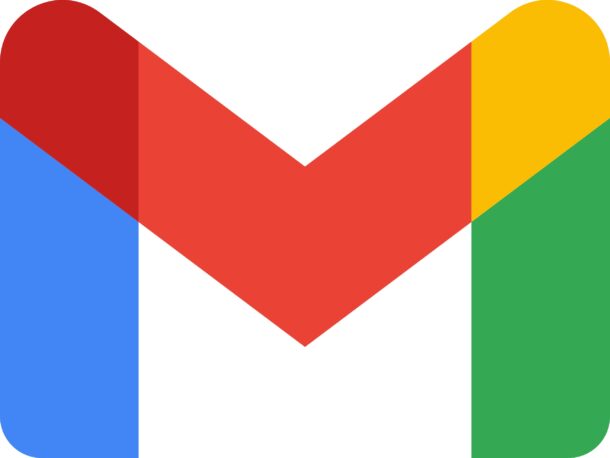
Gmail is a very popular email service from Google, and if you have a Gmail account (or few) you may wish to add that Gmail account to the Mail app on your iPhone or iPad. Setting up Gmail to work with Mail on iOS and iPadOS is quite easy, and we’ll walk you through the steps.
How to Add Gmail to Mail on iPhone or iPad
To add a Gmail account to your iPhone or iPad Mail app, simply do the following:
- Open the Settings app on your iPhone or iPad
- Scroll down and tap on “Passwords & Accounts”
- Tap on “Add Account”
- Select “Google” from the list of available account types (Gmail is Google Mail)
- Enter your Gmail email address and password, then tap “Next” to login
- Tap on “Allow” to enable syncing of mail, contacts, calendars, and notes between your Gmail account and your iPhone/iPad
- Be sure that “Mail” is toggled on, and optionally toggle the switches for Contacts, Calendars, and Notes if you wish to add and sync those too
- Tap on “Save” to finish adding your Gmail account to your iPhone/iPad Mail app
- Open the Mail app and you will find the Gmail account added, and you can send and receive email with Gmail like any other account through Mail app
Now your Gmail account is added to the Mail app on your iPhone or iPad,, and you can access your Gmail emails directly from the Mail app.
If you wish to, you can also use the Gmail app separately to add a Gmail account through that specific app, and you can even set Gmail to be the default email app on your iPhone or iPad if you prefer to use that over the default Mail app on the device.
Adding a Gmail account to Mail app is basically the same as adding any other new email account to iPhone or iPad, so if you’ve gone through the process before for another email account like Yahoo or Hotmail, then you’re likely already familiar with the procedure.
Check out more Gmail tips and tricks to learn more about the excellent Google mail service, and don’t miss Mail app tips and tricks too to learn more about the many features available in the Mail app for Apple devices.


There is no “passwords and accounts” section on iphone, only “passwords”
I want to open my gmail
Heh, I recently did this on macOS to “service” a Gmail account, only this time I used POP because I just wanted to suck all the existing mail out and clear out. If that’s your situation, the trick is to get the email, username and password wrong–then and only then will it give you the flexibility to choose the protocol to use and enter the hostnames and an app-specific password. Then manage the mail, move it or whatever, and delete the account again. Make sure Gmail is forwarding to iCloud before you do this. Done, Gmail no more …
The technique you describe doesn’t give you “Push”, of course. That’s delivered using APNS in the Gmail app. And Gmail no longer supports ActiveSync, which is formerly how it worked to get Apple Mail notified instantly …