How to Get Alerts if Smoke Alarm is Detected by Homepod

HomePod Mini and the newer HomePod models offer sound recognition features that can recognize smoke alarms and carbon monoxide detectors, and you can set these devices to send you a notification if either of these alarm sounds is detected by your HomePod.
With this feature setup, if your HomePod or HomePod Mini detects the sound of a smoke alarm or carbon monoxide detector, you will get an alert notification sent to your iPhone, iPad, or Apple Watch. Sounds useful, right? Here’s how you can set this feature up.
Note this requires upgrading the Home app to the latest architecture, which may cause some incompatibilities with the Home app and Homekit devices with older devices, computers, or networks running older versions of the Home app.
How to Enable Smoke Alarm Detection on HomePod
- Open the Home app on iPhone or iPad
- Tap the (…) three dots button in the top right corner
- Choose “Home Settings”
- Choose “Safety & Security” (you may be asked to upgrade Home here, proceed if desired)
- Choose “Sound Recognition”
- Look under the “Sounds” section to make sure that “Smoke & CO Alarm” is toggled to the ON position
- Toggle the HomePod devices you want to use this feature
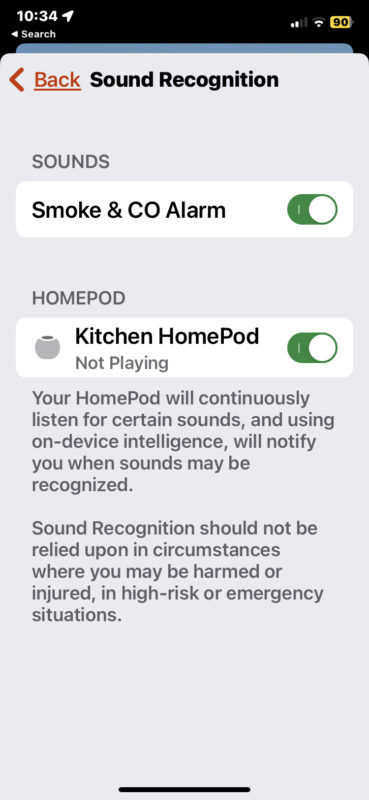
Now if your smoke detector or CO alarm goes off, and your HomePod hears it, you will get a notification sent to your devices stating this has happened.
You can confirm this works by setting up the smoke alarm feature in Home app, then finding a smoke detector in your house and pressing the ‘test’ button on the smoke alarm, which should emit that familiar piercingly loud sound. In a moment, your iPhone (or other devices) should receive a notification acknowledging the detection of the smoke alarm sound.
Many other home security apps, video cameras, and other smart home devices, also have similar smoke alarm and CO alarm detection features, even when they don’t work with HomeKit or the Home app, so if you already have a smart home setup you may already have this feature enabled elsewhere with other devices. But why not enable the feature to your HomePod as well, and get the most out of the device?
Don’t miss out on more HomePod and HomePod Mini tips!


For the record, this works in all HomePods.