How to Enable & Take Screenshots on Apple Watch

Apple Watch has the ability to take screenshots, but for new Apple Watch devices and users, the screenshot feature is actually disabled by default.
If you wish to enable the screenshot feature on Apple Watch, and learn how to take screenshots on Apple Watch, read along.
How to Enable Screenshots on Apple Watch
Before you can take screenshots on Apple Watch you must first enable the capability:
- Open the Watch app on the paired iPhone
- Go to the “My Watch” tab to access watch settings
- Tap on “General”
- Find the switch for “Enable Screenshots” and toggle this feature to the ON position
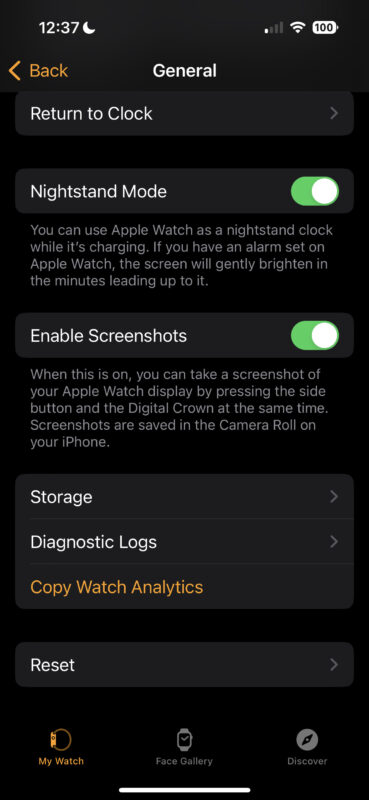
In the same settings screen, you’ll also see the option to enable Nightstand mode which is a great feature that allows you to set your Apple Watch on its side on your nightstand, and it will respond to knocking on the nightstand itself to show the clock, which is kind of fun.
How to Take Screenshots on Apple Watch
Now that screenshots are enabled on Apple Watch, here’s how you can take screenshots of your watch screen:
- Press both the Digital Crown button and the Side Button at the same time
- The screen will flash indicating a screenshot has been taken, and the screenshot image will appear in your Camera Roll on Watch and the paired iPhone in a moment
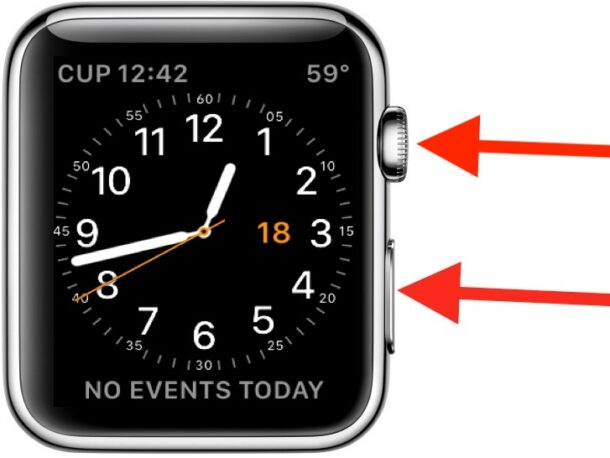
That’s it!
Easy peasy, just like taking screenshots on iPhone, Mac, or iPad, except that on Apple Watch you first must enable the ability to take screenshots for whatever reason.
If you find yourself accidentally taking screenshots on Apple Watch, then you may want to disable the screenshot feature, which is perhaps why it’s not enabled by default for new user setups.
How to Disable Screenshots on Apple Watch
If you accidentally take screenshots on Apple Watch and want to stop this happening, here’s how to turn off the screenshot feature:
- Open the Watch app on the paired iPhone
- Go to the “My Watch” tab to access watch settings
- Tap on “General”
- Toggle the switch for “Enable Screenshots” to the OFF position
With screenshots turned off, if you press both the Digital Crown and Side Button concurrently, nothing will happen.
The ability to take screenshots on Apple Watch has been around for quite some time however the ability to turn the feature off, and having that become the default setting in watchOS, is newer.

