How to Bypass CAPTCHAs on Mac Automatically
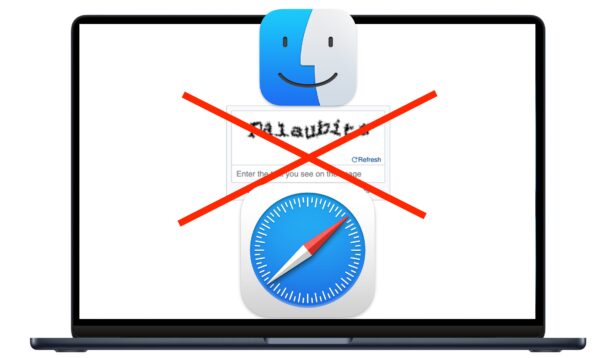
If you’re a Mac user, you may be interested in bypassing CAPTCHAs that you encounter as you browse the web, automatically.
Nobody likes CAPTCHAs, which are the goofy tests that we are subjected to on the web that make you “prove that you are a human” and are aimed to filter out bots and spammers. With a CAPTCHA, you typically are asked to type some blurry or obscured characters, or select a series of things like traffic lights from a collection of random images.
Fortunately, Apple has a nice solution available to Mac users that allows you to automatically verify CAPTCHA’s, which essentially allows you to bypass CAPTCHA’s when using a Mac with Safari by automatically verifying that you’re a human.
To bypass CAPTCHA’s on the Mac, you will need at least MacOS Ventura or Sonoma, iCloud enabled, and you’ll need to use the Safari browser. The rest is just a matter of toggling a switch, and you’ll be on your way, browsing the web a little easier than before.
How to Automatically Bypass & Verify CAPTCHAs on Mac
To automatically bypass and skip CAPTCHAs when browsing the web on the Mac, do the following:
- Go to the Apple menu and choose “System Settings”
- Click your name in the top left corner to access iCloud settings
- Choose “Sign-in & Security”
- Scroll down to find “Automatic Verification” and toggle that switch to the ON position
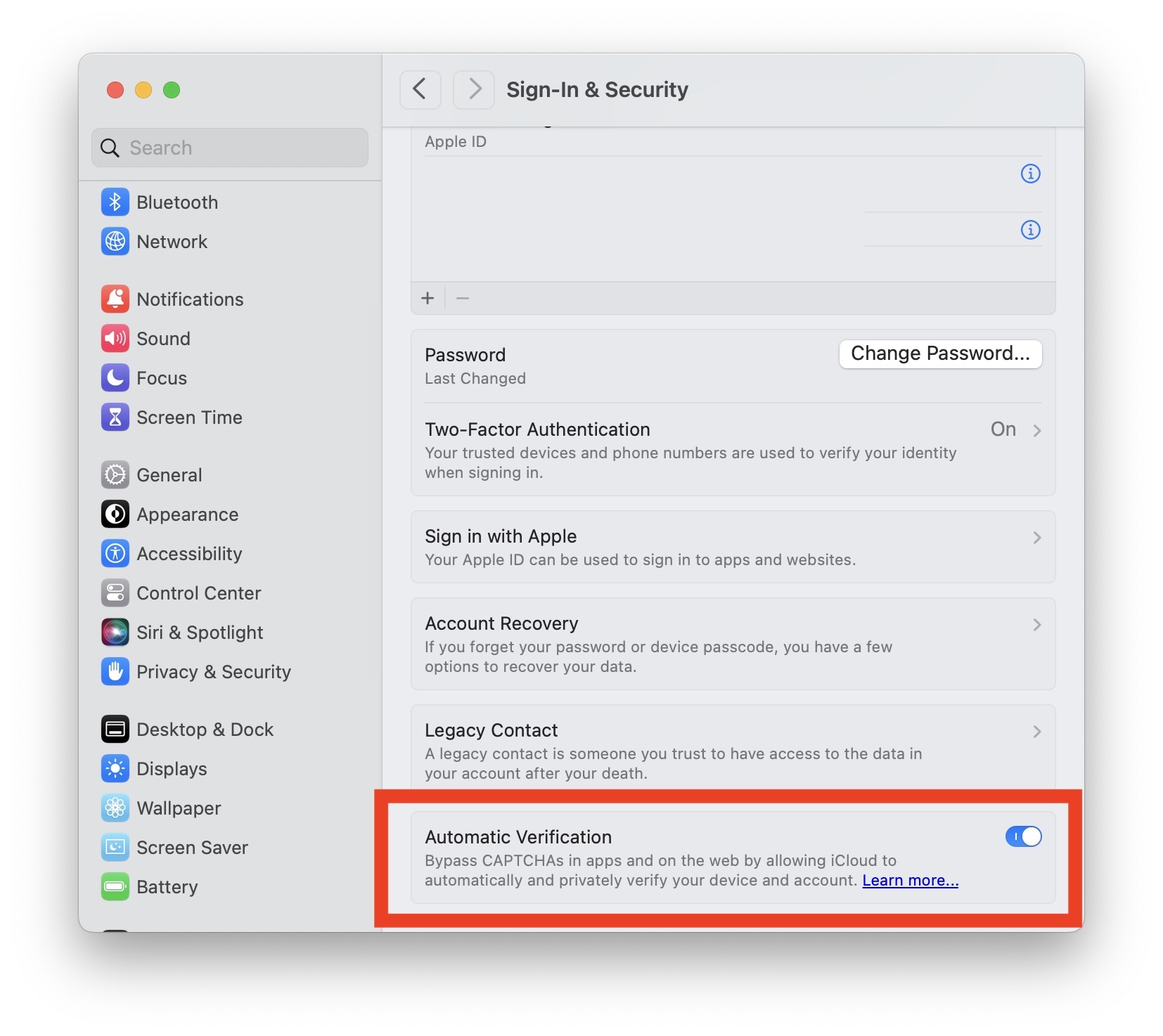
That’s all there is to it, with this setting enabled, go ahead and use Safari on the Mac to browse the web as usual, and you’ll be bypassing CAPTCHA’s automatically when they appear.
Many Mac users will find this feature is already enabled on their Mac running Ventura or Sonoma, in which case if you’re using Safari you’re already benefiting from this capability.
If you’re happy about this on the Mac, you’ll be pleased to know that you can also bypass CAPTCHAs on iPhone and iPad with a similar Settings toggle.


any way to do this for chorme or firefox etc.?
I have this setting enabled, and I use safari, but still get the captchas. On M2 MacBook Air with Ventura.
I don’t use iCloud
Not an option on my M1 iMac running latest Ventura.
I am on Monterey and for some reason this doesn’t work. Maybe it works on some sites, not in all.
When I finally found the differently named area in System Settings, I found that I’ve already got this checked, but just on Wednesday I had to identify traffic lights in a Captcha so not working for me.
This is incorrect. You will see “password and security” and not “sign-in and security” – at least on Ventura 13.4.1
This is Apple doing the thing where they rename stuff in different versions of MacOS to keep us all on our toes. 😂
In Ventura it is Password and Security, in Sonoma it is Sign-in and Security.
You need to select “password and security” not “sign in and security “
Sorry I can’t find this; what am I missing?
Update to the latest macOS available to you.
Go to System Settings > Apple ID / iCloud preferences:
– If you’re on Ventura try looking or “Password and Security”
– If you’re on Sonoma try looking for “Sign-in and Security”
Problem with this hint … I am running ventura 13.4.1 and I see “Password & Security” and not “Sign-in and Security.” When I select
“Password & Security” nothing happens except — “unable to show Password and Security Settings”. This computer is a M2 MacAir.
This works on my MBA using Ventura. 😊
Tried the same settings as iPhone or iPad from the OSX Daily article several days ago and they worked on my Mac.
I ran into a Captcha this morning which was automatically bypassed.
Wonderful! 😎
MACBOOK PRO, VENTURA, DON’T FIND IT!
This does not work on my copy of Ventura.
Also, my OS says Password & Security, not Sign-In & Security.
Strange concept – using automated software to prove you are human??
You are not a human, what would you know?