How to Use ATM with Apple Pay to Withdraw Cash
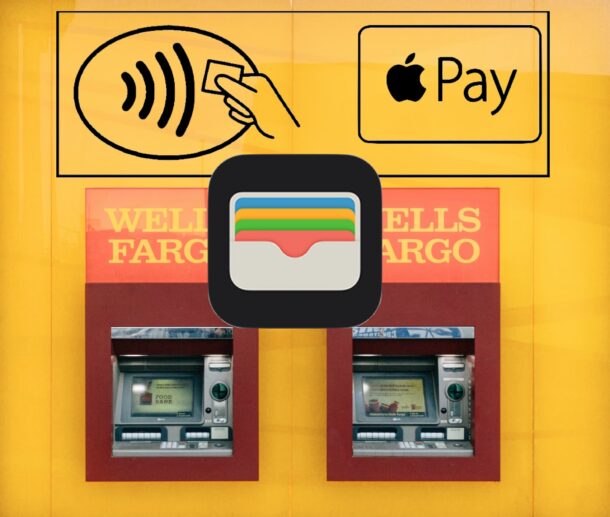
Did you know you can use Apple Pay with ATMs to withdraw cash? Apple Pay and Apple Wallet work seamlessly with thousands of ATMs around the world, thanks to the large network of cardless ATMs available with major banks.
While many people associate Apple Pay with the Apple Card and making contactless payments while shopping, another incredibly helpful use of Apple Pay is that it works without a physical debit card with many ATM machines. Yes, this means that you can withdraw cash from an ATM with Apple Pay, without having your physical debit card on hand, thanks to Cardless NFC support.
Requirements for Using Apple Pay with ATM
Before anything else, you will need to make sure your debit card is compatible with Apple Pay, and that it is added to your Apple Wallet on iPhone. If you have not added the debit card to Apple Wallet for use with Apple Pay yet, do that first through Settings or the Wallet app.
Most major banks in the USA support Apple Pay and contactless payments with their debit cards (and credit cards), including Wells Fargo, Chase, Bank of America, US Bank, Citibank, and more, as do most of those major banks ATM networks.
You will need to make sure you are using a cardless supported ATM, look for the cardless NFC / Apple Pay Logos on the ATM to determine this.
How to Use Apple Pay at ATMs
Assuming you have a compatible debit card added to the Wallet app on the iPhone, using the ATM with Apple Pay is quite easy:
- Make sure the ATM is compatible with Cardless / NFC / Apple Pay by looking for one of the following symbols on the ATM itself:

- Open the Wallet app on iPhone
- Select the debit card you wish to use with the ATM from within Wallet
- Place your iPhone on the cardless symbol on the ATM (you can technically hover an inch or two away from the symbol, or just tap it against the symbol for ease)
- You’ll see the familiar confirm payment option appear on the Wallet app, so double-press the Power button to confirm payment, then authenticate with Face ID, Touch ID, or a passcode
- Enter the ATM debit card pin code on the ATM machine screen if/when asked
- Use the ATM as usual to complete the transaction, whether withdrawing cash, depositing cash, or otherwise
![]()
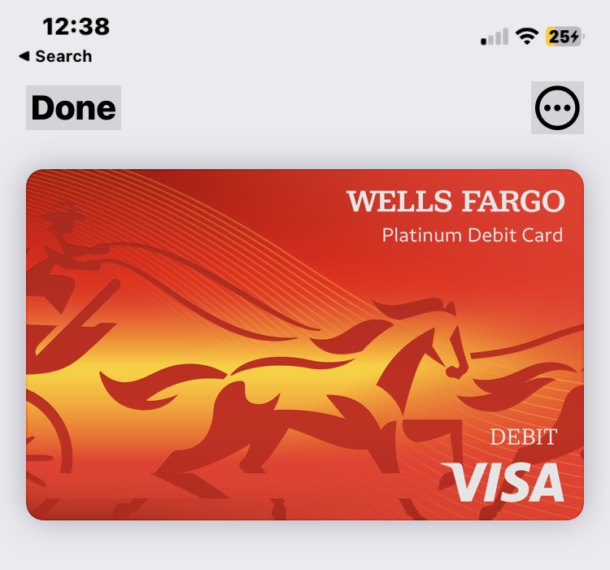
It’s that simple! It may feel a little intimidating at first, but try it out for yourself the next time you have an opportunity, and once you do it a time or two you’ll be familiar with the simple process of using any compatible ATM with your iPhone to withdraw cash, all thanks to Apple Pay, Apple Wallet, and Cardless ATM support.
How do I know which ATM supports Cardless Apple Pay?
To know if the ATM machine supports Apple Pay and cardless/contactless transactions, look for the Cardless / NFC ATM logo, and/or Apple Pay logo:
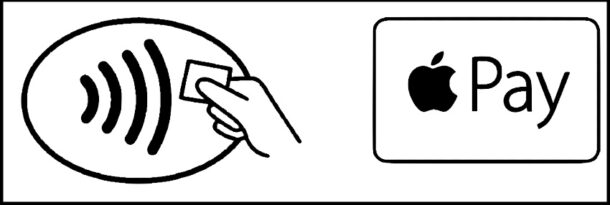
The Cardless NFC logo is featured prominently on most ATMs that support the feature.
Broadly speaking, we recommend using the same bank ATM as your issuing bank debit card, so that you can avoid out-of-network fees, but that is optional. Some ATMs do not charge fees, but the issuing card bank does. This varies per bank and per card, so you’ll want to know those details ahead of time. When in doubt, match the debit card bank to the ATM and you’re typically fee-free.
To see a full list of participating banks in the USA and abroad, check out this page on apple.com.
Chase Bank offers a helpful tutorial video on how to use contactless payments with an ATM, while it’s specific to Chase the information is broad enough that you can extrapolate usage on other banks and ATMs.
Can I withdraw cash from Apple Cash or Apple Savings account at ATM?
The idea of using cardless Apple Wallet to withdraw cash from the Apple Cash or Apple Savings account is a compelling idea, but it turns out, this feature is not supported – yet anyway. Apple Cash accounts and Apple Savings accounts are virtual, without debit card ATM support.
For now, all Apple Savings account access is done through the Wallet app directly on the iPhone. Whether or not a future version of Apple Savings and/or Apple Card and Apple Cash will support ATM usage remains to be seen, but as Apple moves further into offering banking features and conveniences, it’s certainly possible that support for ATM use will arrive down the road.
–
Do you use contactless and cardless ATMs with Apple Wallet and Apple Pay? Do you find it easier to use iPhone with an ATM rather than carrying a debit card? Let us know your thoughts and experiences in the comments.


Using Apple Pay for ATM withdrawals is a game-changer! This seamless process ensures quick and secure access to your cash. Simply locate an Apple Pay-compatible ATM, authenticate with Face ID or Touch ID, and voila – cash in hand. Stay tech-savvy and make the most of your digital wallet!
ATM
So if someone steals your phone and figures out the passcode they can clean out your checking account?
Now I can’t space out and leave my card in the ATM!