How to Install iOS 17 Public Beta on iPhone
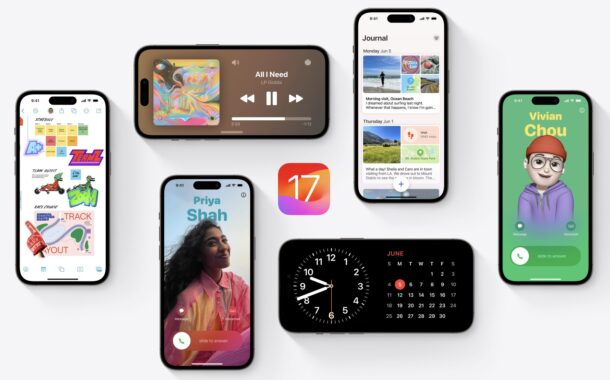
Adventurous iPhone users may be interested in joining the iOS 17 public beta to get an early look and feel of what the upcoming iOS 17 system software version is like on their own iPhone. By enrolling in the public beta program and installing the public beta of iOS 17, you’ll get immediate access to the new features, and you can help to shape the future of iOS by submitting feedback for bugs and features.
Beta system software is notoriously buggy compared to final versions of system software, so this is really only appropriate for advanced users who are comfortable with some of the potential issues associated with running beta versions of iOS. This may include anything from battery draining issues, the iPhone feeling hot, apps crashing or not working at all, and other unexpected or undesirable behavior.
If you do not have a tolerance for bugs and crashes, you should not run the iOS 17 public beta.
Be sure to backup your iPhone, preferably to both iCloud and to a computer, before installing any beta update. Backups allow you to preserve your data in the event something goes wrong, and also to get your data back if you decide to downgrade later.
Can my iPhone run iOS 17?
You will need an iPhone XS/XR or newer to be able to run iOS 17 on your device. If your iPhone is older, it will not be compatible with iOS 17 beta, or the iOS 17 final.
How to Install the iOS 17 Public Beta on iPhone
Got your iPhone backed up, and have a tolerance for beta system software? Perfect, here’s how you can enroll to participate in the public beta program for iOS 17:
- Backup iPhone to iCloud and also be sure to backup to a Mac with Finder or to a Windows PC*
- Go to https://beta.apple.com/sp/betaprogram on the iPhone you want to enroll in the iOS public beta program
- Sign in with your Apple ID and choose to enroll in the public beta program
- After your Apple ID has been enrolled in the iOS 17 public beta program, you can gain access to the public beta through the Settings app, so launch the Settings app on the iPhone or iPad
- Go to Settings > General > Software Update as if you were going to update system software
- At the “Software Update” screen, tap on “Beta Updates”
- Tap on “iOS 17 Public Beta” so that it’s selected, then tap the Back arrow to return to Software Update
- When iOS 17 Public Beta appears to download, choose “Download & Install” to begin installing the public beta on your iPhone
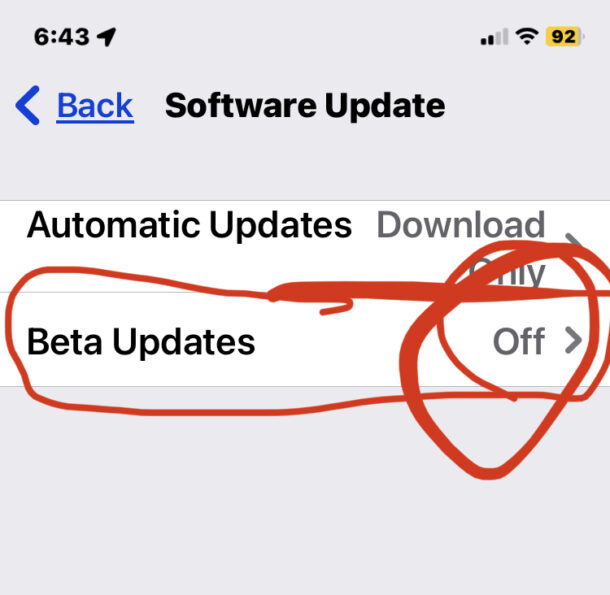
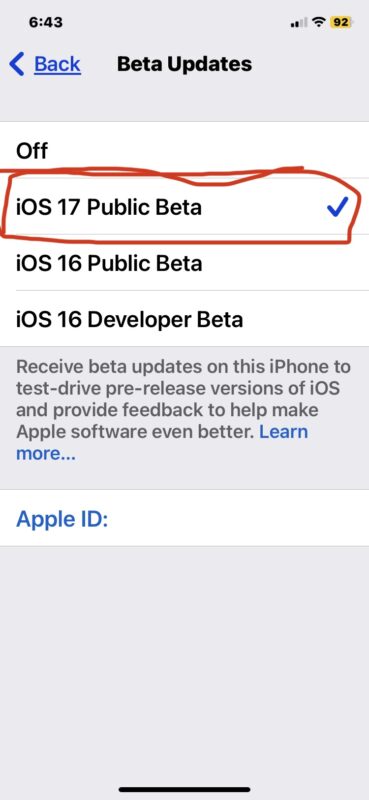
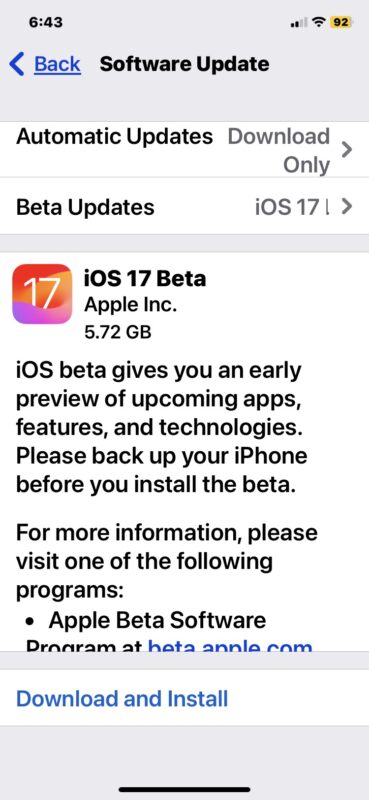
Your iPhone will verify the update with Apple and install the iOS 17 public beta onto your iPhone.
Future beta updates will arrive like any other software update through Settings > General > Software Update.
* Backup before installing!
As always, be sure to backup your iPhone before installing the public beta of iOS 17.
Failure to backup could result in permanent data loss, and if you do not backup and archive an iOS 16 version, you will not be able to restore your data if you downgrade from iOS 17 beta back to iOS 16.
Ideally, you will backup to iCloud as well as backup to a Mac or to a Windows PC. Backups to a computer will be what you can use to restore your device easily if you choose to downgrade.
Backups are not backwards compatible, meaning an iOS 17 backup can not be restored to an iOS 16 device. This is why it’s critical to backup your device before installing the beta.
I’m already on the iOS 17 developer beta, can I join the iOS 17 public beta?
If you already installed iOS 17 beta on your phone through the developer program, you might be wondering if you can switch from the developer beta to the public beta.
Yes you can join the public beta from the developer beta, however there is not much point in doing so. In fact, the developer beta builds often get released a little before the public beta build, which gives the developer betas a slight edge. But if you want to, you can follow the instructions above to switch from the dev beta to the public beta of iOS 17 on your iPhone.


I tend to avoid early beta releases until closer to a final release to general public. At least then, most of the bugs are worked out and app developers have a chance to release updates as well.