How to Uninstall Steam on Mac
![]()
Steam is a popular digital gaming platform that offers a large library of games for purchase and download, making it simple to play a diverse selection of games on the Mac (as well as Windows and Linux, but I digress). If you installed Steam and perhaps you no longer need it anymore, or you don’t find yourself playing any games, or maybe you simply want to free up disk space, you can uninstall Steam from the Mac.
While most Mac apps can be uninstalled easily by just dragging into the Trash, some, like Steam, place other files elsewhere on the Mac, and therefore deleting Steam and fully uninstalling it is a little bit more complex of a process.
This article will show you who to uninstall Steam on the Mac, removing Steam, all associated games, and data.
How to Delete & Uninstall Steam on Mac
- Quit out of Steam if it is currently open on the Mac
- Go to the Finder, then go to the /Applications folder and drag the “Steam” app into the Trash
- Now hit Command+Shift+G (or go to the Go menu and choose “Go To Folder”) and enter the following path exactly:
- Delete everything in this Steam directory, which will remove all Steam data, game data, saved game data, and games from the Mac
- Now empty the trash as usual by right-clicking on the Trash can and choosing “Empty Trash”, or by going to the Finder menu and choosing “Empty Trash”
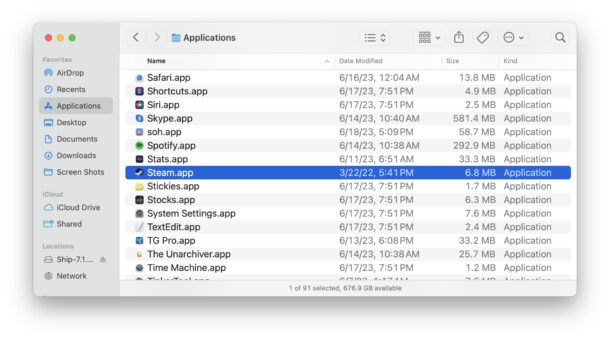
~/Library/Application Support/Steam
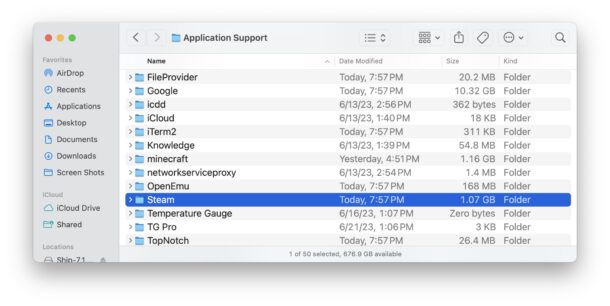
Now that Steam has been uninstalled from the Mac, both the application launcher itself, and all games associated with Steam, and all Steam data, will have been completely removed.
Uninstalling Steam can free up a bunch of disk storage on a Mac, which can make it a useful trick to free up disk space if you don’t play the games anymore anyway.
Another option, which is not so dramatic, is to simply uninstall Steam games without removing the entire Steam application, which is a good solution if you want to simply uninstall a game or two that you no longer play but still wish to free up disk space. You can always reinstall the games from Steam again at any point in time if you so choose.

