How to Install MacOS Sonoma Public Beta
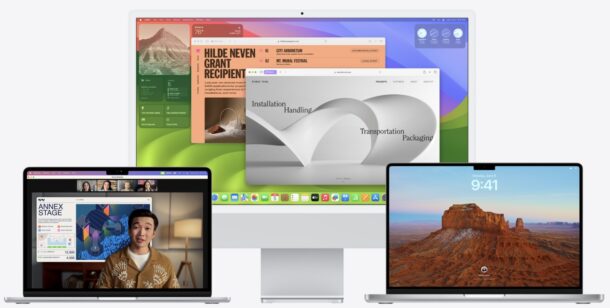
Want to run the MacOS Sonoma public beta on your Mac? It’s pretty easy, though as is typical with beta system software, you should understand the risks, ramifications, and potential hassles with running beta operating systems.
While most Mac users who are curious about running MacOS Sonoma likely already installed the dev beta (which is now available to everyone and not just developers), the official MacOS Sonoma Public Beta has begun as well.
Read along and you’ll be installing the MacOS Sonoma public beta in no time.
MacOS Sonoma Public Beta Requirements
The following are required to run MacOS Sonoma public beta:
- You should be a savvy Mac user who understands the ramifications of running beta system software, knowing that apps may not work, the system may crash or underperform, and other unreliable behavior that is typical of betas.
- You must have a Mac that supports MacOS Sonoma 14, including MacBook Pro from 2018 or newer, MacBook Air 2018 or newer, Mac Mini 2018 or newer, iMac 2019 or newer, iMac Pro 2017 or newer, Mac Studio 2022 and newer, and Mac Pro 2019 and newer
- Enroll your Apple ID in the Public Beta program
- Make a full backup of your Mac with Time Machine ahead of time
How to Enroll & Install MacOS Sonoma 14 Public Beta
Ready to go with the MacOS Sonoma public beta? Here’s how to enroll a Mac, download, and install Sonoma public beta.
- Backup your Mac if you have not done so already
- Go to beta.apple.com enroll page for MacOS here and login with your Apple ID to enroll in the free public beta
- Now go to the Apple menu on the Mac, and select “System Settings”
- Go to “General”
- Go to “Software Updates”
- Click on the tiny gray (i) button next to “Beta Updates”
- Select “MacOS Sonoma Public Beta” from the dropdown menu, then select “Done”
- MacOS Sonoma 14 Public Beta will appear as an available download in the typical Software Update screen, click on “Upgrade Now” to begin downloading and installing the MacOS Sonoma public beta onto the Mac
- The Mac will go through the typical installation process of installing a new (beta) operating system, and when finished you will boot into the MacOS Sonoma Public Beta
Soon you’ll be running MacOS Sonoma public beta.
Updating MacOS Sonoma public beta is done through System Settings > General > Software Update, just like installing any other software update on the Mac.
How reliable is MacOS Sonoma public beta?
This is going to be subjective, because every users workflow, app requirements, and workload are different. However, anecdotally, both the developer beta and public beta of MacOS Sonoma seem to be about as reliable as macOS Ventura, albeit with some added occasional glitches and quirks that are likely to be worked out in the beta testing process.
For example, in beta 2, the Notes app would crash frequently for some users, but that was resolved in Sonoma beta 3. In MacOS Sonoma beta 3, some users will see “localized string not found” errors in Safari when reloading certain webpages, and there’s a very curious error popup that appears frequently for some Mac users that says something along the lines of “Alert ” (null)” is using a deprecated API that will be removed in the future. Please contact the developer for an updated version.” These are just examples of some of the issues that users may experience with MacOS Sonoma beta.
If you are not comfortable with spontaneous crashes, and the potential for things to not work as expected, you should not install any beta system software on any device, whether that’s MacOS Sonoma beta on a Mac, or iOS 17 beta on iPhone.

