How to Stop Photos from Showing in Spotlight Search on iPhone & iPad
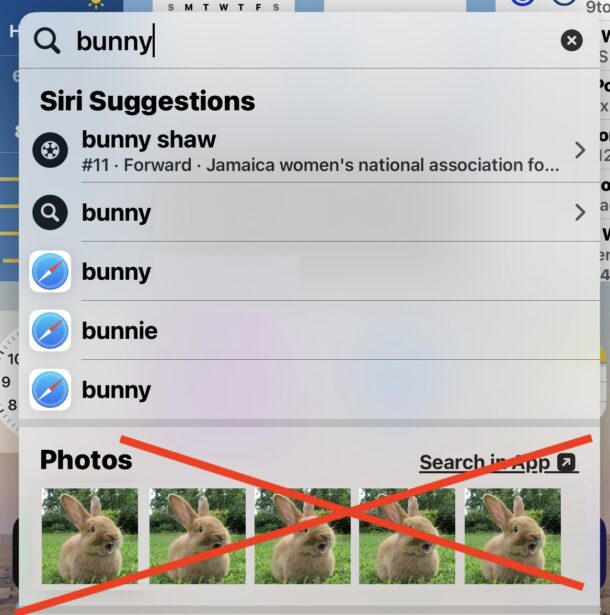
If you have ever been using Spotlight to search for stuff on your iPhone or iPad, and found a situation where photos are showing up in search, and you’d rather them not at all, then you can make a settings change to make sure this does not happen.
Whether you’re wanting images to stop showing up for photos keyword matches, you’re looking to avoid an awkward situation by accidentally showing some personal photos, or you simply have no interest in photos appearing in your device searches, we’ve got you covered.
How to Remove Photos from Spotlight Search on iPhone & iPad
Here’s how to remove photos from showing up in your Spotlight search results on iOS and iPadOS:
- Open the “Settings” app on iPhone or iPad
- Go to “Siri & Search”
- Scroll down and choose “Photos”
- Here you have two options to choose from:
- Toggle off “Show App in Search” to prevent all photos plus the Photos app from appearing in Spotlight search results
- Toggle off “Show Content in Search” if you want the Photos app to appear in search, but no individual photos to appear in Spotlight searches
- Make the change appropriate to your desired needs, then close out of Settings
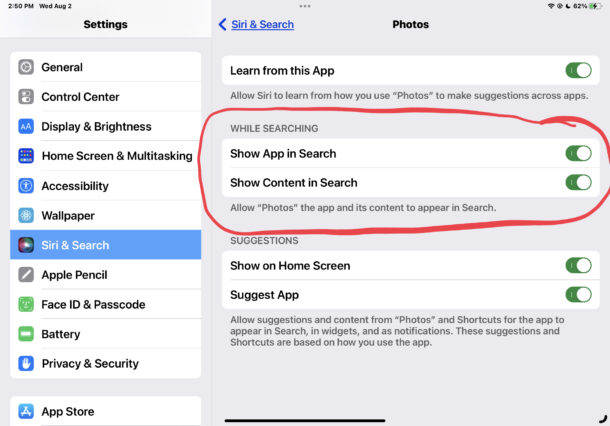
Now when you search using Spotlight on iPhone or iPad, you will no longer find images and photos showing up in your search results.
This may be most important for some users to adjust the setting for because of how iPhone and iPad Photos search works by keyword, where things like “bunny”, “ball”, “beach”, or other identified items and keywords will have matching photos show up in Spotlight results, even when you’re not searching within the Photos app.

