An Excellent Free Clipboard Manager for Mac is CopyClip
![]()
CopyClip is a free and simple clipboard manager for Mac that lives in your menu bar, storing all of the content or items that you have copied or cut into your clipboard, which you can then quickly recall and paste wherever is needed.
If you’re unfamiliar with clipboard managers, they can significantly improve your Mac productivity by storing a history of all copied content, including text, URLs/links, and even files. Unlike the default macOS clipboard, which only retains the most recent item copied or cut, a clipboard manager allows you to access many copied items and things that you have copied historically. You can then seamlessly switch between items in your clipboard for whatever task you’re doing, whether you’re writing, doing research, coding, or general computing, and extend the copy and paste feature far beyond it’s default simplicity. CopyClip is one such clipboard manager tool, which is what we’re discussing here.
You can grab CopyClip free from the App Store:
Once launched, it’ll CopyClip will sit in your menu bar, and start collecting a history of your clipboard usage. In no time, you’ll have a running and accessible history of your clipboard, anything you have copied or cut, that you can then access and retrieve again later.
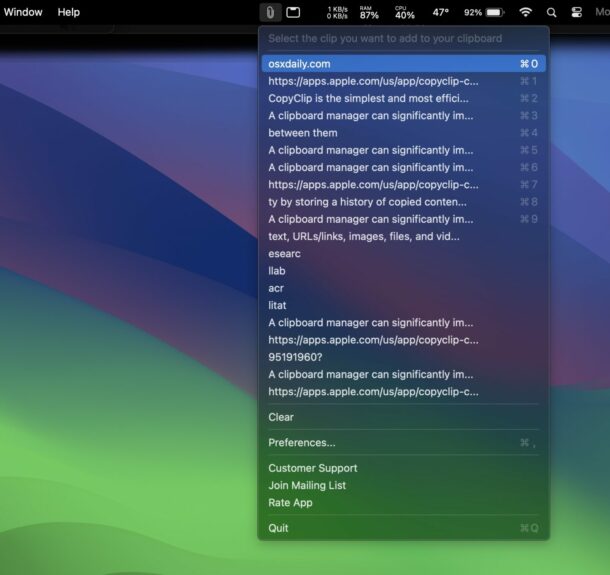
By default, CopyClip keeps a history of 80 of the last copied or cut items to the clipboard, and shows 20 of those in the CopyClip menubar item. You can customize both of those in the app preferences if you’re interested in doing so.
CopyClip is a powerful utility for the Mac, and that it’s free is a great bonus. It’s certainly one of the best free clipboard managers for Mac that I have used from the App Store, but if you don’t mind branching out then Maccy is also excellent. If you’re thrilled with CopyClip and want even more, the developer offers a paid version with even more features, like a giant clipboard buffer of thousands of items, and search support, called CopyClip 2.
And while this article was written on a modern M2 Mac with MacOS Sonoma, if you happen to have a much older Mac running, say, Mac OS X Snow Leopard, you can check out ClipMenu instead, which is great for those older Macs that are still in service. It’s also worth pointing out that some apps have individual clipboard managers specific to them, for example iTerm2 has a clipboard history feature that is handy as well.
Clipboard history is such a useful feature that it’s a little surprising it hasn’t been adopted natively in macOS yet, but it wouldn’t be surprising to see that happen down the road. For now, check out CopyClip, or if you have another solution that you prefer, share that in the comments!


Maccy is the best one I’ve found, tons of options, availble through brew command line updater and the maccy website.
Give Paste Master a try…it’s the best I ever used and use every day
CleanClip must have a seat! It’s so clean and clean haha.
CopyClip application is not FREE
CopyClip is literally free, when you open the App Store link it says “free” and it downloads for free. There’s a paid version too, but you don’t need it.
i just noticed that you mentioned clipmenu for older macs. well, it works flawlessly on my new one.
i’ve tried so many. none compares to clipmenu
By far the most versatile clipboard manager I’ve used is Alfred. (https://www.alfredapp.com/)
It not only has a “bottomless” clip stack, but it does file/web searches, application launching, “snippets” which are parameterized bits of text that you use often, and even “workflows,” which is a sort of a graphical programming language.
My favourite “beyond clipboard stacking” is app launching. Hit a keystroke (mine is CTRL-space) and a type-in appears. Begin typing an app name, and a list of matches appear. Hit return if the first match is the desired one, or pick one from the list. And your app is launched!
Support is rapid and helpful, enough so that I sprung for the “Powerpack” paid additions. Lifetime updates for paid customers.
I’ve heard good things about Alfred but didn’t know it was also a clipboard manager, that’s intriguing. I thought it was just a Spotlight replacement.
One thing about the Mac that is great is the software ecosystem. Just really great tools from good developers.
Disapointingly, although I apparently succeeded in downloading Copyclip, when I try to open it nothing happens. It appears that Catalina is too old for this app, and just too new for your other recomendation, Clipmenu. Please can anyone help?
I have exactly the same problem. Down loads but doesn’t open,. app says “runs on this Mac”. (Running 10.12).
I deleted and redownloaded same issue.
iCloud syncing across devices is not mentioned, so I assume it doesn’t, which makes it a non-starter for me. I use Paste, which syncs, but on the look out for alternatives
Although it’s not free I use the _affordable_ **Unclutter.** It automatically saves your clipboard history to a file. It also lets you slide files into it in case you’re trying to gather files for some reason to be slid out once they have all been collected. You can just leave files there for quick access—or to be out of sight. It has the added feature of taking text notes of any description. It’s very useful for keeping things you need to refer to or copy and paste often. All of this makes it a very useful utility for me.
I got it off App Store, but it does not run on a M1 MacBook.
I am using CopyClip on both my M1 and M2 Mac, it should work fine. What happens when you try to run it? There must be a bug, you may want to contact the developer directly.
Also try the free version on Github and see if that build runs.
When I try to run CopyClip on my iMac (Catalina) absolutely nothing happens. The app does not appear in my menu bar, nor in Downloads. It is shown in Launchpad, but when I click on this icon nothing happens. This is odd, as CopyClip actually shows the Catalina desktop picture.
When you open CopyClip it just goes right into your menu bar and is ready to use.
I tried CopyClip, it worked fine, but I just changed to Maccy because it captures images too. Thanks to everyone for the recommendations. What a great group.
Great advice to use a clipboard manager!
I personally use Maccy, it’s free, huge buffer, and supports images and files, and it’s open source which I appreciate.
https://github.com/p0deje/Maccy/releases/
Can also pay for it here, but it’s free on Github, so this is more about supporting developers you like products from
https://maccy.app
I use Jumpcut, which works well but doesn’t include pictures on the clipboard.