How to Turn Off Uber Promo Notifications & Ads
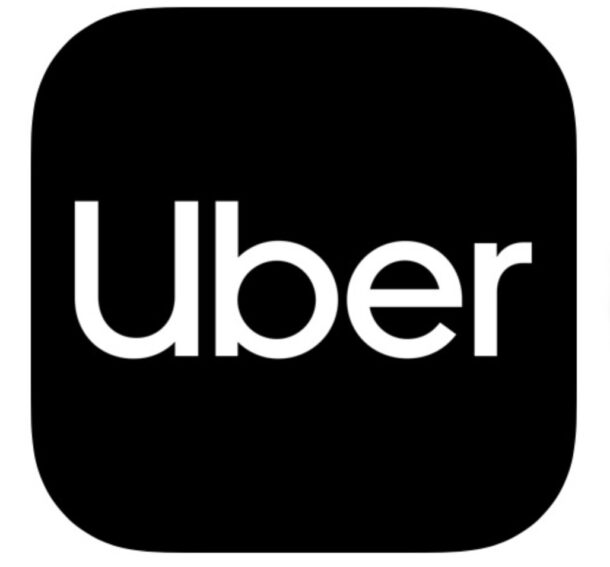
Uber and Uber Eats are undeniably useful apps, allowing you to get a ride or have food delivered quickly and conveniently, right from your iPhone (or Android) either from the app or even from Siri. But one thing that is very annoying and obnoxious about Uber and Uber Eats is that the apps default to sending you promo notifications and advertisement notifications, meaning you may get alerts on your phone from Uber and Uber Eats that are nothing but ads, promos, marketing material, or solicitations, and have nothing to do with a ride or delivery.
We’re going to show you how you can disable the annoying Uber promo notifications and ad alerts, while still keeping notifications for rides and other actually important stuff available on your device.
How to Disable Uber Marketing Promo Notifications on iPhone & Android
- Open the Uber app on your phone
- Go to “Account” tab then tap on “Settings”
- Tap on “Privacy”
- Tap on “Offers & Promos from Uber”
- Toggle the switch to the OFF position
- Next, open a web browser on your iPhone (or Android) and go to https://accounts.uber.com/communication
- Adjust and disable all communications from Uber that you do not want to receive
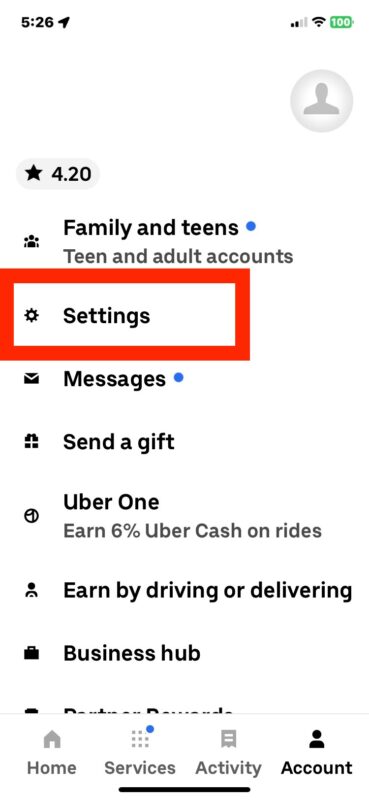
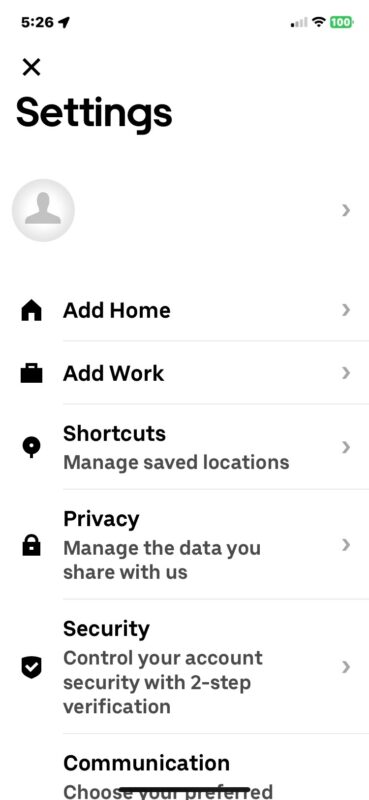
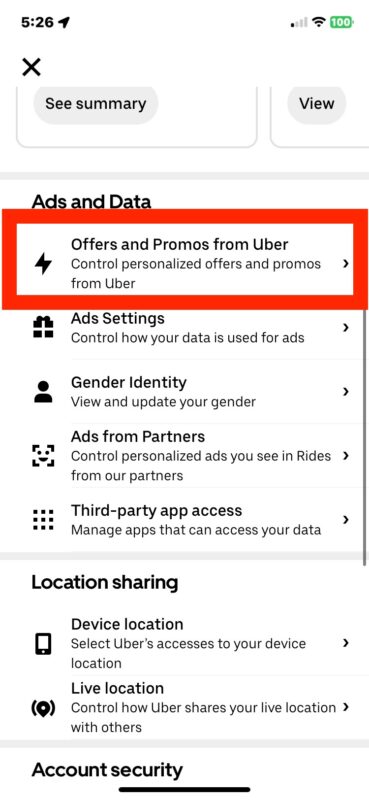
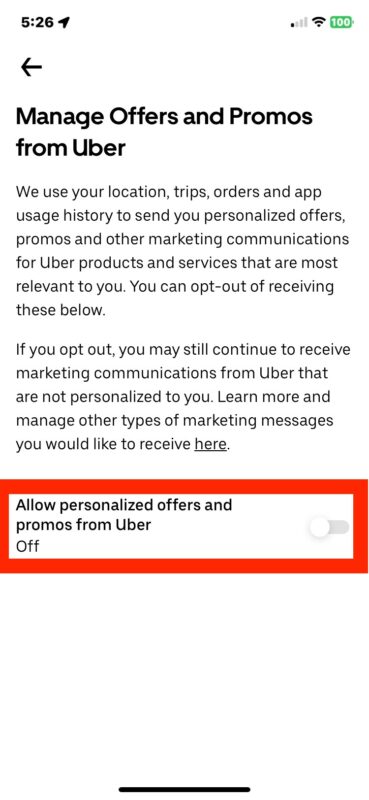
Done correctly, and you will no longer receive notifications that are advertisements for Uber or Uber Eats, and you can still keep the notifications that are relevant to you, like when a driver or pickup is near, or your delivery is on the way, etc.
You do not need to disable all notifications from Uber simply to disable the marketing and promo notifications that advertise to your phone, a misuse of the notification system that Apple should be more aggressive about fixing (though Apple also promotes ads for Apple TV, gibberish gossip and tabloid nonsense masquerading as ‘news’, and other Apple services through Notifications without opting-in, sigh). It’s helpful to remember that it’s not just Uber that does this by blasting your notifications with ads, but apps like Instacart also will nag you with promos and advertising, and one of the worst offenders that goes beyond notifications is the annoying and nightmarish Nextdoor app which spams you with emails relentlessly unless you go through a ritual exorcism and even then you still may find the ghosts of Nextdoor emails haranguing you with things you never wanted to receive in the first place. The internet is both a blessing and a curse, right?
Did you disable the Uber promo notifications? Do you use another method to stop Uber and Uber Eats promo notifications, marketing notifications, advertisement notifications, and other unwanted notifications? Let us know your experiences in the comments.


this doesn’t work. all that toggle does is turn off personalization of the ads, not the ads themselves.
THANK YOU!!
This doesn’t work. In the app, I turned all notifications for ads and promos off. But I still get them. Not as much as before, but still get them. Defeats the whole purpose of the disable feature.
And going to the accounts.uber.com, just takes me to a page to “Re-subscribe” to notifications. SMH.
Literally, THANK YOU!
Thank you so much! I consistently get a notification for 20% off rides which I never take advantage of and are so annoying! But I obviously didn’t want to not receive notifications about my ride/driver. I wouldn’t have known to change this within the app itself! Thanks again.
Thank you! I don’t often use Uber but the notifications were driving me bonkers!
Cheers,
Peter