How to Stop iPhone Siri Listening to You
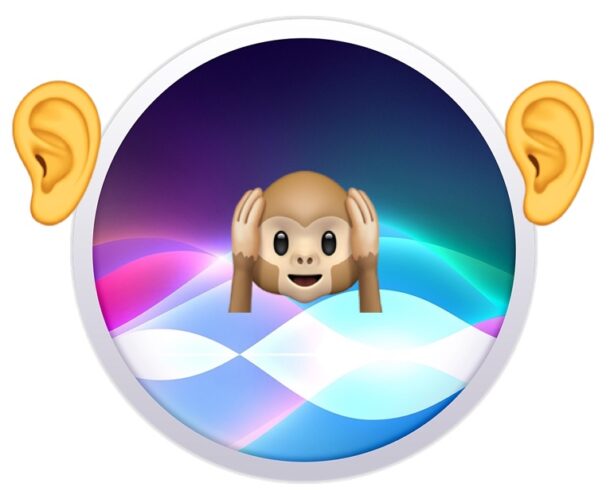
Due to the nature of how Hey Siri on iPhone works, Siri is basically always listening to you and your surroundings, if the Hey Siri feature is enabled.
This is necessary to hear the “Hey Siri” activation word so that Siri knows to pick up the command you give to it, and the always on / always listening functionality is no different from how other voice activated devices work, be they from Apple, Amazon, Google, or otherwise. For iPhone users, this is sometimes made obvious by Siri talking randomly or activating on its own.
If you don’t want your iPhone to be listening to you, or rather Siri to be listening to you, then you’ll want to turn off the listening feature, either temporarily or completely. We’ll show you how to do both.
How to Stop Siri Listening to You on iPhone
If you want to completely stop Siri from listening to you on iPhone (or iPad for that matter), you will need to disable the “Hey Siri” voice activation functionality on the iPhone or iPad. By disabling Hey Siri on iPhone, Siri will no longer be listening for the Hey Siri voice command, and therefore won’t be listening to you in general. But Siri itself will still work, if activated directly.
- Open “Settings”
- Go to “Siri & Search”
- Toggle “Listen for ‘Hey Siri'” to the OFF position to stop Siri listening
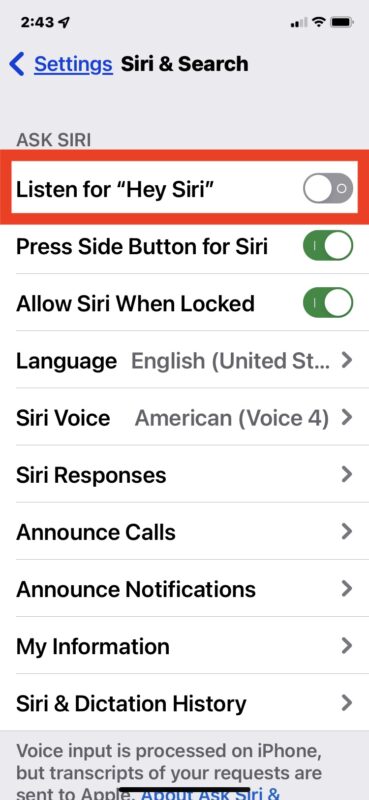
By turning off Hey Siri, Siri will stop always listening for its voice activation keyword.
This will also prevent Siri from speaking out of nowhere when it is inadvertently activated.
Note that you can turn off “Hey Siri” listening and still use Siri by holding down the iPhone Power button to activate Siri instead.
Easy Trick to Temporarily Stop Siri Listening on iPhone
A nice and simple trick to temporarily disable Hey Siri on iPhone is to simply turn the iPhone face down, or screen down, when you rest it on a surface.
While the iPhone is face down, Hey Siri is not listening actively for the activation keyword.
You can try this trick out yourself easily just by turning your iPhone screen down, and saying “Hey Siri” to your hearts content, and the assistant will not activate because it is not listening.
The only exception to this is if you used the Accessibility setting to make Siri respond even if the screen is covered.
What about Siri listening on other devices?
If you use other Apple devices with Siri, then Hey Siri may also be listening on those devices too. This includes the Mac, Apple Watch, iPad, HomePod, HomePod Mini.
You can stop Homepod always listening, turn off Hey Siri listening on Mac, disable it on iPad, and turn it off on Apple Watch too if you’d like. Of course by doing so you won’t be able to use the handy and convenient voice activation “Hey Siri” commands with these devices.
Does Siri store my voice data and conversations?
Siri voice data is gathered to process commands, and to function that voice data is sent through Siri to Apple for processing and analysis, and then stored on their servers.
If you’d like to, you can put in a request to delete Siri audio history and recordings from Apple servers and you can also directly disable Siri audio storage and voice collection on the iPhone (or iPad) itself.
What do you think of the Siri features and Hey Siri feature that listens for commands? Let us know in the comments.


Nice article
BUT
17.1 iOS has 3 options
and look much different than this graphic
while trying to turning off via listen for disables Siri
on the iPhone
and
there is a warning that the homePod
“will no longer recognize your voice.”
so can we have our cake and eat that too?
yeah, this doesn’t look like iOS 17 at all. in iOS 17, there are three options: listen for “Siri” or “Hey Siri”; listen for “Hey Siri” or off. and selecting “off” turns off Siri. i’d love to shut it off permanently, but unfortunately, Apple has tied CarPlay to Siri, so turning off Siri disables CarPlay, and i use that daily (unlike Siri, which i use maybe once a month). and Siri misfires all the time. any time i speak to someone with my AirPods in, there’s a good chance Siri will pipe up and say “Sorry, I didn’t understand the question” or “Hm. I can’t find any information about industrial fish farming in the Poconos. Would you like to try a different search?”
fix your buggy code, Apple!