How to Change Quick Actions & Extensions in MacOS Sonoma & Ventura
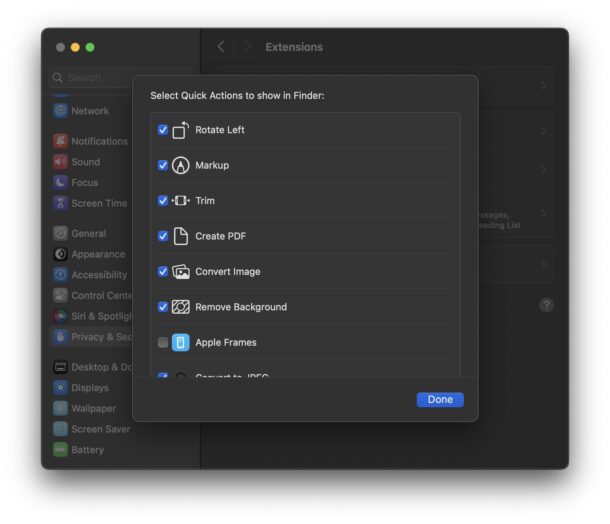
Extensions and Quick Actions in MacOS allow you to enable and disable additional features in places like the Sharing menu, Touch Bar, and contextual menus in the Finder. For example, you can add or remove Markup options, Quick Actions, Sharing options, photo editing options, and much more. These are a popular feature for many Mac users, but the latest versions of MacOS make customizing these features a challenge, because many users can’t find the settings, and are left wondering where Extensions and Quick Actions are located on the Mac now.
Like so many other curious or outright baffling settings relocations in macOS Sonoma / Ventura, Extensions has come along for the ride, and if you can’t locate Quick Actions or Extensions in macOS Sonoma and macOS Ventura System Settings you certainly aren’t alone.
Bizarrely, the settings for Quick Actions and Extensions in macOS Sonoma 14 and MacOS Ventura 13 or newer are now located in… Privacy & Security.
How to Customize Quick Actions & Extensions in MacOS System Settings
Ready to find your extensions and quick actions to customize on your Mac? Prepare to enter a curious journey within System Settings:
- Go to the Apple menu and select “System Settings”
- Go to “Privacy & Security” from the left side list menu of settings options
- Scroll down all the way past actual privacy and security preferences to end up at the “Others” section
- Click on “Extensions”
- Here you will find your expected settings and toggles for actions, Quick Actions, and Extensions in MacOS, including for the Finder
- Select the extension type you’d like to customize or adjust and make your settings customizations as usual
- Exit out of System Settings as usual
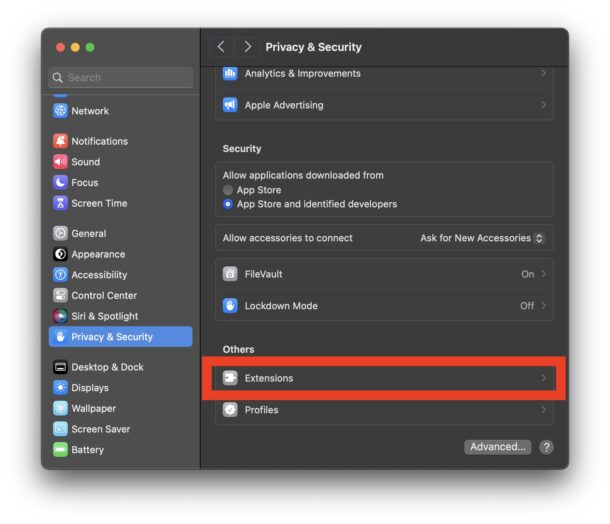
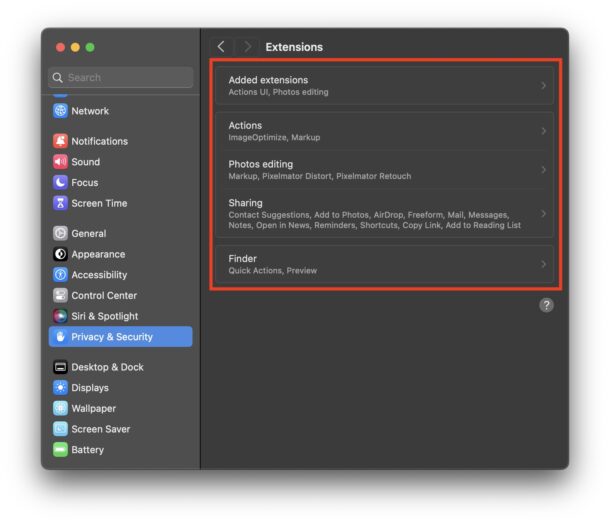
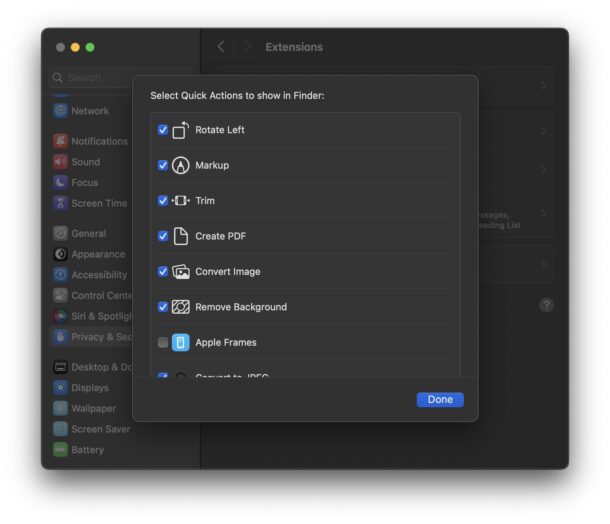
Have at it, make your customizations and adjustments to your Quick Actions and Extensions, and enjoy your personalized options in various Mac contextual menus, Touch Bar, and elsewhere.
It’s unclear why the settings for Extensions and Quick Actions are so obfuscated and buried in modern MacOS versions, but for some users it may be easier to simply use the ‘search’ feature in System Settings (though Settings search sometimes doesn’t work at all) to access this feature.
What Quick Actions and Extensions have to do with Privacy & Security I do not know, but alas as a mere mortal Mac user I do not have the wisdom of whatever otherworldly genius placed Quick Actions and Extensions deeply buried within a security settings panel. This is yet another example of the confusing experience of finding System Settings in macOS Sonoma and Ventura after Apple decided to abandon the easy to use System Preferences.
If you have any additional insight, tips, or thoughts about Quick Actions and Extensions in MacOS, particularly regarding Sonoma and Ventura and later operating systems, share in the comments.


In the example above, Photo Editing also includes Pixelmator. With me it only says ‘Marking’.
Is there a possibility to add a photo program (e.g. Photoshop)?