How to Find Geographic Location of Apple Aerial Screen Savers (Mac & Apple TV)
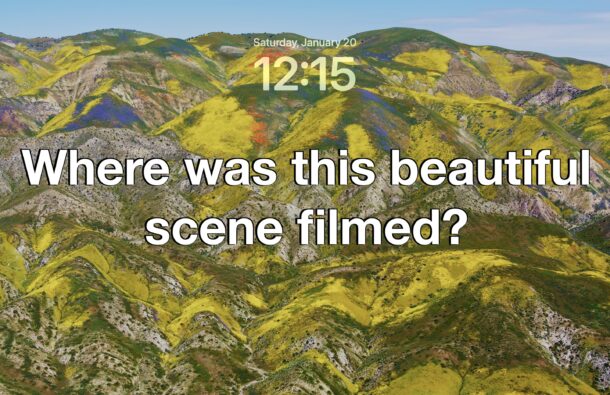
The Aerial screen savers on Mac and Apple TV are absolutely stunning, capturing high resolution drone flybys of amazing scenery around the world, from dramatic cityscapes, surreal underwater scenes, a broad range of landscapes, and even satellite imagery of Earth itself. These scenes are so beautiful that it’s natural to wonder where they were filmed, and what geographic location each Aerial screen saver is showing, so how do you figure out the geographic location of the Apple screen savers on Mac and Apple TV? Where are all the beautiful Apple TV and Mac screen savers filmed? It’s actually pretty easy to find out, though it differs for tvOS and MacOS.
Find Geographic Location of Mac Aerial Screen Saver
The simplest way to find the geographic location of any Aerial Screen Saver on the Mac is as follows:
- Go to the Apple menu and open “System Settings”
- Select “Screen Saver” from the sidebar list
- Scroll down to locate Landscape, Cityscape, Underwater, and Earth, and click on “Show All” for each subsection, locating the screen saver you wish to identify the geographic location for
- The geographic location will be labeled directly under the screen saver, for example “Hong Kong Harbor” or “Red Sea Coral from Above” or “Iceland Fjord”
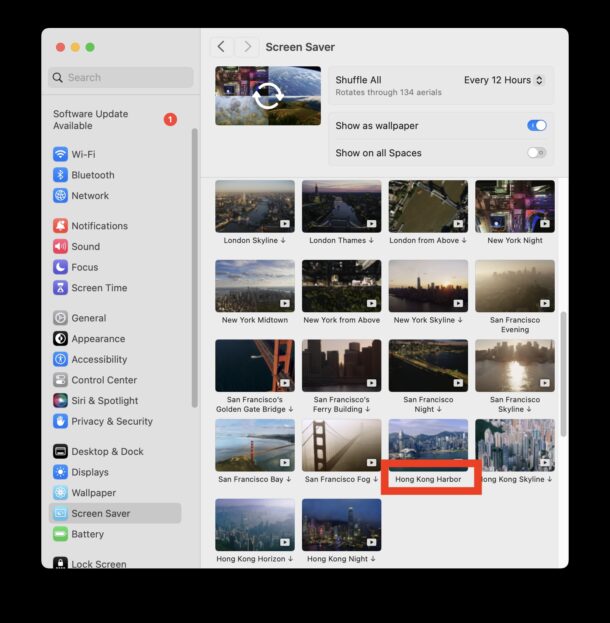
Geographic information is a relatively commonly asked question by Mac users who wish to know where the screen savers were filmed.
This is not to be confused with the location in the Mac file system for the aerial screen savers, which is obviously not about geographic location at all.
Find Geographic Location of Where Screen Saver Filmed on Apple TV
Apple TV makes it even easier to identify where the geographic filming location is of a particular Aerial Screen Saver, on Apple TV all you need to do is this:
- When the Aerial Screen Saver you want to get information about is on screen, lightly tap on the touch surface of the Apple TV remote
- You will see geographic location information about where the screen saver was filmed appear in the corner of the screen
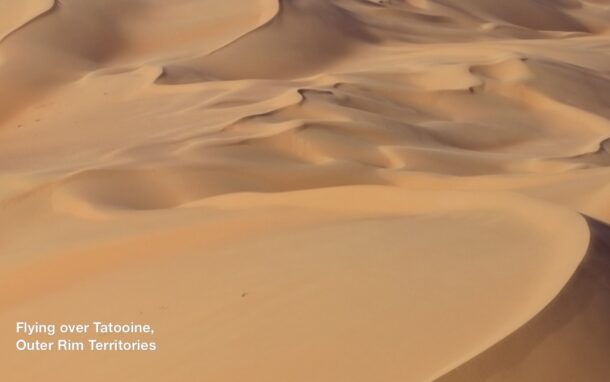
As you can see in this example, the screensaver example was filmed in the Liwa Dune Fields in Abu Dhabi, United Arab Emirates (Or Tatooine in the Outer Rim Territories, excuse this little joke for the Star Wars fans out there).
Now you know how to find the geographic filming location of screen savers shown on Mac or Apple TV, and it’s pretty easy right? Enjoy these wonderful screen savers, and now even more that you know where they’re filmed, and perhaps you could even plan a trip to visit one of the beautiful sites in person!


Thank you for a great write-up!
I have a similar question as Ian, i.e. I’m wanting to find out the location of the “Iceland Lake” screensaver on macOS Sonoma – “Iceland Lake” is too general – I want to know the name of that beautiful lake so I can look up the location on a map. Anyone got any way of finding that out? Thanks.
I’m wanting to find out the location of the Scottish Coast screensaver on the latest MacOS – Scottish Coast is too general – I want to know the name of that lighthouse so I can look up the location on a map. Anyone got any way of finding that out? Thanks.
The Apple TV gives specifics about the exact locations. I think what you’re referring to is Neist Point lighthouse on the Isle of Skye, Scotland, and the other two Scotland screensavers are different angles of Loch Moidart on the west coast of Scotland, one with Castle Tioram.
Beautiful locations, makes me want to make a visit one day!