How to Stop “Upgrade to MacOS Sonoma” Notifications on Macs
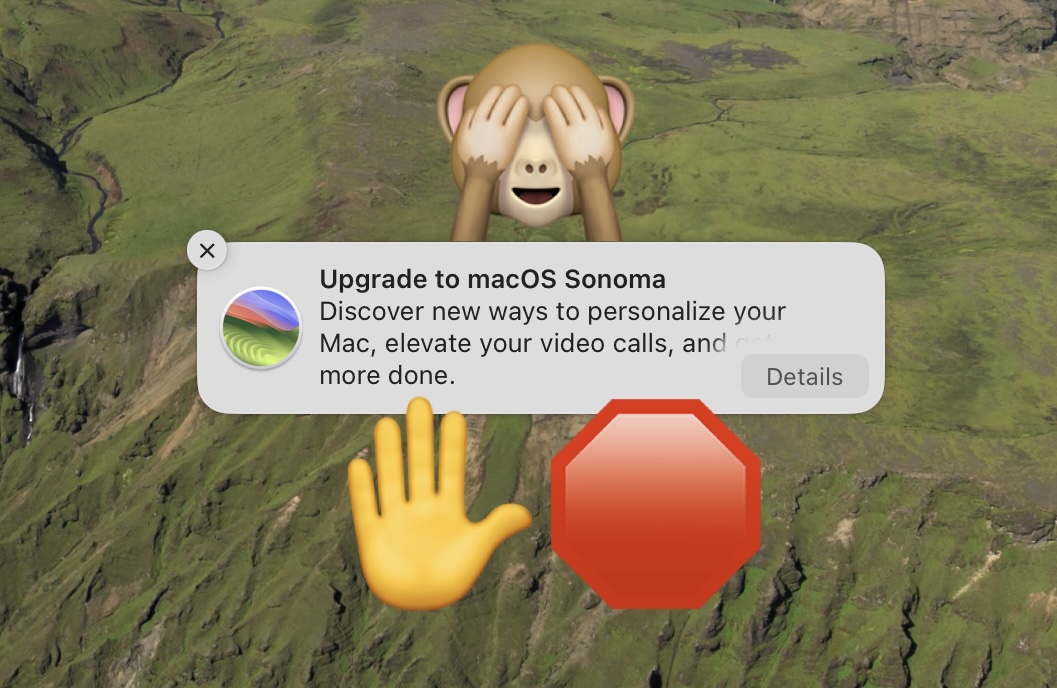
Are you tired of seeing the “Upgrade to macOS Sonoma” notifications on your Mac running Ventura or Monterey? If so, you can hide those notifications and stop the “Upgrade to macOS Sonoma” nagging on your Mac.
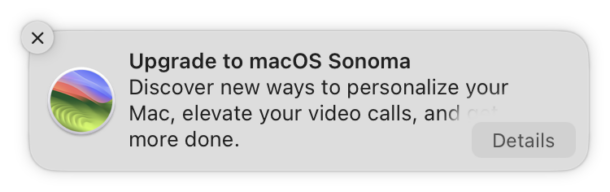
It’s not unusual for Mac users to continue running older versions of system software, well after a new version of MacOS is released, and Sonoma is no different. In fact, there are tons of Mac users who continue to run MacOS Ventura, MacOS Monterey, and earlier MacOS releases, whether for compatibility reasons, personal preference, they’re not yet ready to install Sonoma, or maybe they’re simply following the old adage of “if it ain’t broke, don’t fix it”. Whatever the case, if you do not want to see the “Upgrade to macOS Sonoma” notifications on your Mac any longer, you can hide them.
You will still need to use this method to install macOS updates without upgrading to macOS Sonoma, but at least you won’t get pelted with the notifications anymore.
How to Hide “Upgrade to macOS Sonoma” Notifications on MacOS Ventura & Monterey
Want to get rid of those “Upgrade to macOS Sonoma” alerts that pop up on your Mac? Here’s how to do that:
- Open the “Terminal” application on the Mac, found in /Applications/Utilities/ or through Spotlight
- At the command prompt, enter the following command exactly:
- Hit Enter to execute the defaults command, then exit out of Terminal
defaults write com.apple.SoftwareUpdate MajorOSUserNotificationDate -date "2025-02-07 23:22:47 +0000"
(BTW, the command needs to be entered onto a single line, like this)
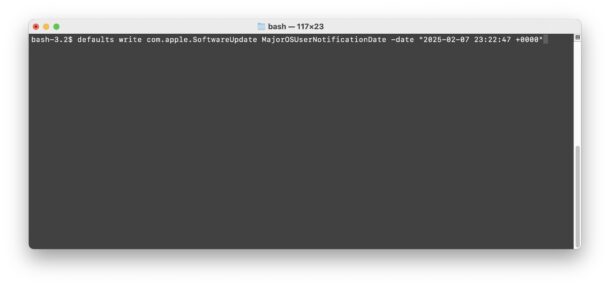
This will prevent the notifications from showing up that bug you to install macOS Sonoma, which don’t even have a proper way to say ‘no’ to, only to dismiss. And those upgrade nag notifications are finicky, because if they’re interacted with incorrectly, you may accidentally install macOS Sonoma.
As mentioned before, when you wish to install future updates to macOS Monterey or macOS Ventura, you will need to continue to click on the nearly microscopic ‘more info’ text that is described here, but at least you won’t have the pestering notifications to deal with.
This incredibly useful tip comes to us from LapCatSoftware (via MJTSai) who points out that “The exact date is not significant, as long as it’s sometime in the future”. So if you feel like adjusting the date within the defaults write command even further (or closer), you can do that.
For what it’s worth, my experience with MacOS Sonoma has been mostly positive, and better than my experience with MacOS Ventura. Every Mac user is different though. I do miss MacOS Monterey and the lovely, familiar, and easy to use System Preferences (System Settings is yucky). But the best thing about the Mac is that you can run what works for you, and what works for your workflow! Whether that’s the latest and greatest, or older tried and true operating systems… it’s up to you.


Another reason to stick Ventura, is the fact that I don’t see anything new for Intel hardware. All updates in the release notes mention improvements for Apple silicon, which is understandable, but that also means there’s nothing new in Sonoma for me, that I might want. When I upgrade to an M3, it will defenitely run Sonoma or whatever is the latest then, but this 2019 8-core i9 runs no doubt better on Ventura.
Each user of the Mac must execute the defaults command to turn off the notifications for that user.
Thanks. Ventura runs just fine on my (unsupported) Macbook Pro Retina 2014 with OpenCore. Sonoma hits heavy on my Mac’s performance, it’s the first time it ever happens since I install unsupported MacOSes, so I downgraded. Insisting on upgrading again was becoming rather annoying.
Didn’t work for me.
Apple user here for years, but there are some techies there that really should find other work.
This “upgrade now” is worthy of imprisonment.
It’s very Microsoft behavior, that we can not opt out of system updates on the Mac anymore. We used to be able to uncheck the box and that was the end of it. Why did Apple make this change?
Equally, I am happy with Monterey. I have seen too many comments about System Settings, and I have seen NOTHING about Ventura or Sonoma which sounds worth the hassle. Long ago, new versions had major improvements.
Yes Apple is over-egging the pudding with these system updates. Leave well enough alone, I say. Monterey is good for me too.
I’m running MacOS Monterey 12.7.3, and I before running the command shown above, I did “sudo defaults read com.apple.SoftwareUpdate” and got
{
UserNotificationDate = “2024-01-05 02:34:28 +0000”;
}
as a result. so, I did sudo defaults write com.apple.SoftwareUpdate UserNotificationDate -date “2025-02-07 23:22:47 +0000” instead of the command listed above. The difference, for those not looking closely, is that the target item did not include “MajorOS”.
I presume this means I will not receive notifications of ANY system software updates, so I will only know to install those I see either news of online or indicated when I look at System Preferences > Software Update.
Since the MajorOSUserNotificationDate target did not exist already, then either I have updated the correct target, OR commenter Bogdan is correct that you have misidentified the domain to update. I tried “sudo defaults read /Library/Preferences/com.apple.SoftwareUpdate.plist” and the target you identified is not listed there either, but I did see “AutomaticCheckEnabled = 1;” so the solution MAY be to enter:
“sudo defaults write /Library/Preferences/com.apple.SoftwareUpdate.plist AutomaticCheckEnabled -bool false”
I spoke with Apple Support, concerning the ‘enterprise’ aspect of this, and of the unwanted and, at times confusing Software Update UI design about a major OS update and lack of any useful enterprise controls, especially for isolated systems that can’t use the cloud. They don’t care. Their response was “it’s working as expected” — arrogant.
I don’t think that is correct, ~/Library/Preferences/com.apple.SoftwareUpdate.plist is no longer used. It should be written into /Library/Preferences/com.apple.SoftwareUpdate.plist
sudo defaults write /Library/Preferences/com.apple.SoftwareUpdate.plist MajorOSUserNotificationDate -date “2025-02-07 23:22:47 +0000”