How to Remove “Promote with Blaze” from WordPress
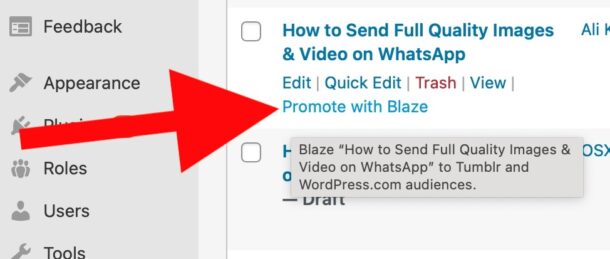
WordPress is fantastic blogging software and an excellent content management system that is prolific on the web (and used by us for this site!), and Jetpack is a great set of tools offered by Automattic to further improve the WordPress experience. But the latest versions of Jetpack default to placing a “Promote with Blaze” option onto every post page in WordPress, and you’ll see it prominently displayed in the Posts overview section of WordPress admin too.
What is Blaze? Well, Blaze is apparently a Jetpack offering that allows you to pay to promote a post, but not everyone has interest in using the Blaze functionality, not everyone has a need or use for it, and not everyone wants the Blaze feature on every post page as they work in WordPress. In fact, some users want to remove the Blaze stuff completely.
Let’s fix that, and disable and remove the “Promote with Blaze” feature from WordPress.
How to Remove / Disable Blaze Options in WordPress
Don’t want to see the Blaze options in a WordPress installation? You will need admin access first, but here’s how you can remove it:
- From the WordPress Admin section, go to “Jetpack” and then choose “Settings”
- Select the “Traffic” section from the Jetpack Settings
- Look for the “Blaze” section, and toggle the switch under that to disable ‘using Blaze’
- The “Promote with Blaze” options will no longer be visible in wp-admin
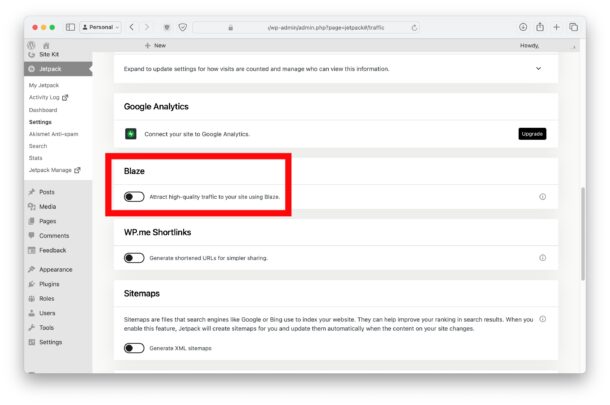
Now your WordPress admin area will be simpler, cleaner, and won’t have the Blaze promotional stuff anywhere.
This is pretty niche, since obviously not everyone uses WordPress, let alone wants to disable a specific feature of the Jetpack plugin for WordPress, but if this does apply to you because you’re a WordPress-based web author, editor, contributor, web developer, designer, or similar, you’ll likely find it useful to know.
This is platform and browser agnostic as well, so whatever change you make to the Jetpack settings will carry over to yourself on any other browser or operating system – Safari on iPhone, Mac, iPad, Edge or Chrome on Windows or MacOS, etc, does not matter. And because this change is an admin level adjustment to settings, the removal of Blaze will carry over for your other WordPress users too.


Thank you for this tip, I fixed it immediately!