Fix WeatherWidget Using Heavy CPU & Slowing a Mac
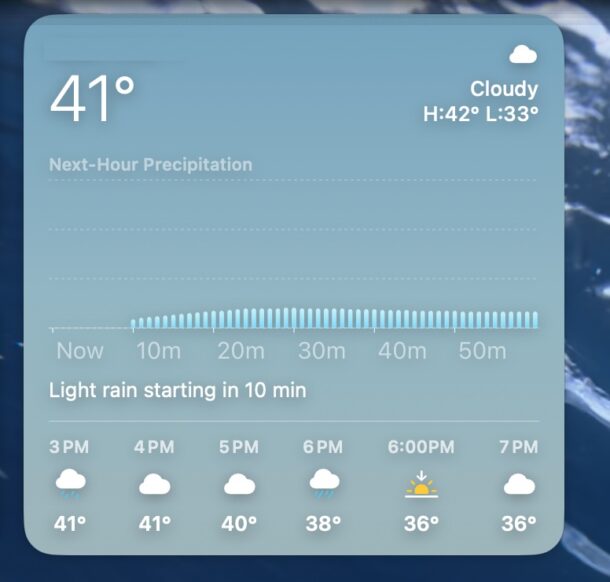
WeatherWidget is a process you may encounter on a Mac when looking through Activity Monitor or a system stats app, a task that many advanced Mac users find themselves doing if they notice their Mac performance is slowing down. The reason, of course, is that Activity Monitor (or similar) will show you what processes are running on a Mac, and how much system resources those processes are using.
WeatherWidget is related to the desktop weather widget that some Mac users may choose to place on their desktop, and while it typically uses minimal system resources, it can go awry. Like many processes that can go sideways, you may discover a Mac is running abnormally slow, only to discover that WeatherWidget is consuming a lot of CPU cycles on a Mac.
If you’re using the weather widget on your Mac desktop, and you happen to perceive a peculiar slowdown of your machine, or you use a system stats app and notice a big spike, it’s possible you may experiencing an issue with WeatherWidget too. Here’s how you can find out, and how to fix it.
- Open “Activity Monitor” on your Mac if you haven’t done so already
- Sort by CPU utilization, and if you see WeatherWidget at the top, select it
- With WeatherWidget selected, click the (X) button to kill the process
- Confirm that you wish to terminate the WeatherWidget process
- WeatherWidget will now reload, and the CPU use should drop to expected levels
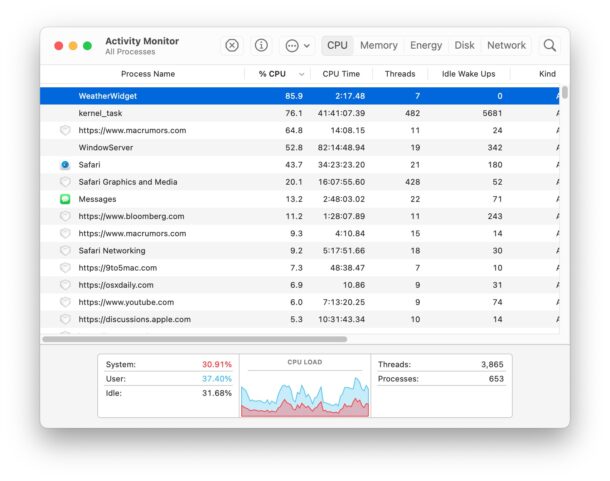
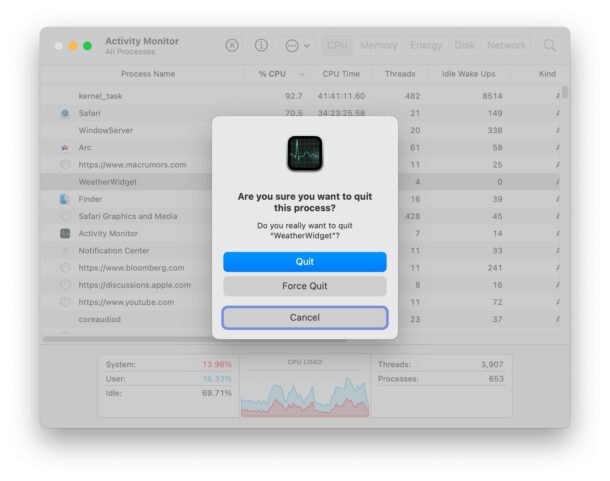
This type of issue can happen with many different processes too, but this is something I have encountered with the WeatherWidget a few times. It may be specific to my installation, as some issues with operating systems often are, but the steps will apply to issues with Weather displayed on the Mac desktop, as well as other processes.
I noticed this recently thanks to the Stats menubar, one of my favorite menu bar apps for Mac, where I perceived a notable slowdown on my Mac, saw heavy CPU use in Stats, and then opened Activity Monitor to find the culprit. Simply killing the WeatherWidget forced it to reload, and the CPU behavior returned to normal.
Activity Monitor is just one of several ways, and perhaps one of the simplest while still being very powerful, to force quit processes on MacOS. The standard Force Quit menu won’t show this type of system process since it’s not an open application, so you’ll have to use something like Activity Monitor in the GUI, or top/htop at the command line, to see and act on a system process like this.

