Use Both Dark & Light Mode Themes Per App on Mac with Gray
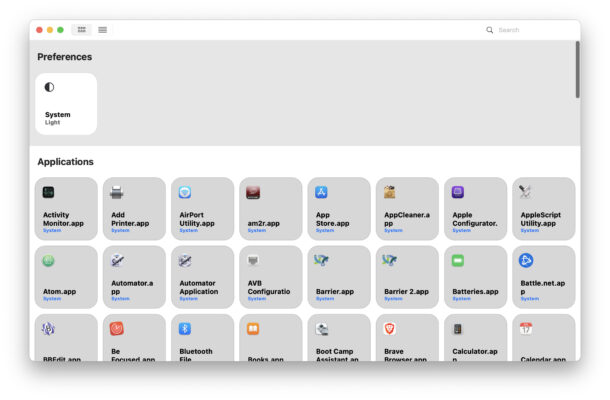
Mac users have the option of using either the Light theme or Dark mode theme of MacOS, or they can have the system theme change with the time of day automatically on a schedule. But what if you prefer one theme over the other for some apps, but not others? What if you want some apps to be Dark mode themed, while others you want to be Light mode themed?
While this is a somewhat niche scenario, you can mix and match your MacOS apps into both Dark mode and Light mode simultaneously, with the help of a free third party tool called Gray.
How to Make Specific Apps Dark/Light Mode While MacOS System is Opposite
You can mix and match your usage of dark and light mode themes per app by doing the following:
- First you will need to enable Dark Mode as the default appearance theme on MacOS
- Next, get Gray from github and open the app*
- Scroll through the app list and toggle the apps you want to be shown in light mode or dark mode, as you prefer
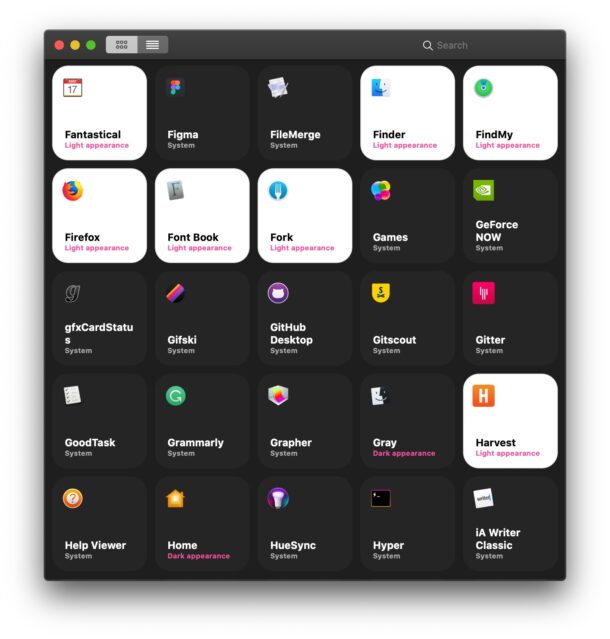
Now your apps will follow the visual theme you chose for them, whether that’s dark mode or light mode themed.
You can reset any apps visual theme by right-clicking on the app in Gray and choosing “Reset”, which will return it to following the system default appearance theme.
* If you’re unfamiliar with downloading apps from Github, this may be useful.
Manually Setting Mac Apps for Dark Theme or Light Theme via Command Line
By the way, if you don’t want to download and use Gray or any third party app for this purpose, you can achieve the same effect manually by using defaults write commands, targeted at specific applications.
For example, to have Pages obey the default macOS theme appearance, the command would be:
defaults write com.apple.Terminal NSRequiresAquaSystemAppearance -bool YES
Replace “come.apple.Pages” with the app you’d like to make this change for, and relaunch to have the change take effect.
You can undo the manual change with another defaults command as well:
defaults delete com.apple.Terminal NSRequiresAquaSystemAppearance
And you can also check to see if this toggle has been set with defaults read:
defaults read com.apple.terminal NSRequiresAquaSystemAppearance
Do you like the idea of using both light mode and dark mode simultaneously, on a per app level? What do you think of this tool as a way to customize your Mac? Do you wish there was a neutral gray theme to be used as well, like what MacOS had for the majority of its existence? Share your thoughts and perspectives in the comments.

