How to Use the Apple Watch Keyboard: Typing on Apple Watch Directly, & with Dictation, or iPhone
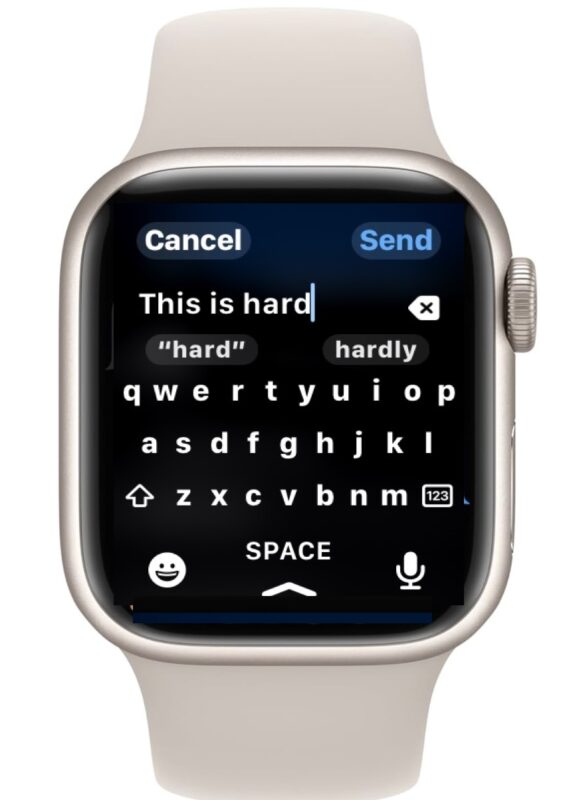
The Apple Watch may be small and on your wrist, but believe it or not the Apple Watch also has a keyboard. Yes, even with the small screen, you can use a full size QWERTY keyboard on Apple Watch to type things out, whether it’s a quick response to a message, or an email.
In addition to the keyboard feature, there are other ways to type on Apple Watch as well, including Dictation, and by using iPhone keyboard. Let’s check out these great features to empower your Apple Watch usage.
How to Use Apple Watch Keyboard
You can access the Apple Watch keyboard from the Messages app and the Mail app, whether you’re composing a new message or email, or responding to an existing message or email. Here’s how to access and use the keyboard feature on watchOS:
- Open the Messages app or Mail app, or tap to reply to an inbound message or email
- Scroll down in the message or email, for Messages simply look for the reply input field, for emails tap on “Reply”
- This will bring up the full sized QWERTY keyboard on Apple Watch, where you can tap out a response and send it as usual
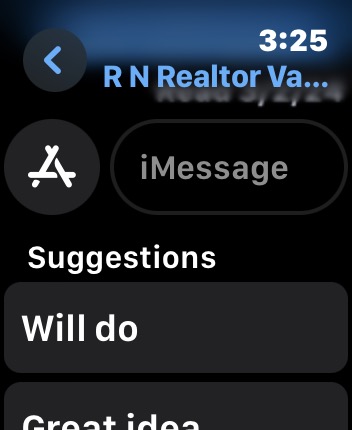
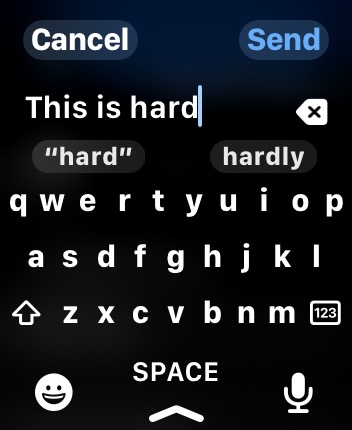
The Apple Watch screen is obviously pretty small, but you can definitely type out a short response with the onscreen keyboard.
For longer replies and longer messages, you may want to use another option, like Dictation (speech to text), or your iPhone.
Note that not every Apple Watch has native keyboard support either, even if they’re running the latest watchOS version. You will need Apple Watch Series 7 or newer to have the QWERTY keyboard feature available to you, earlier models do not support the typing feature.
The Apple Watch keyboard is not available everywhere or in every app, or for every Apple Watch model for that matter, but where it is, you just might find it to be a super useful feature to be able to type directly onto the Apple Watch.
How to Use Dictation to Type on Apple Watch
The Speech to Text feature, also known as Dictation, works pretty well to type on Apple Watch as well. This is available on basically all models of Apple Watch too, so if your watch does not support the other options, this should do the trick.
To use Dictation to convert your speech into text as a reply to messages, emails, etc, simply tap on the microphone button, then speak aloud your message, then tap on “Send”.
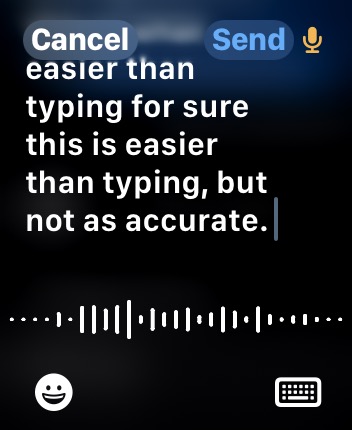
The main issue with Dictation is that it’s not always perfect when converting your speech to text, and you may encounter a typo, or a word that does not match. The louder your environment the worst the Dictation feature accuracy is, and accuracy can also degrade if you’re not speaking clearly.
If you’re having trouble with Dictation, try being in a quiet place, speaking slowly, speaking clearly, annunciating every word correctly.
How to Use iPhone to Type on Apple Watch
If your iPhone and Apple Watch are running the latest versions of iOS and watchOS, you can also use a neat feature on iPhone that detects when there’s a text input field on Apple Watch, and thereby use your iPhone keyboard to type on the Apple Watch. Here’s how that works:
- On Apple Watch, get to a text input field (like an email reply screen, or a messages thread)
- Now immediately look at your iPhone, where you tap on the notification that says “Apple Watch Keyboard Keyboard Input – Enter text on your Apple Watch using your iOS keyboard. Press to type.”
- Type your response on iPhone and then tap on “Send”
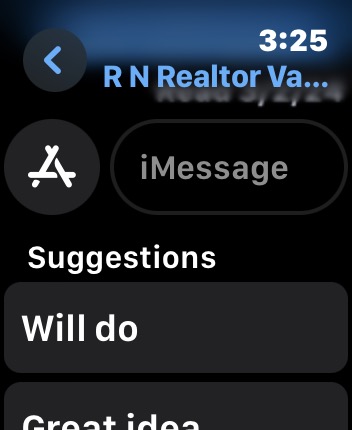
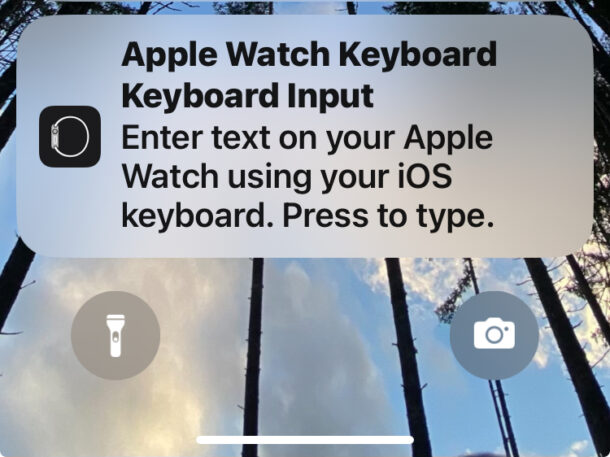
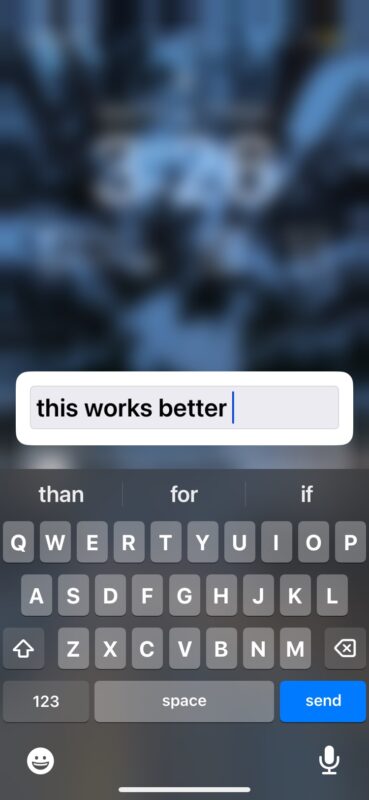
And yes the notification currently says “Apple Watch Keyboard Keyboard Input” with ‘Keyboard’ written twice, it’s a little redundant redundant, but surely that will be fixed fixed in the near future.

