Can You Stop Mirroring Camera on MacBook? Yes… Sometimes
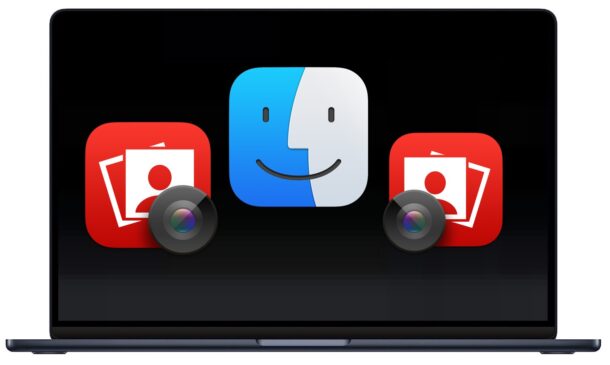
You may have noticed while on a video call or teleconference that your video is mirrored, or flipped, by default on the Mac. Mirrored video means the image on screen is what you see when looking in a mirror, not your regular orientation from an observers perspective, thus the name. This is the case with all MacBook Air, MacBook Pro, and iMac computers, each with a built-in front facing FaceTime camera.
You might be wondering if you can change the default mirror video camera effect, and the answer to that is yes, but it’s not universal.
Disabling Mirror Camera / Video on Mac Depends on the App
Only some Mac apps allow you to toggle off the mirror video effect in the apps settings.
For example, Zoom on Mac allows you to toggle on or off video mirroring in Zoom by going to Zoom Preferences > Video > Mirror my video
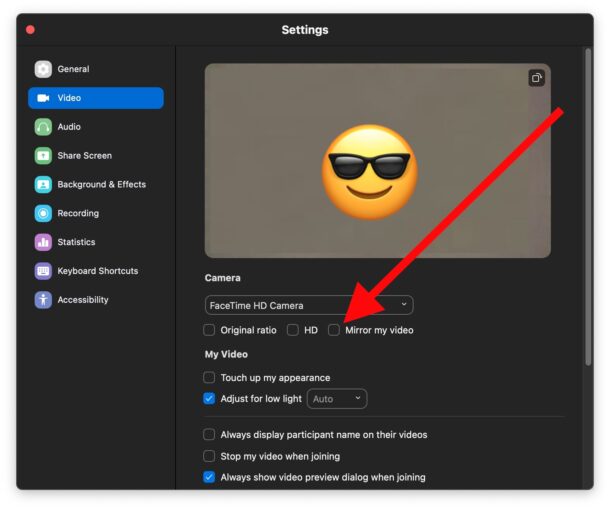
But many other apps do not allow you to stop mirroring video, including some of Apple’s default apps. It turns out that FaceTime does not allow you to turn off video mirroring on the Mac, at the moment anyway. That setting could always be added down the road, as there is a similar ‘auto flip’ toggle in another Apple app for Mac, Photo Booth.
No Universal System Setting for Mirroring Mac Video
At the moment, macOS does not have a broad System Settings option to enable or disable camera video mirroring. This is different from iOS and iPadOS, both of which include a system setting for mirroring the front camera.
Instead, specific applications may or may not offer a setting to toggle the camera mirroring feature, and thus you’ll have to seek out the settings specifically on a per app basis.
Typically the only thing you need to do is find the apps Settings or Preferences, and look in the ‘Video’ section, as the earlier Zoom example demonstrates.
Some Apps Can Flip Video / Camera Mirror Image
You can use some Apple apps that come with MacOS, like iMovie, to flip video, after it has been recorded. For photos or still images captured from the Mac camera, Preview app, can be used to flip an image taken from the camera. Photo Booth for Mac offers an ability to automatically flip photos after they have been snapped by the Mac camera, as well.
There are also third party Mac apps that offer the ability to take flipped or mirrored photos, or photos without the mirror effect too. An example of these type of apps are Quick Camera, or if you don’t mind paying for an annual service and you want a bunch of other video recording features, ManyCam.

