How to Stop Podcasts Auto-Downloading New Episodes to iPhone & iPad
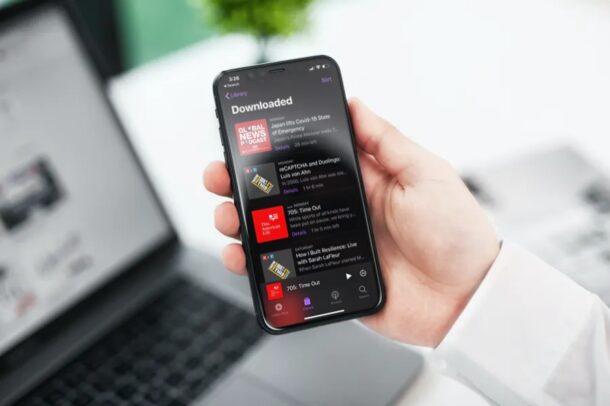
Do you use the built-in Podcasts app for listening to your favorite podcasts on your iPhone and iPad? If so, you might want to turn off automatic downloads, especially if you’re low on internet data or storage space on your device.
Apple’s Podcasts app is a home to nearly a million podcasts and is obviously very popular. By default, the app automatically downloads all the new episodes on to your device. This not only uses up your internet data cap, but also takes up valuable storage space on your iOS device. You probably already know that clearing Podcasts storage can free up a lot of room on an iOS or iPadOS device, but one way to prevent yourself from having to manually clear out podcasts storage is to disable auto-downloading of new episodes. Accordingly, you might want to disabling automatic downloads of new episodes to your iPhone and iPad.
How to Stop Podcasts Automatically Downloading New Episodes to Your iPhone or iPad
Disabling automatic downloads for Apple’s Podcasts app is a fairly easy and straightforward procedure:
- Head over to “Settings” on your iPhone or iPad.

- In the settings menu, scroll down and tap on “Podcasts”.

- Now, scroll down and select “Download Episodes” as shown in the screenshot below.

- You’ll see that it’s set to download new episodes by default. Select “Off” to completely turn off automatic downloads.

If you followed along, you now know how you can disable auto-downloads for the Podcasts app to iPhone and iPad.
It’s important to note that you’re using approximately the same amount of internet data, regardless of whether you’re streaming a podcast episode or downloading it. However, downloading gives you the option to listen to the podcast offline however many times as you want – if you want to learn more about downloading podcasts for offline listening, check this article out. That being said, cellular downloads are blocked by default, so depending on how that setting is configured on your device then it may not impact your mobile data cap.
If you’re just running low on storage space, you can delete all the data that’s taken up by the Podcasts app within settings. You can also manually delete the podcast episodes you’ve downloaded, right within the app. Apart from that, you can free up some space by simply being up to date on your shows, since the app automatically deletes podcasts 24 hours after they’re played.
If you frequently use this app to listen to your favorite podcasts, you might be interested in learning how to properly manage, add and delete podcast subscriptions on your iPhone or iPad for a better overall experience. Or, if you don’t have a lot of time on your hands to listen to your favorite podcast, you can speed through the episodes with ease by simply changing the playback speed within the Podcasts app.
We hope you were able to prevent Podcasts from automatically downloading new episodes on to your device, and perhaps saved yourself from storage capacity or storage management hassles.
Check out more Podcasts tips and sound off in the comments as to what your experience has been with this functionality on your device.

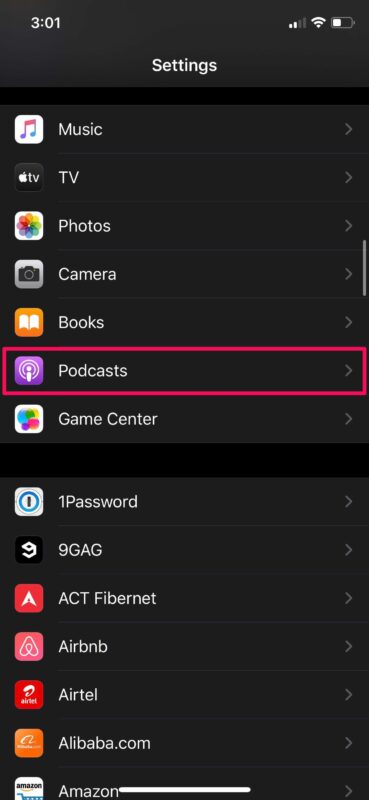
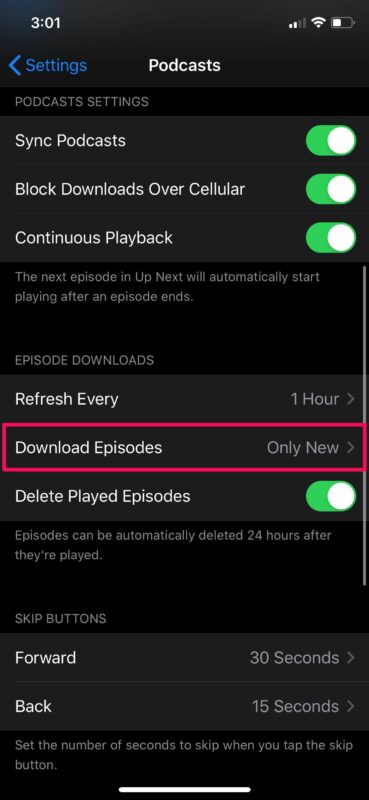
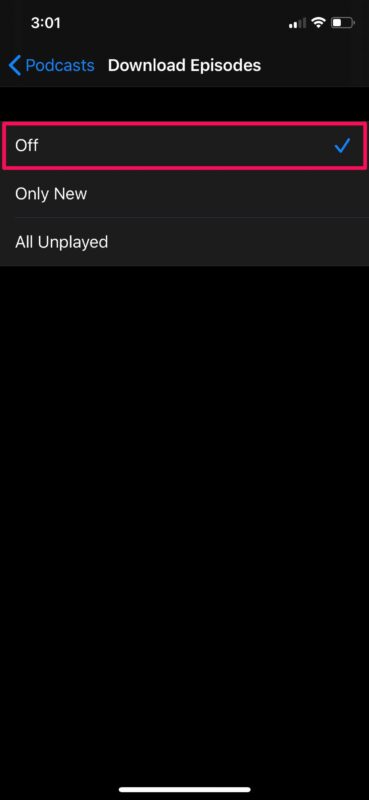

This is no longer accurate
It’s very annoying that all instructions about this are simply wrong. In the current iOS these screenshots look abolutely nothing like the real thing.
PLEASE HELP ME TURN DOWNLOADS OFF! every few weeks I have 10 gb of podcasts on my phone which I have to delete manually.
What version of iOS did you use to illustrate this article? iOS 14.5’s Podcasts screen in Settings doesn’t even look like what you put up and doesn’t have the same options.