How to See List of All Blocked Numbers on iPhone
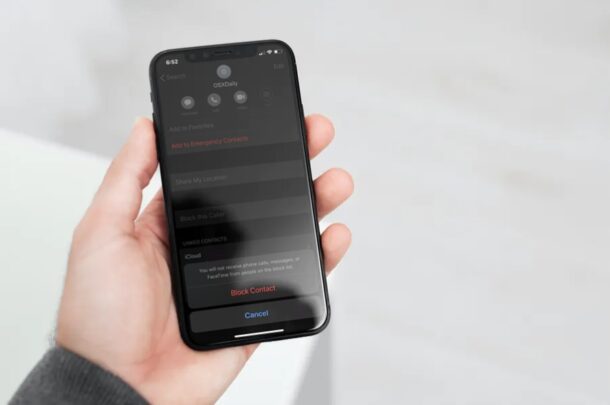
If you have blocked a lot of phone numbers over time on your iPhone, it could be hard to keep track of the people you’ve blocked. Fortunately, it’s pretty easy to view the blocked list on your iPhone.
As you likely know by now, the iPhone can block users who bother you with unwanted phone calls or text messages, or if you’re just tired of hearing from them for whatever reason. By doing so on an iPhone, you prevent them from being able to contact you as their phone calls will be redirected to a non-existent voicemail and their text messages will be left undelivered (if you’re wondering if you have been blocked here is how you can find out on iPhone).
If you’re looking to review a list of blocked numbers on an iPhone, here’s how you can easily do that.
How to See List of All Blocked Numbers on iPhone
Finding the blocked list on your iPhone is a fairly simple and straightforward procedure:
- Head over to “Settings” from the home screen of your iPhone.

- In the settings menu, you can choose either “Phone”, “Messages” or “FaceTime” to access your blocked list. In this instance, we’ll be selecting “Phone” to view all the blocked numbers.

- Next, scroll down and tap on “Blocked Contacts” as shown in the screenshot below.

- Now, you should be able to view all the contacts and random phone numbers you’ve blocked before. In order to remove any of these numbers from the blocked list, simply tap on the “Edit” option located at the top-right corner of the screen. Or, if you want to add someone to the list, tap on “Add New” as shown here.

That’s pretty much all there is to viewing the blocked numbers list on your iPhone.
Now that you know where this is, it should be pretty easy for you to manage and update your list of blocked users, according to your preference from time to time.
Regardless of whether you chose Phone, Messages or FaceTime to view your list, the blocked users will remain the same across all the three apps. Plus, if any of the contacts you blocked have an e-mail address linked, you won’t receive any emails from them either.
Instead of manually typing in phone numbers or contact names in your blocked list to add new users, you can easily block callers from the Recent Callers list in the Phone app.
You can use the same menu to unblock a phone number too.
Similarly, if you remember the contact you’ve blocked, you can unblock them in the Contacts section if you don’t want to use the blocked list for unblocking users.
So there you have it, you have accessed the list of all phone numbers and contacts that have been blocked to date on an iPhone. Do you have any experiences or thoughts about this feature? Let us know in the comments.

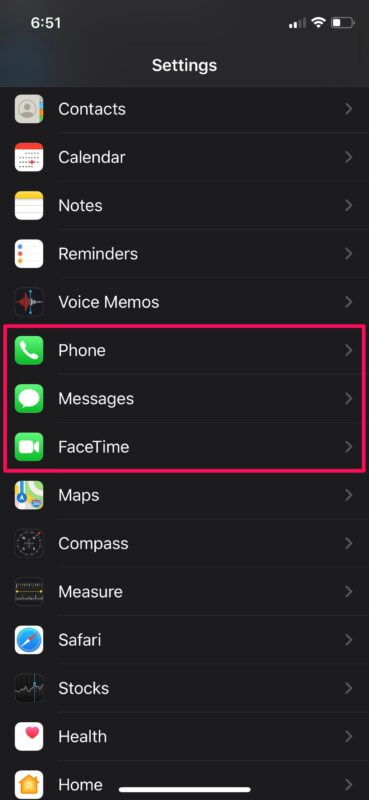
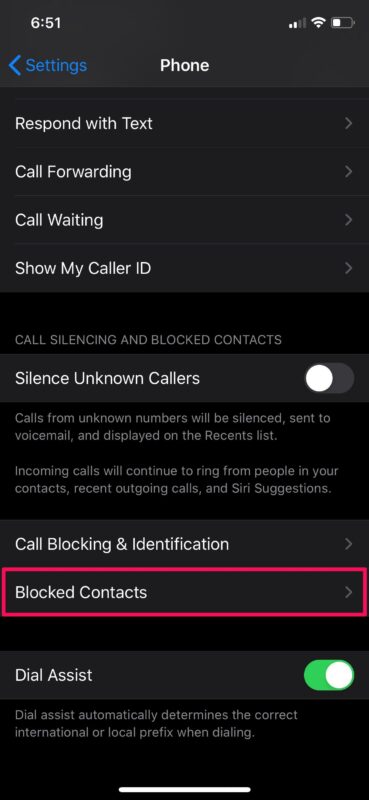
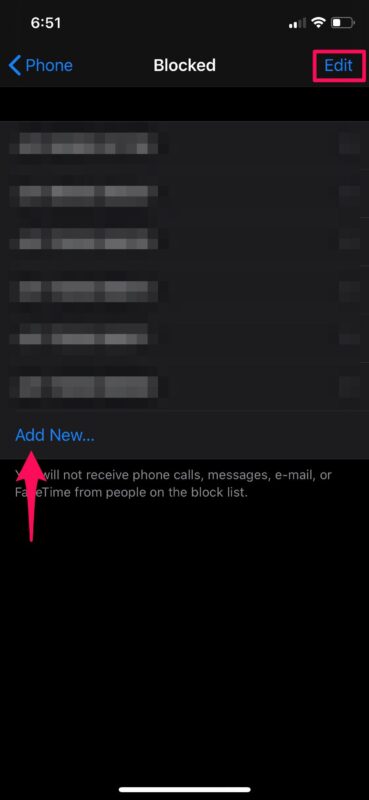

I know how to find the list of blocked numbers, but how did those numbers get there? I don’t recall blocking anyone.
Sure, you can use this method to review the list of numbers that have been blocked, but the list is in chronological order of WHEN they were blocked! This article says, “Now that you know where this is, it should be pretty easy for you to manage and update your list of blocked users…”. Um, no. Over the years, my list has grown to be hundreds of items long, and it would not be practical to scroll the list to see if I’ve accidentally (or on purpose) blocked a particular number.
If I’m missing something here, please explain.
My frustration is with spam callers who use local number spoofing to get you to answer a call. It’s hard to stop this because they tend to use random local number spoofing. My cellular carrier blocks the bigger known spammers automatically these days. I tend to block less calls now because of the spoofing being used.
The pandemic sure has brought out a lot of scammers trying to trick people out of their money or personal information.
How to put all together in trasbox
I’d be interested in seeing how many calls had actually been blocked from each blocked number.