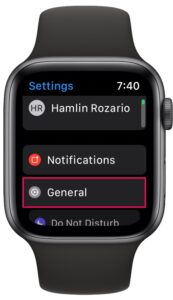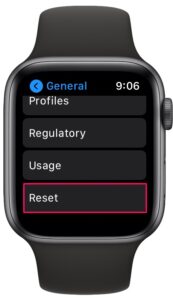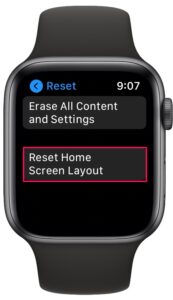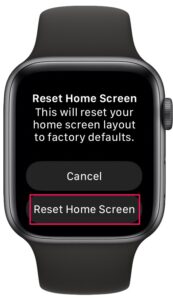How to Reset Home Screen Layout on Apple Watch

Do you often rearrange the app layout on your Apple Watch’s home screen? If you’re not a fan of your recent changes, you can always go back to the original state by resetting the home screen on your Apple Watch.
Just like iOS and iPadOS devices, watchOS allows you to customize the home screen layout so that users can arrange or relocate apps according to their personal preferences. Most people tend to move the apps that they frequently use close to the center of the home screen. However, you may not always be content with the changes you make. Thankfully, Apple Watch gives you the option to restore the factory settings and make sure the layout looks just like it used to after the initial set-up process. This is similar to the Home Screen layout reset on iPhone and iPad, except it’s on your Apple Watch of course.
How to Reset the Home Screen Icon Layout on Apple Watch
Resetting the arrangement of app icons on the home screen is actually a pretty simple and straightforward procedure regardless of what watchOS version your Apple Watch is running.
- Press the Digital Crown on your Apple Watch to access the home screen. Scroll around and find the Settings app. Tap on it to proceed.

- In the settings menu, tap on “General” which is the second option in the menu below your Apple ID name.

- Next, scroll down to the very bottom and tap on “Reset” to proceed further. It’s located right below Usage.

- In this menu, you’ll find two options. One of them allows you to erase your Apple Watch and the other lets you restore your home screen. Choose “Reset Home Screen Layout”.

- You’ll now be prompted to confirm your changes. Tap on “Reset Home Screen” to restore factory defaults for your app layout.

As you can see, resetting the home screen app layout on your Apple Watch is pretty simple.
From now on, even if you mess up your app arrangement and layout customization, you can always dial back the changes and restore its original state within just a matter of seconds. Keep in mind that resetting the layout will not remove any apps or app icons located on the home screen. It just resets how the icons are displayed.
You can follow these exact steps to reset the home screen layout using the Apple Watch app that’s pre-installed on your paired iPhone too. If you regret changing back to the default app arrangement, you can always unpair and restore your Apple Watch from an iCloud Backup that was made prior to the date you reset the layout.
Since almost all Apple Watch owners use an iPhone, you may be interested in learning how you can reset the home screen layout on your iOS or iPadOS device as well. This may also be useful if you own an iPad too since iPadOS is just iOS relabelled for the iPad. The procedure is identical on both these devices.
On the other hand, if you a Mac as your primary computer, you may also want to check out how to reset the Launchpad layout in macOS Big Sur, macOS Catalina, and other older versions of macOS.
Were you able to learn how you reset the home screen layout on your Apple Watch? How often do you customize the app layout and rearrange the icons to your liking? What’s your take on this handy option to dial back your changes? Do share your valuable opinions and experiences in the comments section down below.