How to Play Music on HomePod mini with Siri
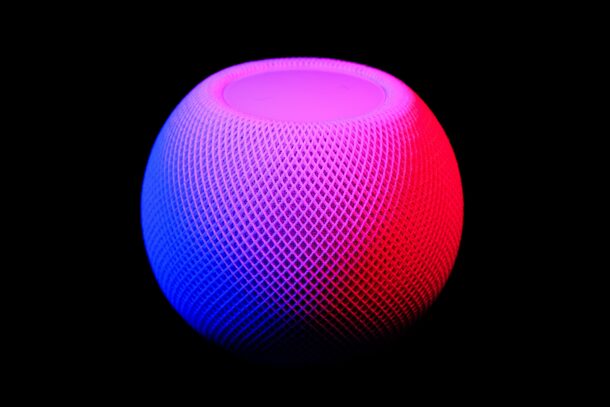
The Apple HomePod Mini and HomePod is quite popular, and for many users it’s their first smart speaker. If you’re new to these devices, you may be unfamiliar with how some of the basics works, like playing music on HomePod mini.
Considering that one of the main selling points of the HomePod is high-fidelity audio for its size, listening to music with the speaker is a worthwhile feature to understand. We’ll walk through music selection and playback using Siri on the HomePod Mini and Homepod. Don’t worry, the learning curve is short.
How to Play, Pause, Resume, & Skip Music on HomePod Mini with Siri
Regardless of whether you own the bigger, more-expensive HomePod or the smaller, cheaper HomePod Mini, the following steps remain the same since we’ll just be using Siri and Apple Music. Here’s what you need to do:
- Start off by saying something like “Hey Siri, play Ariana Grande.” and Siri will start playing a random song sung by Ariana Grande. Of course, you can specify the song instead of the artist’s name too. For example, “Hey Siri, play Battle Symphony.”
- Once Siri starts playing a song, you can say “Hey Siri, pause.” or “Hey Siri, stop playing.” to pause the music playback.
- To resume the playback, you can use the command, “Hey Siri, resume” or “Hey Siri, continue playing.”.
- If you started listening to a playlist or an album on your HomePod, you can use the voice command “Hey Siri, skip this song.” if you want to play the next song. Or, say “Hey Siri, play the previous song.” to go back to the song that you were just listening to.
Thanks to Siri, you’ll find playing music on your HomePod Mini with just your voice is super easy.
Make no mistake, using voice commands is just one of the ways to listen to music on your HomePod. Alternatively, with the help of AirPlay, you can stream audio that’s being played back on your other Apple devices straight to your HomePod. For instance, you can check out how to listen to YouTube music on your HomePod using AirPlay from your iPhone if you’re interested. The same steps can be used to stream any kind of audio on your iPhone or iPad too.
Although Siri can be used to quickly control the music playback, you’re not limited to using voice controls. Both the HomePod and HomePod Mini models have a capacitive top-surface that includes volume controls and supports gestures. You can use gestures like single-tap on the surface to pause/resume playback, double-tap to skip the song, and triple-tap to replay the previous song on your HomePod.
So there you go, you’ve learned how to use music streaming on the HomePod series, and it’s as easy as you’d expect with Siri.
Don’t miss more HomePod tips if you’re new to the handy smart speaker.

