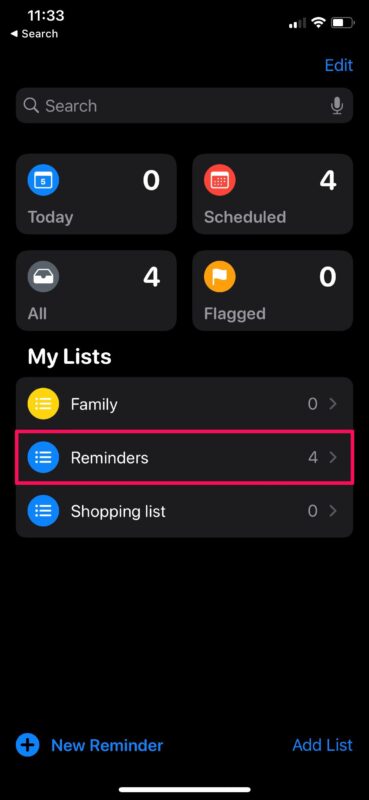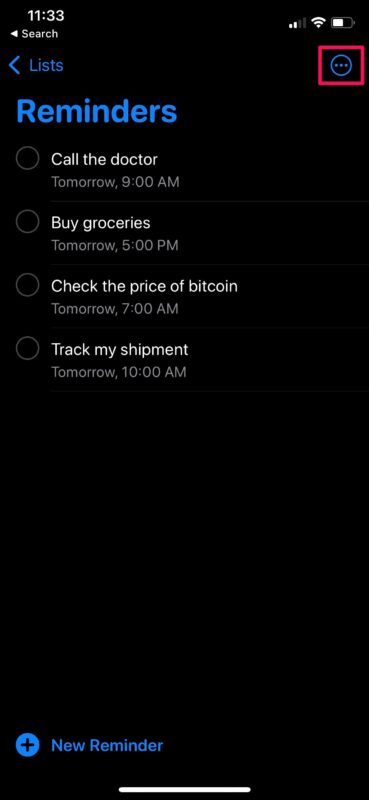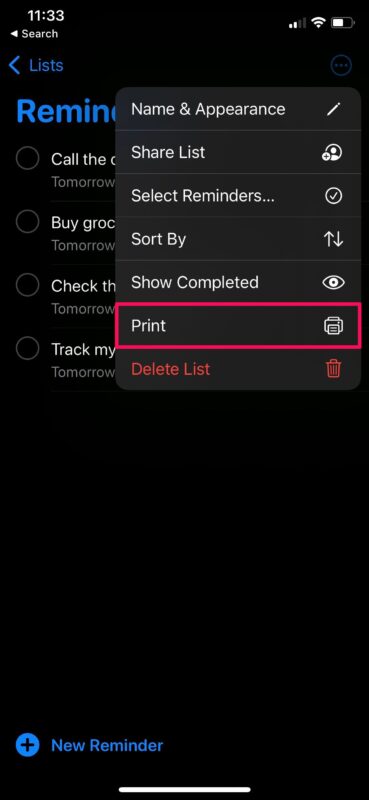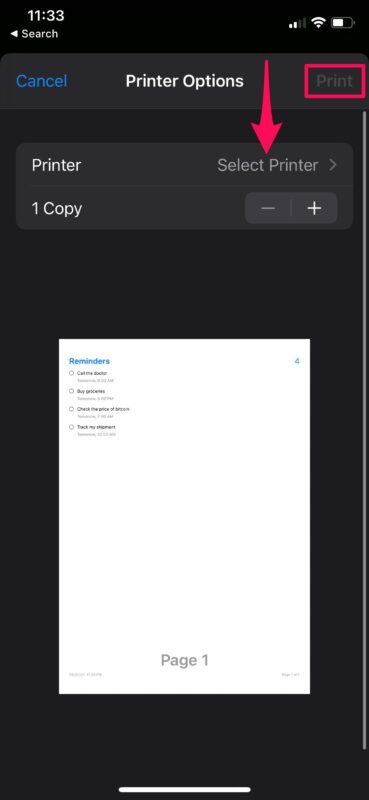How to Print Reminders Lists from iPhone & iPad
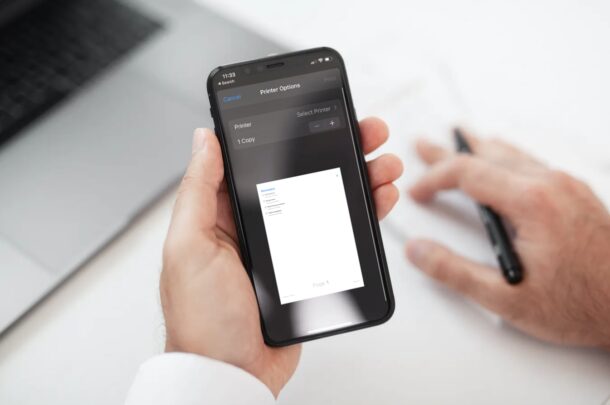
Have you ever wanted to carry around a physical copy of the reminders on your iPhone by any chance? Perhaps, you like checking things off your list with a pen? In that case, you’ll be excited to know that you can now print the reminders lists that are stored on your iPhone or iPad.
It’s great to have reminders stored on your iOS, iPadOS, and macOS devices because you’re notified at a specific time, making it harder to forget a task that you set as a reminder, unless you failed to check your device. As convenient as this may sound, there are scenarios where you’ll need a hard copy. For instance, you may want to give a physical shopping list to a roommate, family member, or colleague which they can cross-check at the grocery store.
If you’re interested in using the Reminders printing feature to print out a list from iPhone or iPad, read on.
How to Print Reminders Lists from iPhone & iPad
First and foremost, make sure your device is running iOS 14.5/iPadOS 14.5 or later, since this feature isn’t available on older versions. Once you’ve confirmed this, just follow the steps below:
- Launch the built-in Reminders app from the home screen of your iPhone or iPad.

- Now, you’ll be able to view all the different reminders lists that are stored on your device under the My Lists section. Select the list that you want to print out.

- This basically gives you the digital copy of your reminders list. At the top-right corner of the screen, you’ll see a triple-dot icon. Tap on it to access more options.

- Now, choose “Print” from the context menu that shows up, as indicated in the screenshot below.

- This will take you to the Print options screen where you’ll see a preview of the hard copy. Tap on “Printer” to select the printer device that you want to use, set the number of copies, and then tap on “Print” located at the top-right corner of the menu.

There you go. As you can see, it’s really easy to print all your important reminders.
It goes without saying that you’ll need a printer that supports AirPlay to print directly from your iPhone or iPad.
If you’re using a Wi-Fi enabled printer that requires the manufacturer’s app to print documents on your device, you cannot use this method to grab a physical copy of your reminders lists.
Apart from being able to print your reminders, you also have the option to save your reminders list as a PDF file if you want to send it to someone digitally. This particular option can be accessed by simply long-pressing on the preview page that shows up in the Printer Options menu. You’ll then need to bring up the iOS share sheet and save it to the stock Files app. This option will be useful if you have a Wi-Fi enabled printer that doesn’t support AirPlay and instead requires using a dedicated printing app.
What do you think of printing out lists in Reminders app? Have any useful tips or suggestions? Let us know in the comments.