MacBook Automatically Lowering Brightness on Battery? Here’s How to Fix it

Is your MacBook Pro or MacBook Air automatically lowering the brightness of its display whenever it’s on battery? This may be happening for several different reasons, but it’s nothing you can’t fix. If you’d like a Mac laptop to stop adjusting display brightness on it’s own, read on.
Most of us are familiar with how power efficient MacBooks are when they’re unplugged. The new M1 MacBook Air promises up to 15 hours of wireless web browsing whereas the M1 MacBook Pro takes it up a notch and delivers 17 hours. These are some serious numbers, make no mistake. But, this kind of efficiency is achieved by limiting a number of different factors, and one of the ways to prolong battery life involve lowering your display brightness. Having said that, if you really want to maintain higher screen brightness while you’re on battery, you can do that. Read along as we’ll guide you on how to troubleshoot and fix automatic screen dimming in macOS laptops.
Troubleshooting Mac Laptop Lowering Screen Brightness on Battery
All you need to do is make sure two of the key features in macOS that affect the brightness automatically are disabled. Here’s how you can do that:
1. Check if Automatic Brightness is Enabled on MacBook Pro / Air
This is one of the most basic things that a lot of new Mac users tend to overlook. Automatic brightness is a feature that’s enabled on your Macs by default. Enabling it will automatically dim or brighten the screen based on the ambient lighting, even when your MacBook is connected to a power source. Follow these steps to disable it:
- Click on the Control Center icon from the menu bar and then click on the Display card as shown in the screenshot below.

- This will give you options to enable or disable certain display features. Here, click on “Display Preferences” to proceed.

- You’ll see a new window on your screen. Here, make sure the “Automatically adjust brightness” setting is unchecked.

That’s it. If this setting was already unchecked, you can try out the next troubleshooting step.
2. Adjust Your Battery Settings on MacBook Pro / Air
Despite disabling automatic brightness, if your screen is still dimming specifically when you’re unplugged, it’s likely because of the default battery settings that are set by macOS. Here’s what you need to do:
- Click on the Apple menu and then choose “System Preferences” from the dropdown menu.

- From the System Preferences panel, click on “Battery” located in the bottom row.

- Here, head over to the Battery section from the left pane. Now, you’ll find a setting called “Slightly dim the display while on battery power”. If this is checked, you’ve found the culprit. Just uncheck the option and you’re good to go.

The screen dimming issue should be resolved now. Which setting was affecting your display brightness?
Once you change these settings, you need to keep in mind that you may no longer get the maximum rated battery life that’s advertised by Apple. Since your MacBook is now running at a higher brightness while it’s on battery, it simply won’t be able to last as long. Realistically, you can expect a hit on your battery performance, but how significant that will be depends on what you set your Mac laptops screen brightness to be.
Assuming you disabled automatic screen dimming features, you’ll want to manually adjust your display brightness. If you’re indoors you can generally have a lower brightness setting, whereas if you’re using the laptop outdoors in the sun you will typically need a very bright display setting.
These battery saving and auto-screen dimming features have existed on Mac laptops for a long time, but with the latest versions of macOS, Apple has changed where some of the settings are located, or relabeled some of the settings themselves. If you’re on an older version of system software, or on older Mac hardware, you can still make these changes however.
Did you stop your Mac from automatically lowering your brightness or dimming the screen while it’s unplugged and running on battery? Which of the two display settings that we discussed here was affecting your screen brightness? Do you have another approach to handling this situation? Share with us your experiences, feedback, and opinions in the comments section down below.

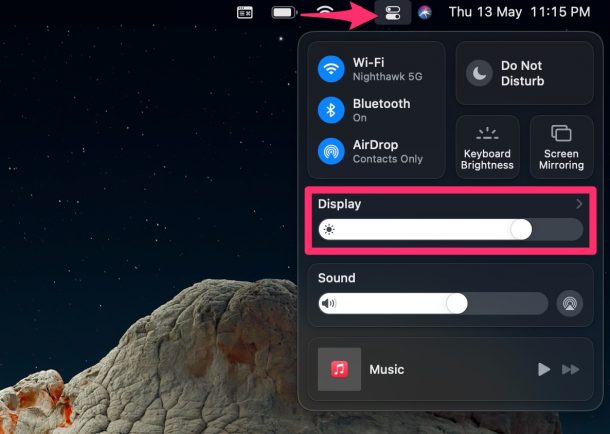
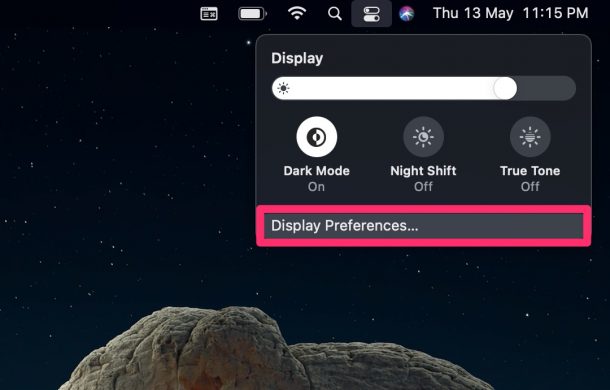
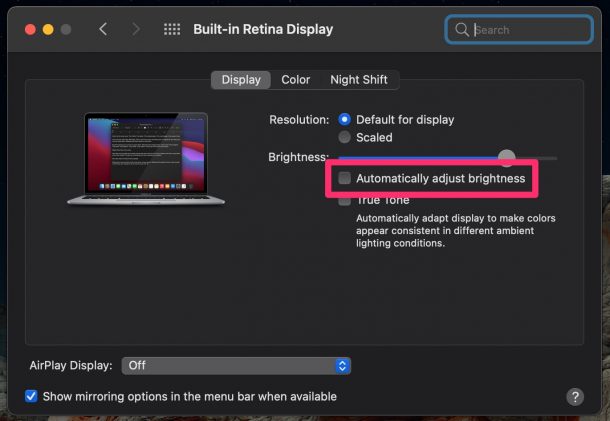
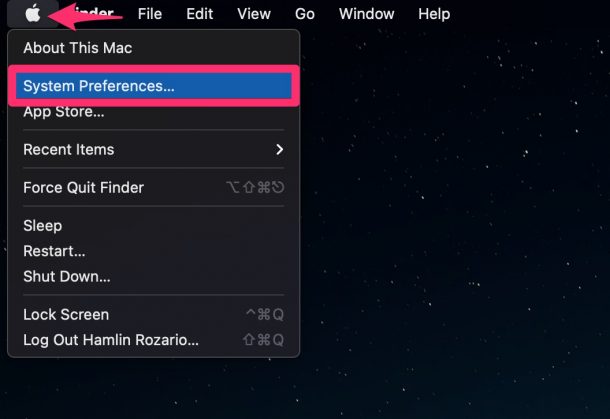
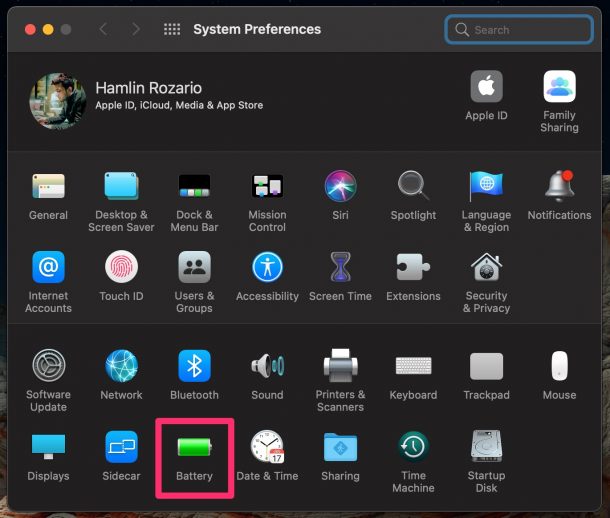
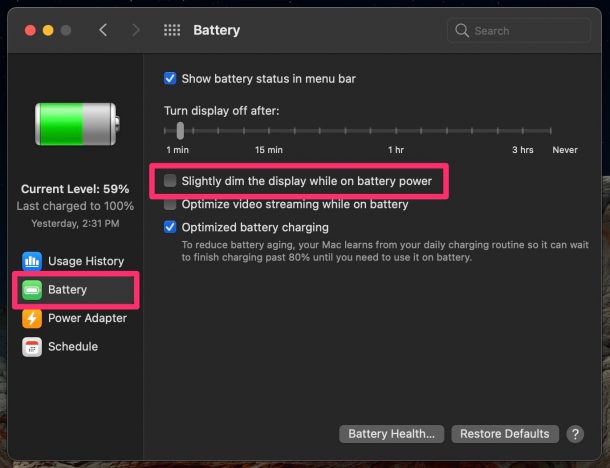

None of these worked for me, macBookPro (14inch 2021) Monterey 12.2.1.
Note: dimm occurs when charging cable removed, when replaced display does NOT return to previous brightness
The 2nd tip worked for me (“Slightly dim the screen…”). The first (“Automatically adjust brightness”) was already unchecked, apparently by default.