Downgrading from iOS 15 Without Losing Data
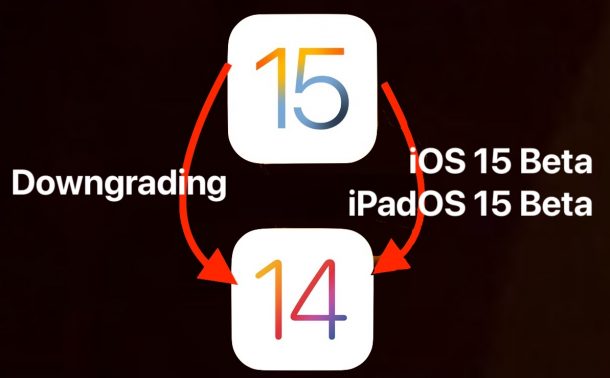
Want to downgrade from iOS 15 and revert back to iOS 14, but you’re concerned about losing data? Want to remove iOS/iPadOS 15 from your iPhone or iPad, but you don’t want to go through the restore process?
While many users may be familiar with the typical methods of downgrading iOS/iPadOS betas by relying on the restore functionality of Finder or iTunes, another option exists. This approach often works for downgrading iOS 15 that does not involve restoring the device, thereby hopefully preventing data loss.
Even though the intention here is to downgrade without losing data, things can still go wrong. Like most risks involving software updates and downgrades, there is no certain guarantee this will work without data loss, so you’ll want to make sure you have a complete backup of your device data before proceeding. Failure to backup could result in data loss.
Remember, you can only downgrade to iOS versions that are being signed. Thus when Apple stops signing iOS 14.8, you will not be able to downgrade anymore.
How to Downgrade iOS 15 Without Losing Data on iPhone & iPad
You will need a Mac, Windows PC, USB cable, the latest signed IPSW file matching your device, and some patience. The steps themselves are pretty straight forward:
- Backup the iPhone or iPad before beginning, this is so that you have a data backup in case the downgrade fails or goes wrong – failure to backup can result in permanent data loss
- Download the latest IPSW file of iOS/iPadOS matching your iPhone or iPad for iOS 14 (iOS 14.8 or iPadOS 14.8 currently)
- Connect the iPhone or iPad to the computer with a USB cable
- In Finder / iTunes, OPTION+click (Mac) or SHIFT+click (Windows) on the “Update” button, then choose the IPSW for iOS/iPadOS 14.x you downloaded in step 2
- Confirm that you wish to update iOS/iPadOS to this version of system software
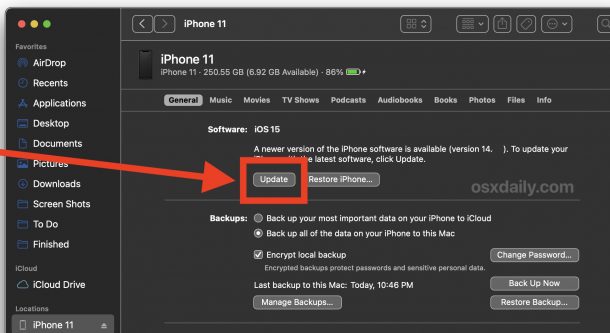
The device will update and remove iOS/ipadOS 15, rebooting back into the iOS/iPadOS as expected.
Assuming all goes well, you will be ‘updating’ from iOS 15 to the most recently signed iOS 14 version, effectively reverting back from iOS 15 beta and to iOS 14, but without losing any data as what happens with the Restore function. In other words, you won’t need to restore the device from a backup when this has finished, the iPhone or IPad should just boot directly back into iOS/iPadOS 14.x instead.
Whether you had previously the final or beta versions of iOS 15/iPadOS 15, it does not matter, as the results should be the same and downgrading is the same.
Did you try out this approach to downgrading iOS 15 or iPadOS 15? Did it work for you, without losing any data on your iPhone or iPad? Why did you downgrade? Do you prefer the restore and restore from backup method of downgrading? Share your thoughts, experiences, tips, and suggestions in the comments.


My iPhone broke when doing this with iOS 16 to iOS 15.
A restore seems to fix it or something waiting on that