How to Create a Text File in a Folder on Mac
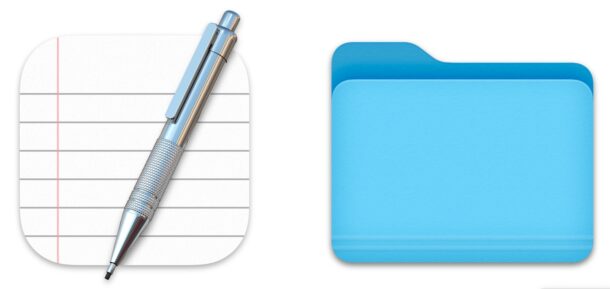
If you’re coming to the Mac from the Windows world, you may be wondering how you can quickly create a text file in a folder in MacOS. In Windows, you can simply right-click and choose to create a new text file in whatever directory you’re located in, so how can you do something similar on a Mac?
It turns out there are many ways to create a new text file in a folder on the Mac, so let’s take a look at a few different approaches.
Create a New Text File at Folder on Mac with Automator
Automator is a powerful app that allows you to script and automate things. In this case, we’ll be creating an Automator Quick Action that can be run from anywhere in the Finder to create a new text file at the current folder location. So with a little setup, you’ll have a super convenient easy to access ability to make a new text file, anywhere, anytime.
- Open the Automator app on the Mac, and choose to create a new “Quick Action”
- Use the Search function and search for “AppleScript” and double-click or drag and drop the Run AppleScript action into the workflow on the right side, then add the following AppleScript text:
- Save the Quick Action with an obvious name, like “Create New Text File”
- Now go to the Finder on the Mac and navigate to a folder or directory where you’d like to create the new text file in, and pull down the “Finder” menu and go to “Services” then choose “Create New Text File”
- A new blank text file will be created, named ‘untitled’
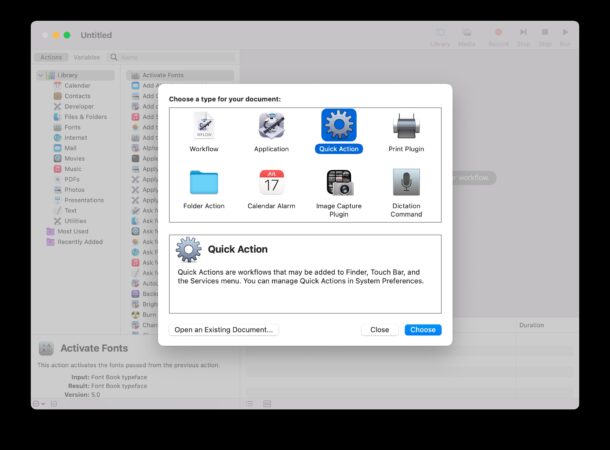
tell application "Finder" to make new file at (the target of the front window) as alias
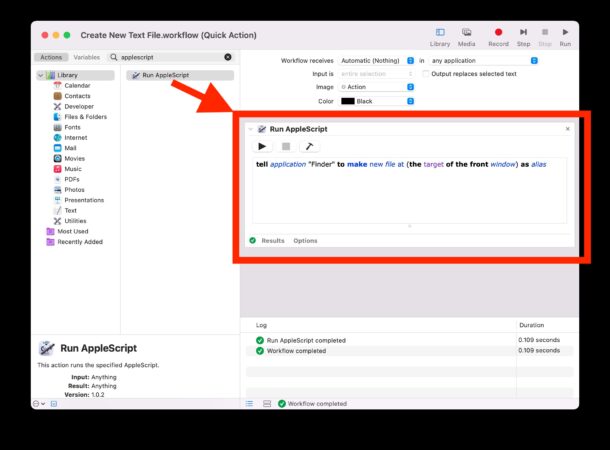
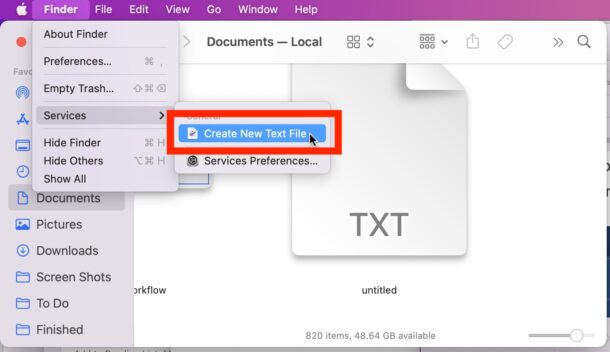
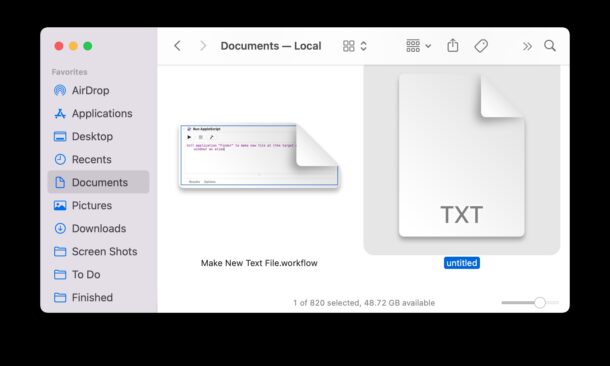
You can use this Quick Action anywhere in the Finder to instantly generate a new text file.
This is probably the closest Mac action to the Windows right-click ‘Create new text file’ functionality.
Creating a New Text File in any Folder on Mac with TextEdit
The TextEdit app on Mac is basically like WordPad in Windows, and with it you can create new text documents or rich text documents where ever you’d like to.
- Open TextEdit on the Mac
- Use your new text file, or go to File menu and choose New to create a new text file
- Save the TextEdit document by going to File > Save
- Select the folder path to where you’d like to save the new text document to
This is how saving files works in general on the Mac, so there’s nothing particularly magical or special about this approach to saving a TextEdit text file into the desired folder on the Mac.
Creating a New Text File at Any Location on Mac with Terminal
Finally another method you can use to create a new text file at any location is the Terminal application:
- Open the Terminal app on Mac
- Use the following command to create a new text file at a desired location:
- For example, to create a new text file on the Mac desktop, the following command could be used:
touch text.txt
touch ~/Desktop/text.txt
The Terminal is considered a bit more advanced but the touch command is simple, and can be used to point anywhere in the file system to create a new blank text file.
How did these methods work for you? Do you have another approach of creating new text files at specific locations on the Mac? Which method do you use? Let us know your thoughts and experiences in the comments.


How I can obtain a new text file already with extension txt using your script?
on run {input, parameters}
tell application “Finder” to make new file at (the target of the front window) as alias
return input
end run
This is a 🔥
The AppleScript-based version works just fine if you put it into a Shortcuts Run AppleScript With block. Probably best to use Shortcuts instead of Automator these days to get a little more futureproofing.
on run {input, parameters}
tell application "Finder" to make new file at (the target of the front window) as alias
return input
end run
How I can obtain a new text file already with extension txt using your script?
You are awesome. Thank you for this article
I’ve been looking for something like Windows right click to create new file. The Automator version works for me, Thanks
Does not work with Monterey. Error!
„«class fvtg» of window 1 of application “Finder” cannot be converted to type alias.
It’s not working for me (maybe cause I’m on italian localized OSX?)
Anyway the error I get is:
Action “Run AppleScript” has detected an error:
“Cannot transform of window 1 of application “Finder” to kind alias.”
Thanks! I needed this. So useful! 😊
The ‘New File Menu’ app also does this very effectively in addition to offering creation of new files for other apps e.g. Pages, Numbers, Keynote and Open Document files (if you’ve got Libre Office installed)