How to Type the Inverted Question Mark on iPhone & iPad ¿
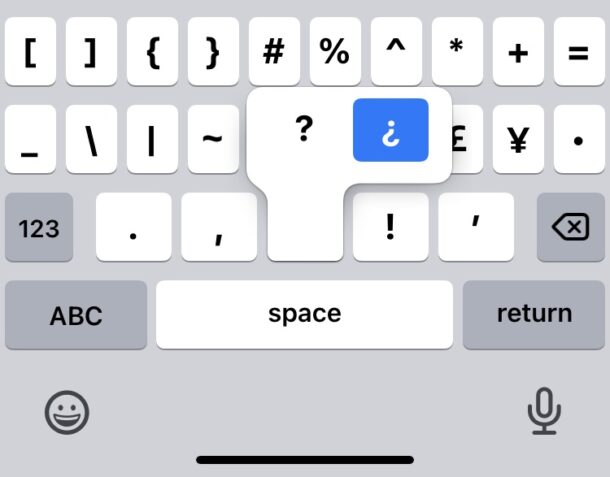
¿ Need to type the inverted question mark from your iPhone or iPad? Whether you’re learning a foreign language, speak another language fluently, or simply need access to the ¿ punctuation character for any other reason, typing the inverted question mark symbol is very easy from iPhone or iPad.
We’ll show you two ways to type ¿ on the iPhone and iPad, using the onscreen keyboard and also using a hardware keyboard.
Typing Upside Down Question Mark on iPhone & iPad Onscreen Keyboards ¿
To type the inverted question mark on the onscreen virtual keyboard on iPhone or iPad, just navigate to the question mark as usual by pressing ‘123’ to access punctuation, then hold down the regular question mark ? button and choose the upside down ¿ question mark from the little pop-up option.
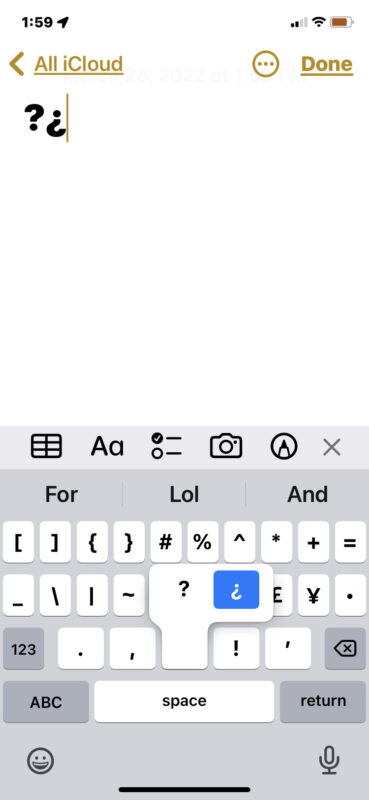
Typing Inverted Question Mark on iPad with Hardware External Keyboards ¿
To type the upside-down question mark on the iPad with a hardware keyboard, like the iPad Smart Keyboard, iPad Magic Keyboard, Logitech keyboards, or any other hardware keyboard, simply hold down OPTION key while you type the regular question mark.
In other words, Shift+Option+/ types the upside-down question mark on the iPad using a hardware keyboard.
This is actually the same as the Mac keystroke for typing the inverted question mark, which makes sense since the iPadOS and MacOS operating systems share many of the same keystrokes and keyboard shortcuts.


Thank you for the solution.
However, it will not work if someone uses foreign language keyboard as well.